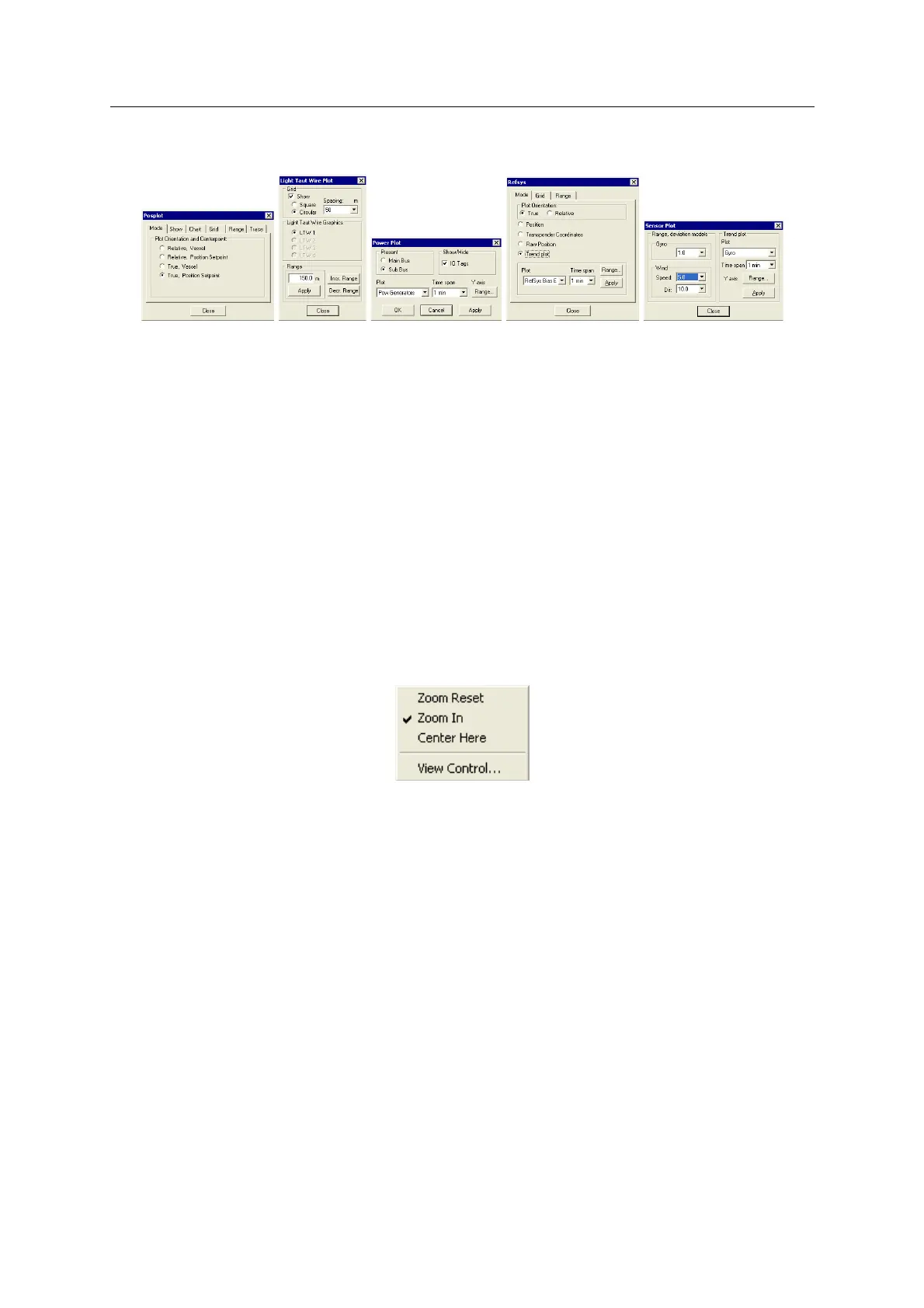DP Operator Course K-Pos Human Machine Interface
Training Manual
March 2011 Kongsberg Maritime AS Page 3.3.17
Rev. 01 Training
View control dialog boxes
Examples of Wiev Control dialog boxes
Many views have control dialog boxes for selecting the displayed information and controlling
features of the view.
These dialog boxes are accessed via the shortcut menu for the view.
To display the control dialog box for a view:
• Place the cursor anywhere in the view and click the right trackball button.
The shortcut menu is displayed.
• Select View Control
View Control View Control
View Control on this shortcut menu.
The control dialog box for the view is displayed.
If the view does not have an associated control dialog box, then View Control
View Control View Control
View Control is
not available on the shortcut menu.
Zooming
Place the cursor in the required area and click the right trackball button. The following
shortcut menu is displayed:
• Clicking Zoom In zooms the view again, centred on the cursor position when this
menu was displayed.
• Clicking Zoom Reset returns the view to its original scale.
• Clicking Center Here pans the view so that it is centred on the cursor position when
this menu was displayed.
A zoomed view can be panned or zoomed again.
If available, clicking View Control displays the control dialog box for the view
