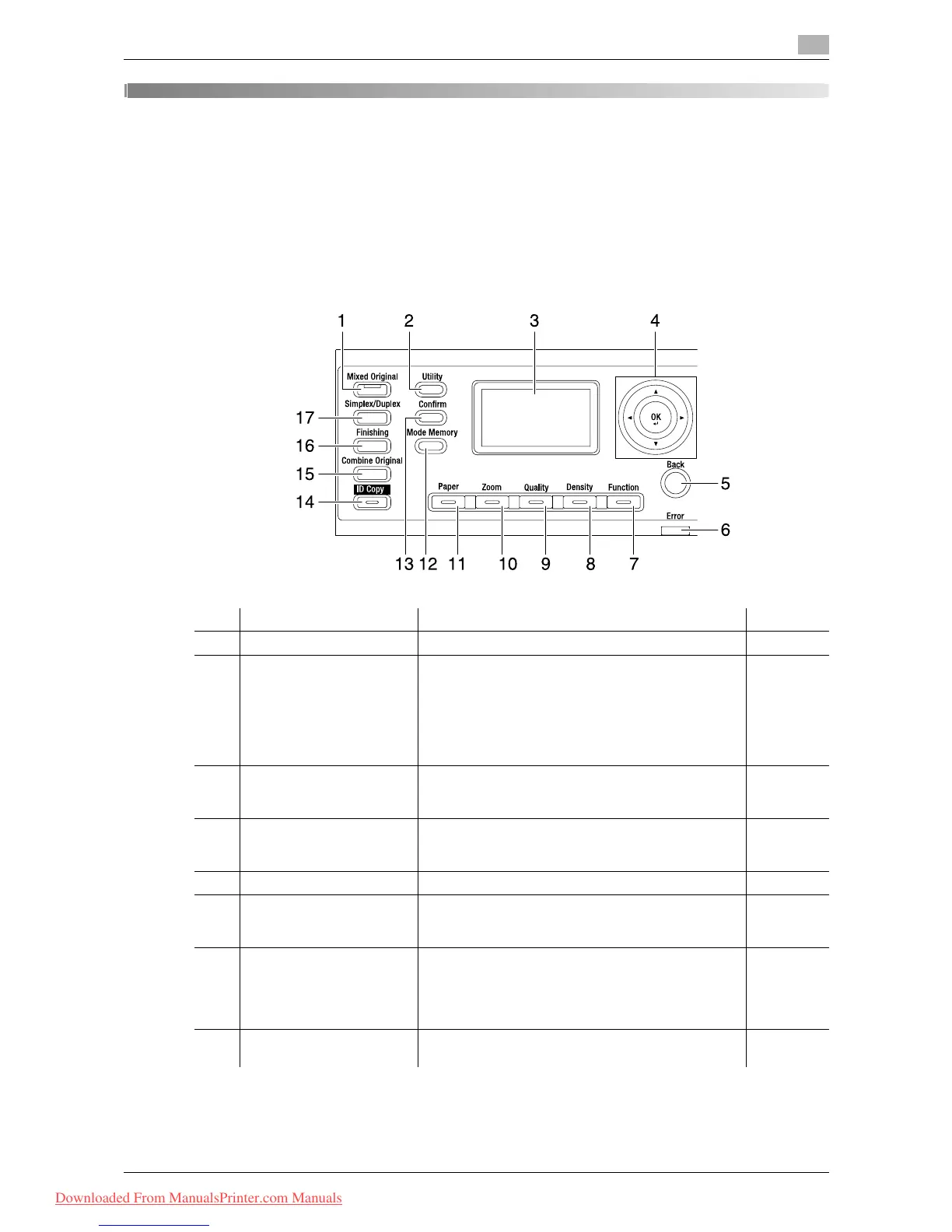bizhub 215 2-2
2.1 Control Panel
2
2 Before Using the Fax Function
To use the fax function, optional FAX Kit FK-510 and Extended Operation Panel MK-733 are required.
2.1 Control Panel
2.1.1 Name and function of each part on Control Panel
No. Name Functions Page
1 Mixed Original Press this key to select the mixed original mode. −
2 Utility Press this key to configure settings in the Utility
screen.
Machine setting, tray setting, custom size registra-
tion, user maintenance, administrator setting, copy
setting 1, copy setting 2, destination registration, fax
registration, fax transmission setting, fax receiving
setting, report setting, scan setting
p. 7-2
3 Display Displays the number of copies, zoom ratio, Utility
screen, and error messages. This displays the image
quality, density, and destination in the fax mode.
p. 2-6
p. 9-2
4 +, ,, *, )
OK
Use the +, ,, *, and ) keys to move an selected
item on the Display or change settings.
Press the OK key to determine settings.
−
5 Back Press this key to bring you back to the previous page. −
6 Error Indicator Lights or flashes in orange when an error occurs. For
details, refer to [Quick Guide Copy/Print/Fax/Scan
Operations].
p. 9-2
7 Function Press this key to configure the advanced copy set-
tings such as copying with a binding position. For de-
tails, refer to [User's Guide Copy Operations].
The fax mode offers convenient fax transfer settings
such as a confidential transmission.
p. 4-4
8 Density Press this key to select the density to scan a copy or
fax original.
p. 5-7
Downloaded From ManualsPrinter.com Manuals
