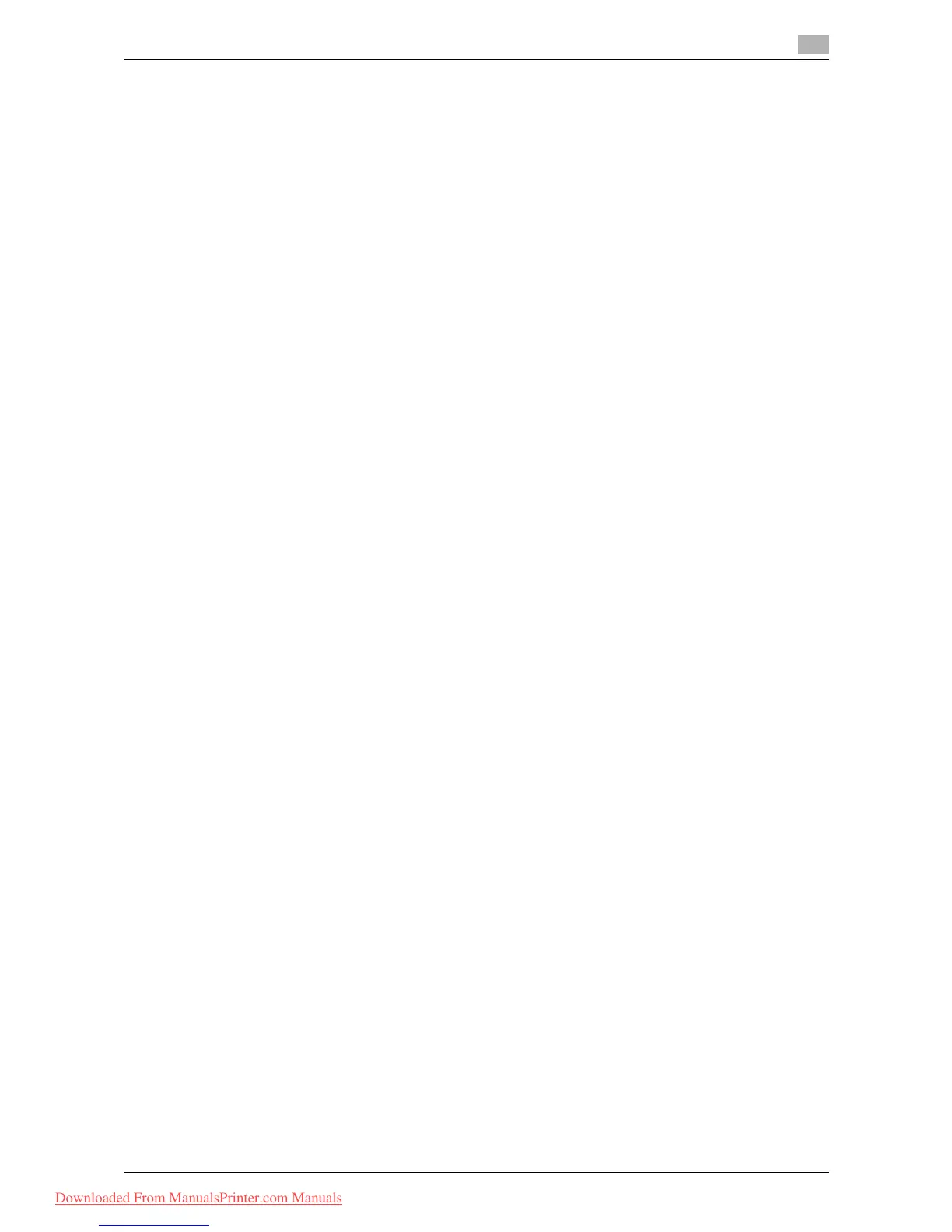bizhub 215 6-11
6.2 Installing the fax driver
6
Updating the driver after connecting this machine
In Windows 7/Server 2008 R2, if this machine is connected without first installing the fax driver, the fax driver
will not be identified correctly. In this case, the driver must be updated using [Update Driver...].
1 Open the [Devices and Printers] window.
% In [Control Panel], select [Hardware and Sound] and click [View devices and printers]. If [Control
Panel] appears in the icon display, double-click [Devices and Printers].
2 Right-click the device name of the machine that is displayed in the [Unspecified] category, then click
[Properties].
% If [Unknown Device] appears instead of the device name of the machine, right-click to remove the
device, and install the fax driver. To connect this machine, perform the procedure to "have the sys-
tem recognize the fax driver". For details, refer to page 6-7.
3 On the [Hardware] tab, click [Properties].
4 On the [General] tab, click [Change Settings].
5 On the [Driver] tab, click [Update Driver...].
6 In the window for selecting how to search the driver software, click [Browse my computer for driver soft-
ware anyway].
7 Click [Browse...].
8 Select the driver information file in a desired printer driver folder in the CD-ROM, then click [OK].
% Select a folder according to the operating system and language to be used.
9 Click [Next].
10 Follow the instructions on the pages that follow.
% When the Verify the publisher dialog box of [Windows Security] appears, click [Install this driver soft-
ware anyway].
11 Click [Close].
12 After installation has been finished, check that the icon of the installed fax appears in the [Devices and
Printer] window.
13 Remove the CD-ROM from the CD-ROM drive.
This completes the process of updating the fax drive.
Tips
- In Windows Vista/Server 2008, [Update Driver...] is also available. In Windows Vista/Server 2008, use
[Device Manager] to open [Properties] of this machine that is displayed in [Other Devices]; you can
specify [Update Driver...].
To use [Device Manager], right-click [Computer], click [Properties] - [Tasks], and select Device Manag-
er.
Downloaded From ManualsPrinter.com Manuals
