
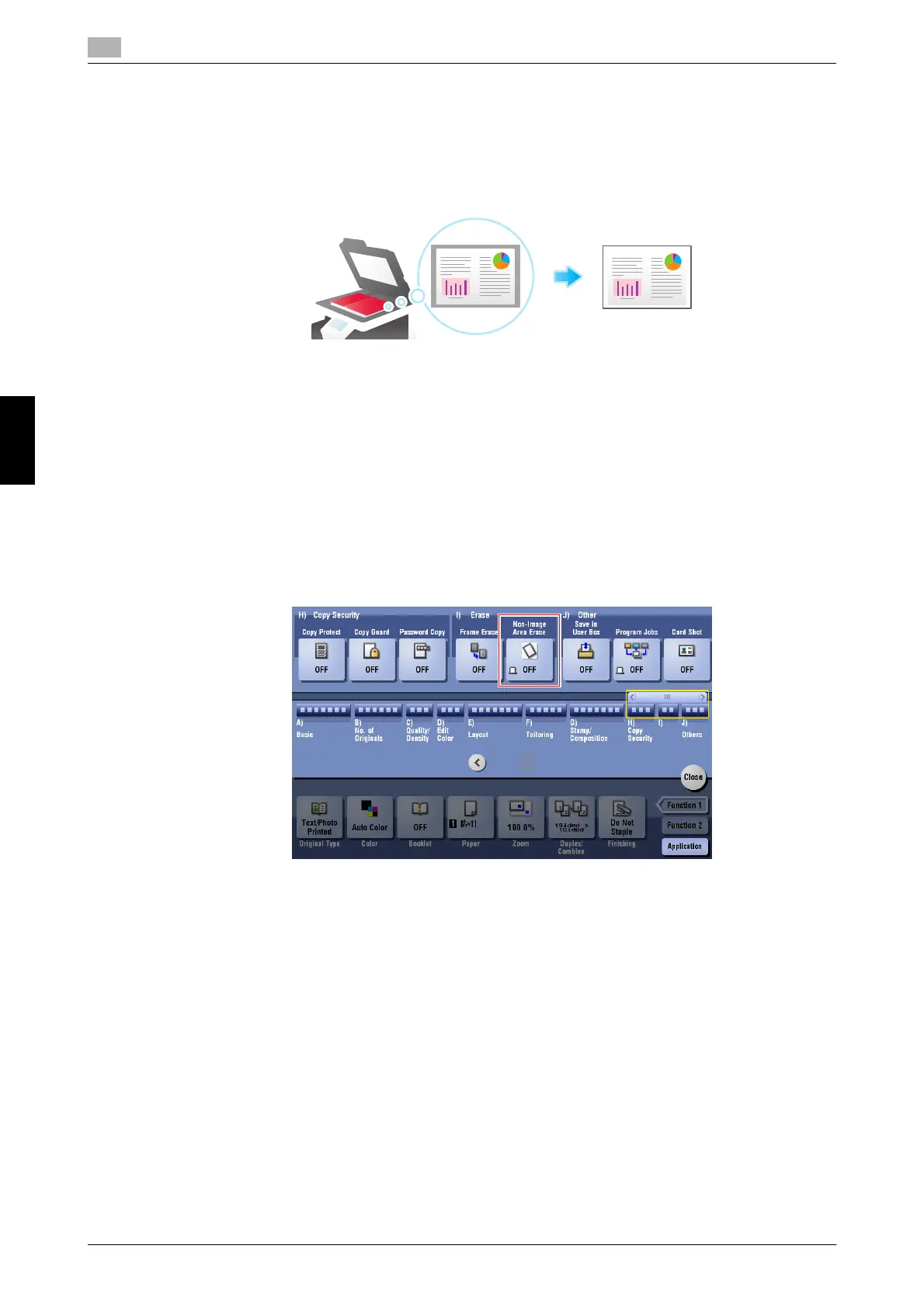 Loading...
Loading...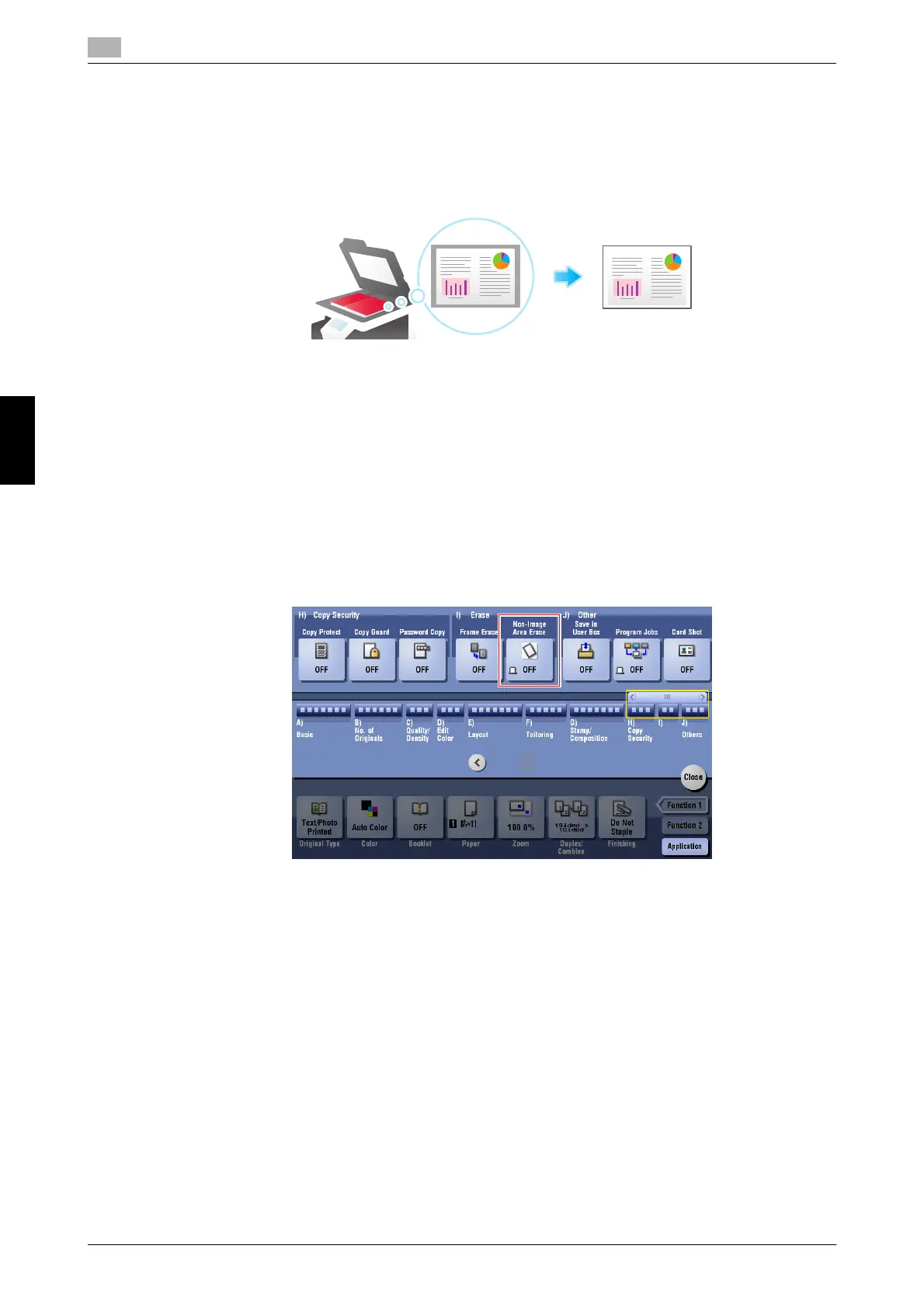









Do you have a question about the Konica Minolta bizhub C224 and is the answer not in the manual?
| Print Speed | 22 ppm (A4) |
|---|---|
| Duplex Printing | Yes |
| Print Technology | Laser |
| Copy Resolution | 600 x 600 dpi |
| Scan Resolution | 600 x 600 dpi |
| Memory (RAM) | 2 GB |
| Type | Color Multifunction Printer |
| Print Resolution | 1200 x 1200 dpi |
| Paper Capacity | 1, 150 sheets (standard) |
| Connectivity | Ethernet, USB |
| Functions | Print, Copy, Scan, Fax |
| Supported Paper Sizes | A3 |
| Hard Drive | 250 GB |
| PDL | PostScript |
| Max Paper Size | SRA3 |
| Display | 9" color touch-screen |











