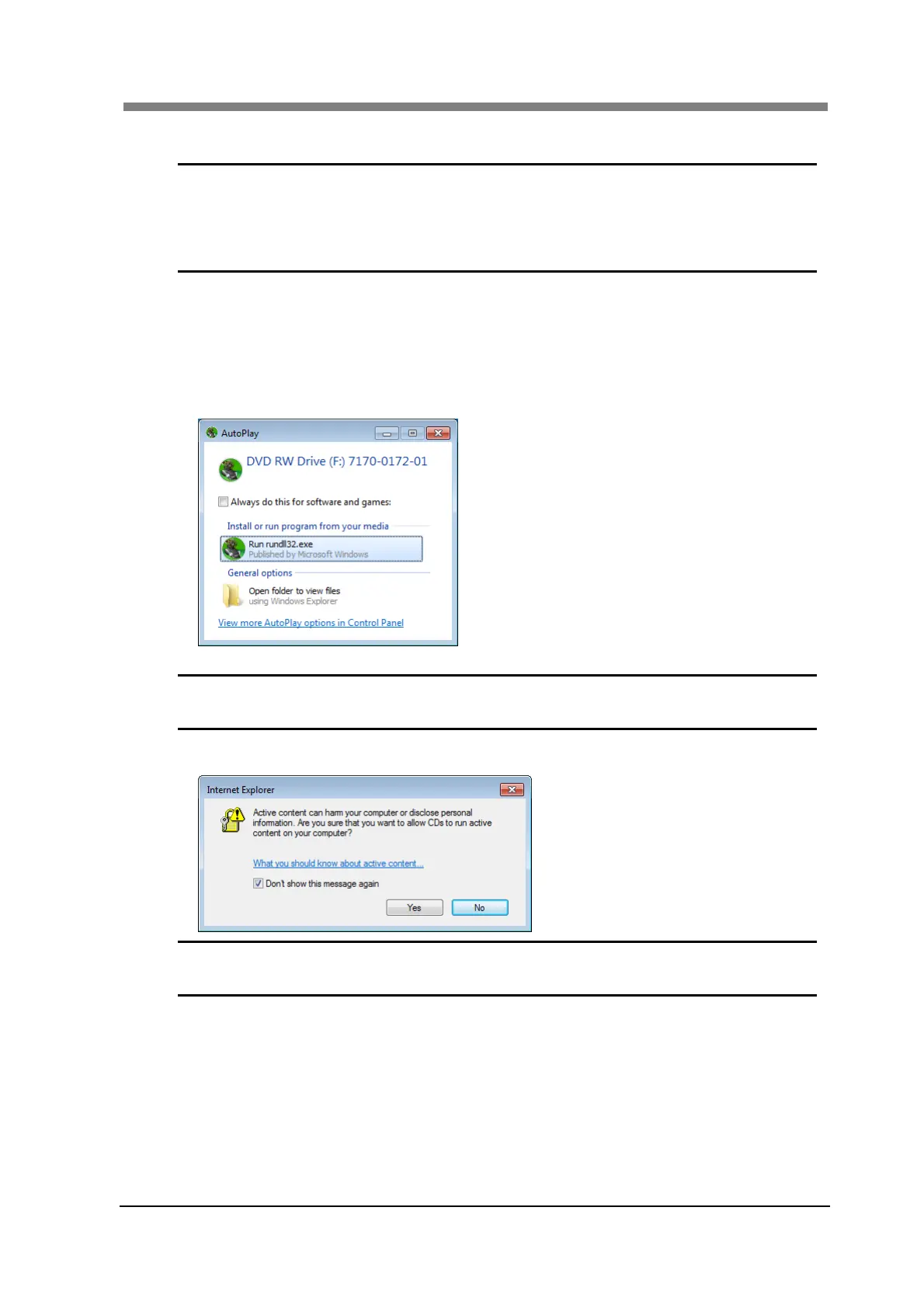Chapter 3 SL-Touch for SL1000
3-3
1.3 Installation the Application Software and the Driver Software
NOTE ! Must install "SL-Touch for SL1000" before connecting the Scanner.
When the Scanner is connected before "SL-Touch for SL1000" is installed,
"Found New Hardware Wizard" is displayed.
In this case, please end the wizard clicking the cancel button.
The driver is installed concurrently with the application.
The following procedure shows the Application Installation for Windows 7.
Administrative rights are needed for the Application Installation.
NOTE : Screens may differ slightly depending on the Windows version.
1
Set installation CD-ROM in the CD-ROM drive of the Personal Computer. The Auto Play
screen appears automatically. Click “Run rundll32.exe”.
NOTE ! When "Auto Play" function of the computer is “OFF” setting, this screen is not
displayed. Please execute index.htm in CD-ROM and start.
2
If the “Internet Explorer” screen appears, click the “Yes” button.
NOTE ! This screen is not displayed according to the setting of the computer when using
it.
