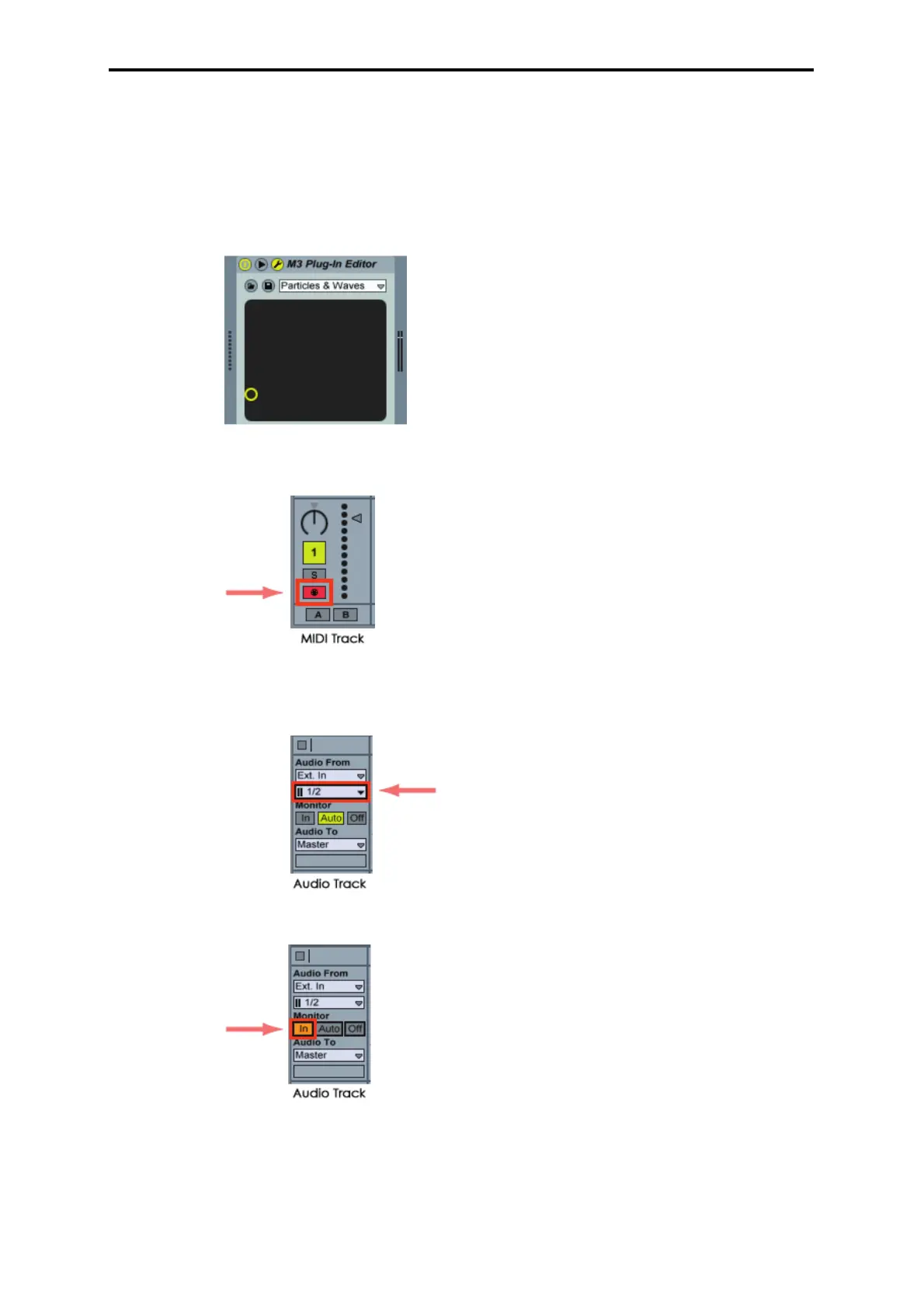11
Ableton - Live 6
1
Start up Live 6, and choose “View”->“Session View.”
2
From the plug-in device browser, drag and drop “M3 Plug-In Editor” onto the session
view. This will create a MIDI track with “M3 Plug-In Editor” started up. Verify that
“M3 Plug-In Editor” is running in the MIDI track view.
3
Press the arm button so that the MIDI input from the external source will be sent to
“M3 Plug-In Editor.”
4
To route the M3’s audio signal to Live 6, create an audio track. As the input of the
audio input/output section, select the audio interface input to which you’ve
connected the M3’s audio signal.
5
Set the Monitor setting to “In” so that you can hear the audio signal of the M3.