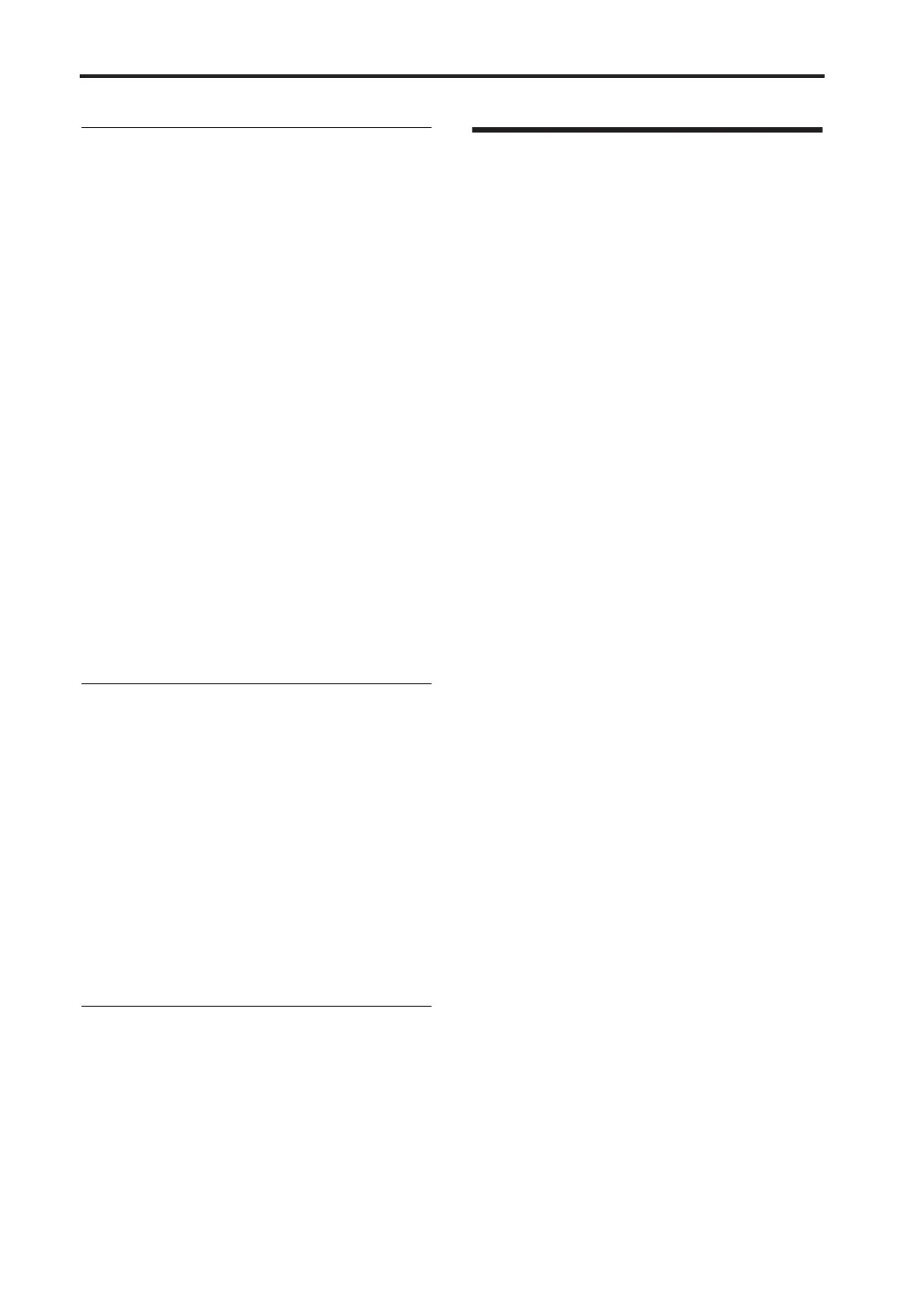Using Drum Kits
110
Controlling effects for each key
A drum kit lets you set the insert effect and master
effect send for each key.
1. Access the PROG 8: Ed–InsertFX, BUS page.
2. Make sure that the “Use DKit Setting” check
box is checked.
When “Use DKit Setting” is checked, the
Program will use the “BUS Select” and Effects
Send settings for each key of the Drum Kit.
When “Use DKit Setting” is unchecked, the
Program will ignore the Drum Kit’s “BUS
Select” and Effects Send settings.
3. Access the GLOBAL 4: DKit, Voice/Mixer
page.
4. Use the “BUS Select” parameter to send drum
sounds through their own Insert effect, or to the
individual outputs.
If you like, you can send each note to its own
Insert effect, or to the individual audio outputs,
in addition to the main L/R outputs.
For example, you might send all snare sounds
to IFX, and the remaining sounds to L/R.
5. Use “Send1(MFX1)” and “Send2(MFX2)” to set
the send levels to the master effects.
Setting the pan for each key
To use separate pan settings for each key:
1. Access the PROG 5: Ed–Amp1/2, Level/Pan
page.
2. Under Pan, make sure that the “Use DKit
Setting” check box is checked.
When “Use DKit Setting” is checked, the
Program will use the pan settings for each key
of the Drum Kit.
3. Access the GLOBAL 4: DKit, Voice/Mixer
page.
4. Use the “Pan” parameter to specify the key’s
stereo output position.
Assigning a name
We recommend that you assign a name to the
Drum Kit you create.
You can do this by using the “Rename Drum Kit”
utility. For details on assigning a name, see p.114.
Saving a drum kit
When you’ve finished editing your drum kit, you
can save it.
Note: You’ll need to turn off the memory protect
setting for drum kits. In the GLOBAL 0: System,
Preference page, uncheck the Memory Protect
“Drum Kit” check box. (☞p.88)
1. Press the [UTILITY] button to access the utility
menu, and choose “Write Drum Kits.”
2. Press the [MENU/OK] button to write the
drum kit data.
A dialog box will ask you for confirmation.
3. Press the [MENU/OK] button to save, or press
the [EXIT/CANCEL] button if you decide not
to save.
The drum kit data will be written (saved).