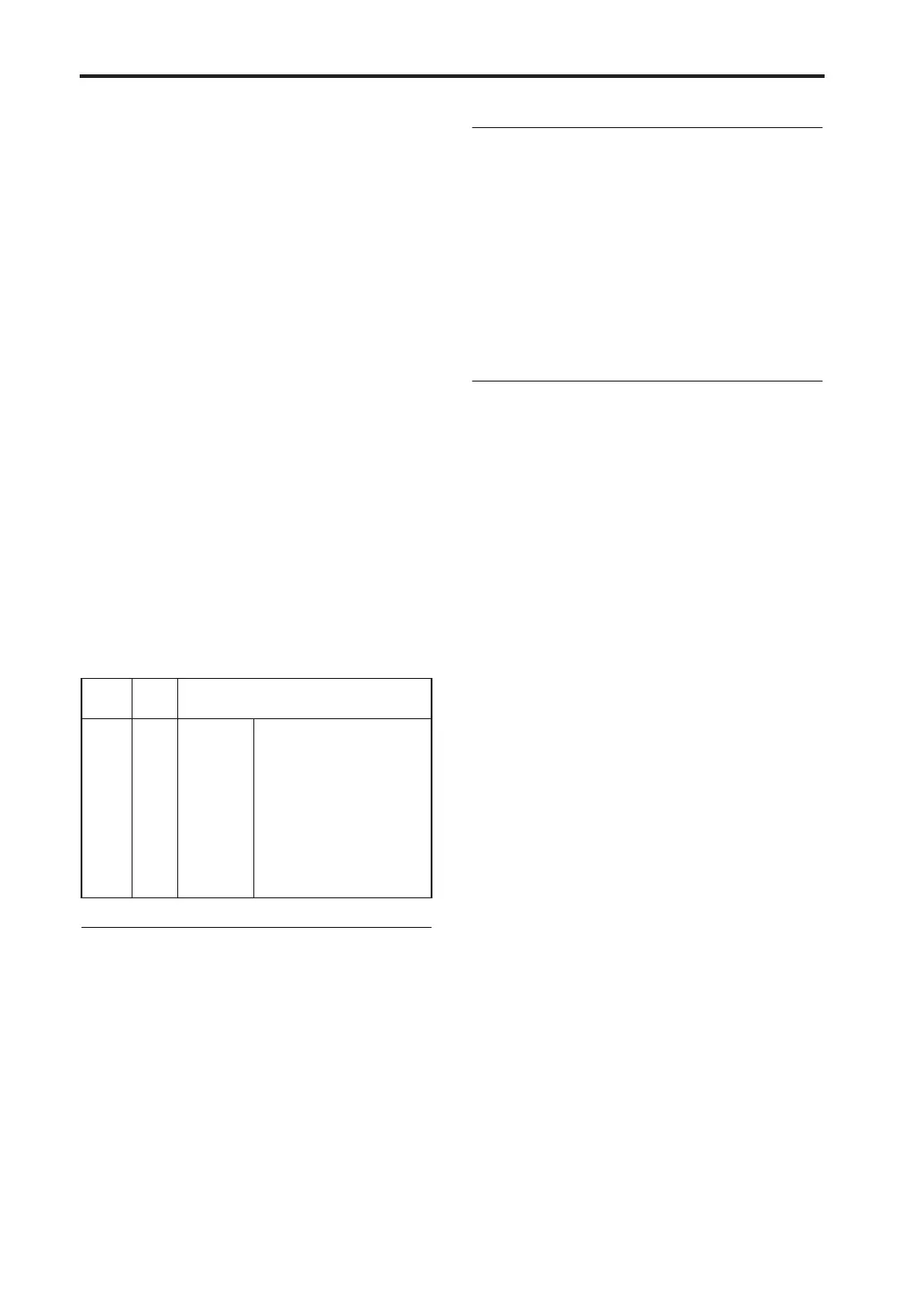Playing and Editing Combinations
58
•Press the center of the ClickPoint to highlight
the field, then use [π][†] to select a program,
and press the center to finalize your selection.
4. Press a COMBINATION [A]–[C] button to
switch banks.
When you select a different Bank, the button’s
LED will light, and the selected bank will
appear on the left side of the display.
For example, to select bank B, press the
COMBINATION [B] button. The [B] button will
light, and the name Bank B will appear in the
left of the display.
Auditioning the sound
5. Play a note on the keyboard to hear the sound
you selected.
Note: You can’t use the [AUDITION] button to
play a riff (phrase) in Combination mode.
Overview: Combination Banks
When shipped from the factory, it is loaded with
384 Combinations. You can also save any combi-
nations that you create.
Combinations are organized into three banks as
shown in the following table.
Combination banks
Selecting by Category
You can select Combinations from within a cate-
gory, such as keyboard, synthesizer, bass, and
drums.
When shipped from the factory, the preloaded
Combinations are organized into 16 categories.
For details on how to do this, refer to “Using
[CATEGORY] and the PROGRAM/COMBINA-
TION buttons to select” (☞p.38).
Using a footswitch to select Combi-
nations
You can assign a footswitch to step through Com-
binations one by one, either going up (0, 1, 2, 3,
etc.) or going down (3, 2, 1 etc.).
This lets you change Combinations without using
your hands–great for quick Combination changes
in live performance situations.
For details on how to do this, refer to “Using a
footswitch to select Programs” (☞p.39).
Using MIDI program changes to
select combinations
You can select combinations in the COMBI 0: Play
page or switch the programs of timbres by send-
ing MIDI program change messages from your
external MIDI device (DAW software or other
sequencer, or MIDI controller) to the microX.
If you’ve installed the included “microX Plug-In
Editor” into your DAW program as a plug-in, you
can easily select microX programs or combinations
from a list within your DAW software. For more
details, see “Editor/Plug-In Editor Manual”
(PDF).
Switching combinations via MIDI
The combination will change when the microX
receives a program change on a channel that
matches the global MIDI channel.
However, this is affected by the GLOBAL 1: MIDI
“Combi (Combination Change)” setting. This set-
ting must be checked. If this setting is unchecked,
the combination will not change; instead, the pro-
gram will change for the timbre of the matching
channel.
With the factory settings, the global MIDI channel
is set to channel 1. If you want to change this set-
ting, see “MIDI channel setting” (☞p.39).
Switching the program of a timbre via
MIDI
The MIDI channel of a timbre is specified by the
COMBI 2: Ed–Track Param, MIDI “MIDI Chan-
nel” setting. When a program change message on
a MIDI channel that matched the timbre’s channel
is received, the program will change for timbres
whose “Status” is INT. However, program
changes for timbres are affected by the COMBI 3:
Ed–MIDI Filter1, -1 page “Program Change” set-
ting.
Bank
Prog.
No.
Explanation
A, B, C
000…
127
for
preloaded
combination
With the factory settings,
these banks contain a wide
variety of preloaded
combinations that use
multiple programs, effects,
and arpeggio patterns.
128 programs can be written
or rewritten to each bank A–C
(for a total of 384). You can’t
write (save) data in these
banks.