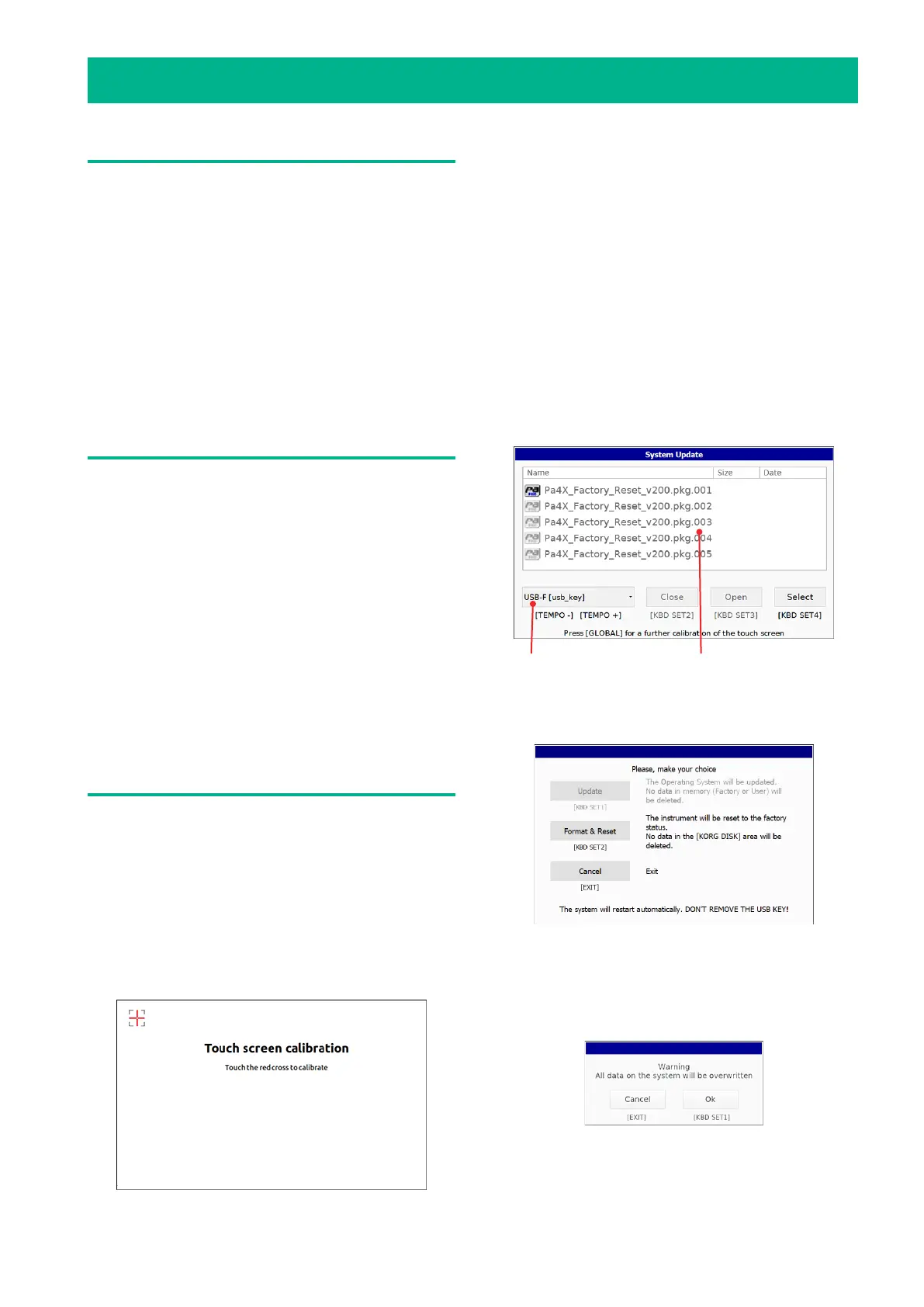1
Pa-Series – Factory Reset
Introduction
The procedure described in this document allows you to
install the Operating System and the original Factory data
in the instrument’s internal memory, by loading the Fac-
tory Reset files from an USB storage device. This operation
is only due when the instrument appears ‘frozen’, due to
memory corruption or loading of incompatible data.
The most up-to-date version of the Factory Reset files can
be downloaded from our dedicated Service server.
Note: By loading the new Operating System, you also load
all the features added by the previous updates.
Note: Loading these files may take up to forty minutes (de-
pending on the model). Please do not turn the instrument
off before the loading operation has been completed!
Making a safety copy of your data
Loading these files will completely erase your Factory and
User data. Please create a safety copy of your data before
proceeding.
▪ To save all the User data, use the Media > Save All pro-
cedure.
▪ If there are custom Factory and Local data in the inter-
nal memory, go to the Global > Mode Preferences > Media
page and remove the Factory protection. Then use the Me-
dia > Save All procedure to save the data (both Factory/
Local and User; Factory/Local Sounds are not saved).
▪ In case there are also custom Factory/Local Sounds in
the internal memory, copy them into the User banks, and
save them with the User data.
See the chapter dedicated to file management in the User
Manual for more information.
Loading the Factory Reset files
Here is how to load the Factory Reset files into the instru-
ment.
1. If it is on, keep the POWER button pressed for about
one second to turn the instrument off. Then keep the IN-
TRO 1 button pressed, and press the POWER button to turn
the instrument on again.
2. Keep the INTRO 1 button pressed, until the Touch Panel
Calibration page appears: this will confirm that the loading
procedure has been started. Execute the display calibration
by touching the red cross wherever it appears.
3. A message will appear, asking you to select either a
.pkg or an .upd Operating System file.
4. Unzip the Factory Reset files from the .zip archive, and
copy the resulting .pkg/.upd files to an USB storage device.
The Factory Reset data are split into more .pkg/.upd files
(for example, FILENAME.PKG.001, FILENAME.PKG.002, and
so on). Be sure they are kept in the same folder.
5. Connect the USB storage device where you copied the
system files to (one of) the USB HOST port(s), then touch
the OK button in the display to close the dialog.
6. When a file selector appears, use the Device pop-
up menu (in the lower left side of the display) to choose
the device connected to the USB HOST port. Touch the
first Factory Reset .pkg/.upd file (for example, FILENAME.
PKG.001) to select it. Then touch the Select button on the
display to confirm loading. The instrument will take some
time to validate the files.
Device pop-up menu File selector
7. A dialog will appear, asking you to choose an operation
or to cancel it. Touch the Format & Reset button to confirm
the Reset procedure.
8. After you choice, a warning will appear, asking for con-
firmation. Touch the OK button to continue.
Warning: Confirming will delete all data from the internal
memory. See above for instructions on how to make a safe-
ty copy of the internal data.
