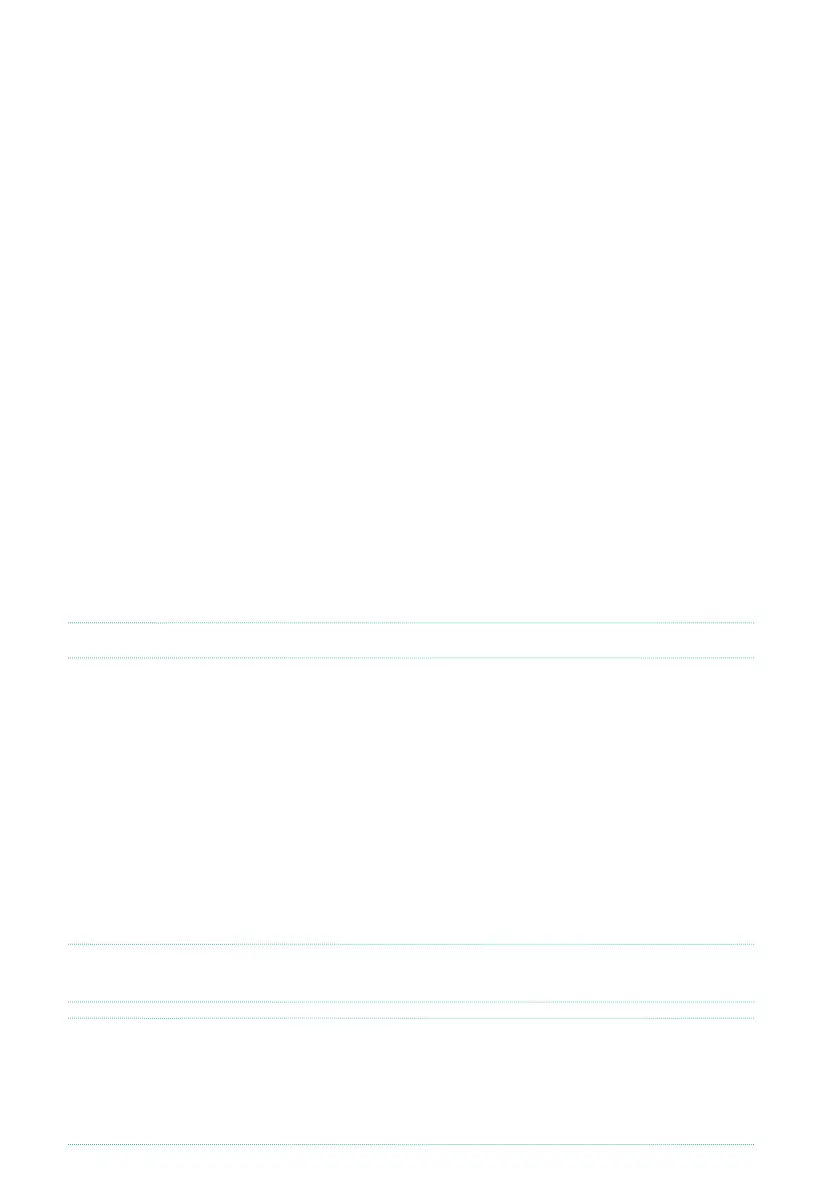8| Introduction
Making a safety copy of your data
In case you like to customize your musical resources, we suggest you do frequent
backups of your data. Press the FILE button to go to the File page, select the
Internal group, select the All folder, and choose the Save command from the page
menu (on the top right corner). Then save the data into an external storage device.
Restoring a safety copy
To restore a backup of User data, reload the backup data. If it is an external
device, connect the backup storage device. Press the FILE button to go to the
File page, select the Drives group and then the external storage device. Select
the folder where you backed up your data, and choose the Load command from
the page menu (on the top right corner). Then load the data into the internal
memory. If you like, you can only reload some individual elements.
Restoring the original factory data
In case you want to restore the original factory data, use the Factory Restore
command you can find in the File > Menu > Restore page.
WARNING: This operation will overwrite all the User data!
Loading the Operating System
Your Pa5X can be constantly updated as new versions of the operating system
are released. You can download the most up-to-date operating system from our
web site (www.korg.com/us/support/download/). Please, read the instructions
supplied with the operating system.
You can see which version of the operating system is installed in your Pa5X by
going to the File pages, and choosing the System Info command from the page
menu.
HINT: Be sure your Pa5X always includes the latest version of the operating
system. This may contain new features and bug fixes.
WARNING: Do not install an OS other than the official OS supplied by KORG for
the Pa5X. Trying to install an OS created for different models or downloaded
from unofficial web sites may cause data loss and permanent damage to the
instrument. KORG is not responsible for any damage caused by improper instal-
lation of the OS.
