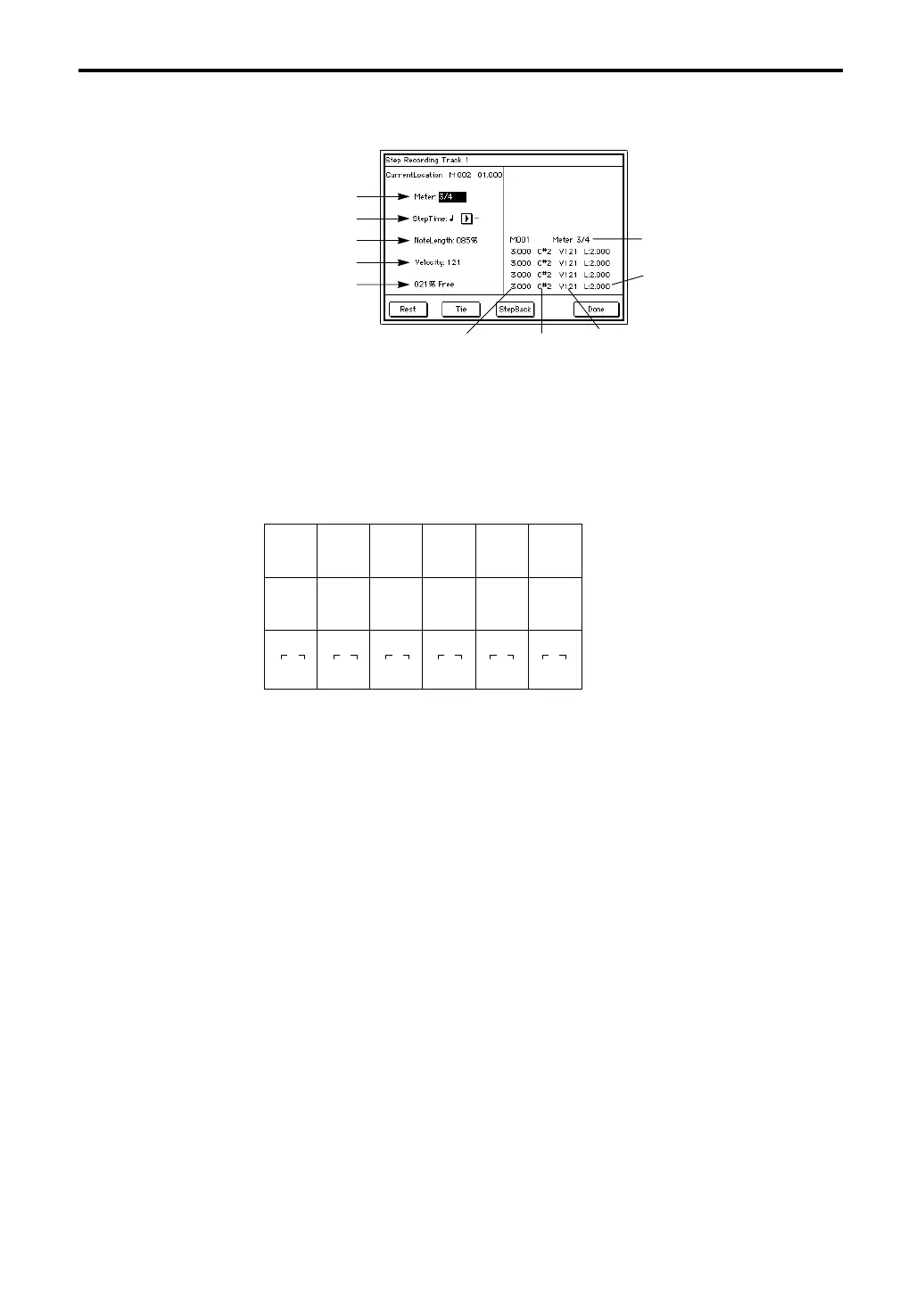5–1: Track Edit
102
1 In the tab 1 display, specify the track and the Start Measure for recording.
2 When this command is selected, the following dialog box will appear.
The left side of the dialog box allows you to specify the time signature for each measure, step time,
note length, and velocity. The right side of the dialog box displays the recorded note data.
a) Sets the time signature.
The time signature already specified for that measure will be displayed. It is possible to
change the time signature, but if you do so, the time signature data of previously recorded
measures will be modified, and those measures will be played back with the re-written time
signature for all tracks.
b) Specifies the basic note value that will be used for recording. The following table shows the
number of clocks for each note value.
c) Specifies the length that the note will actually be held in relation to the note value. A setting
of 50% is staccato, 85% is normal, and 100% is tenuto.
d) Velocity specifies the velocity (playing strength) of the note data. If this is set to Key, the
velocity that was actually played on the keyboard will be used.
e) The remaining amount of playback data memory will be displayed.
3 Press the appropriate buttons to record each note as explained below. When you finish step
recording, return to the tab page by pressing the Done button.
Recording notes
When you press a note on the keyboard, a note of that note number and the length specified by
Step Time will be recorded.
Each time you press a note, the location will advance by the Step Time.
When recording a chord, the timing at which you press each note has no effect. All notes that were
held down before releasing the last note will be recorded as a chord of the specified Step Time.
Recording rests
Without pressing the keyboard, press the Rest button. A rest of the length specified by the Step
Time will be recorded.
Erasing note data
To erase the last-input note (or rest), press the Step Back button without pressing a note.
To erase a specific note from the last-input chord, hold down the note you wish to erase and press
the Step Back button.
Recording a tie
Press the Tie button without pressing a note, and the last-input note will be tied, and its length
will be extended by the Step Time.
If you hold down a note as you press the Tie button, the tie will apply only to that note, allowing
you to input phrases as shown below.
a
b
c
d
e
Note number
Time signature
Location
(beat, clock)
Velocity
Length
(beat, clock)
(0:24) (0:48)
e
(0:96) (1:00) (2:00) (4:00)
(0:36)
(0:72)
e
(1:44)
(1:96)
(3:00)
(6:00)
(0:16) (0:32)
e
(0:64) (1:28) (1:64) (2:128)
333333