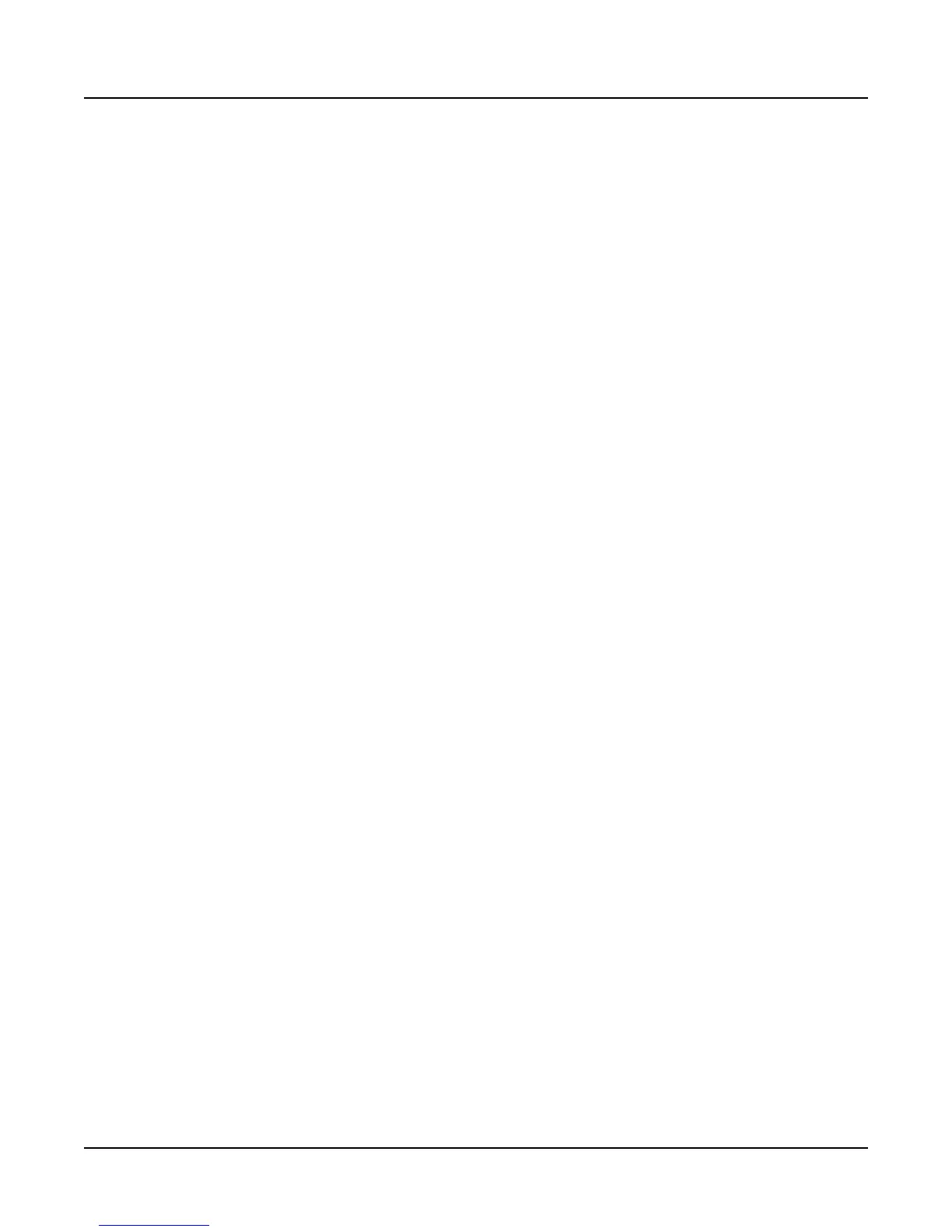SP6 Sounds
Selecting Programs
11
GETTING STARTED GUIDE
SP6 Sounds
e SP6 contains Programs and Multis. A Program is typically a single instrument sound such
as a Piano, Organ, or Synth. Programs are organized by instrument type in 10 categories.
A Multi is a combination of Programs arranged as layers and/or splits across the keyboard.
Multis are not categorized by instrument type, so the KEYPAD button is always on when in
Multi Mode.
Selecting Programs
In Program Mode, use any of the methods below to select a Program.
Browse All Programs:
Make sure the USER button is o, then use the ALPHA WHEEL or PREVIOUS and NEXT
buttons to select a Program from all of the available Programs.
Select a Program by Category:
Make sure the KEYPAD button is o, then press one of the CATEGORY buttons to select the
rst Program of a category. e selected CATEGORY button will turn on. Use the ALPHA
WHEEL or PREVIOUS and NEXT buttons to select Programs from the selected category.
Select a Previously Saved User Program:
Press and turn on the USER button, then use the ALPHA WHEEL or PREVIOUS and NEXT
buttons to browse only User Programs. To return to browsing Factory and User Programs,
press and turn o the USER button.
Select a Program by ID Number:
Press and turn on the KEYPAD button. e keypad button allows you to use the numbers
labeled on the CATEGORY buttons to select Programs or Multis by ID number. Type an ID
number followed by pressing the ENTER button to select the associated Program.
Select a Category Default Program:
Each category has a Category Default Program (the Program which is selected when each
CATEGORY button is pressed). By default the Category Default Program is set to the rst
Program of each category. To set a dierent Category Default Program, select a Program, make
sure the KEYPAD button is o, then press and hold the currently lit CATEGORY button.
