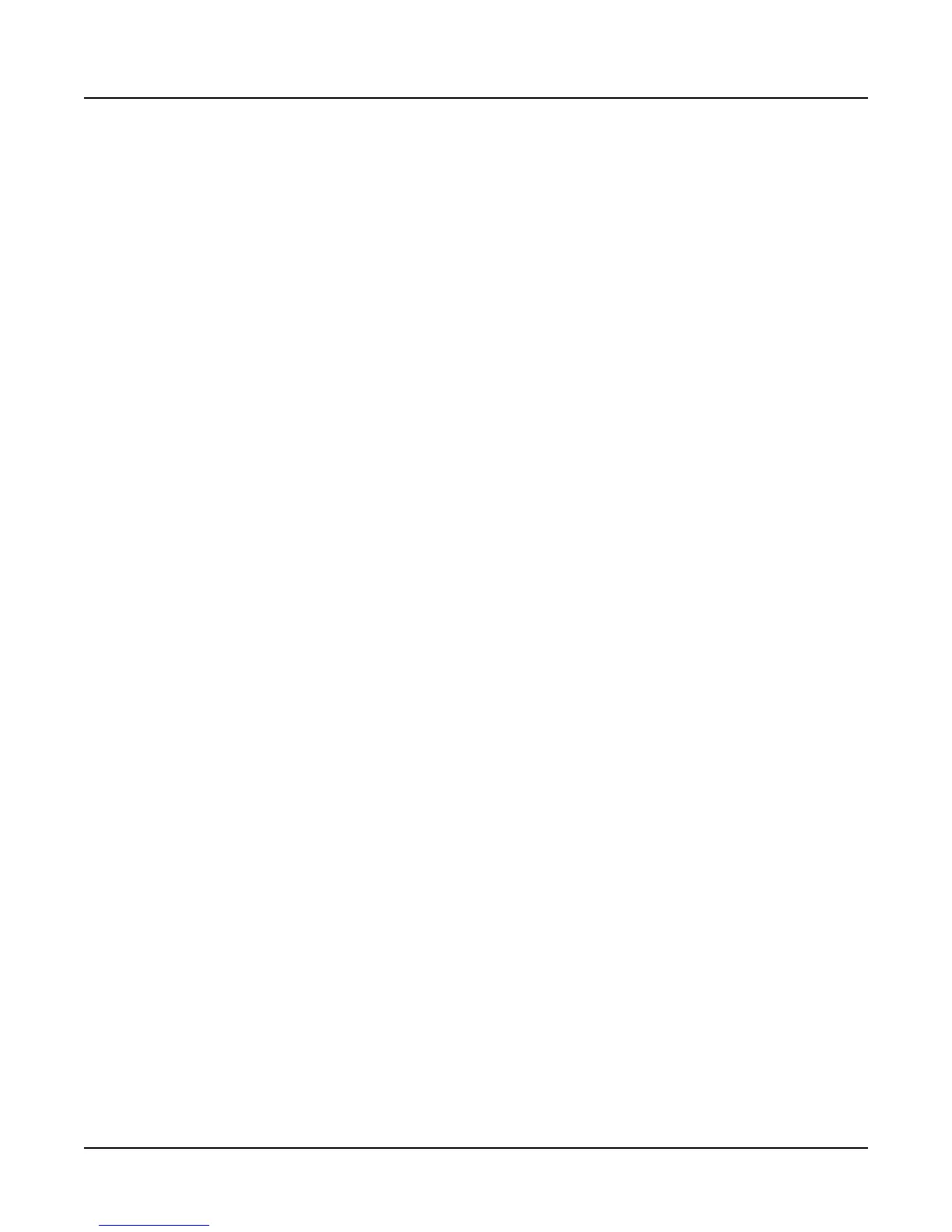SP6 Sounds
Selecting Multis
12
GETTING STARTED GUIDE
Selecting Multis
In Multi Mode, use any of the methods below to select a Multi.
Browse All Multis:
Make sure the USER button is o, then use the ALPHA WHEEL or PREVIOUS and NEXT
buttons to select a Multi from all of the available Multis.
Select a Multi by ID Number:
e KEYPAD button allows you to use the numbers labeled on the CATEGORY buttons to
select Multis by ID number. Use the CATEGORY buttons to type an ID number followed by
pressing the ENTER button. Multis are not organized by category, so the KEYPAD button is
always on in Multi Mode.
Select a Previously Saved User Multi:
Press and turn on the USER button, then use the ALPHA WHEEL or PREVIOUS and
NEXT buttons to browse only user Multis. To return to browsing Factory and User Multis,
press and turn o the USER button.
Controllers
e Knobs, Wheels, Pedals and Buttons can control each of the Factory Programs and Multis,
to produce variations to the sound. Don’t forget to try these out as you explore the Factory
sounds on the SP6.
Generally, each control will perform the assignment labeled on the front panel, although some
controls may have dierent assignments per Program or Multi. When a controller is moved,
the name of the current assignment is shown in the LCD display. Controller assignments can
be adjusted in Program and Multi Edit Mode.
Favorites
Use the FAVORITES buttons to quickly store and recall a set of 5 favorite Programs and/or
Multis while in Program or Multi Mode.
To recall a favorite Program or Multi, simply press one of the FAVORITES buttons. e
FAVORITES buttons work from both Program or Multi Mode, and pressing a FAVORITES
button will automatically bring you to Program Mode or Multi Mode if required.
To assign the currently selected Program or Multi to a FAVORITES button, press and hold
the desired FAVORITES button for a few seconds until the LCD display indicates that the
favorite has been saved.
