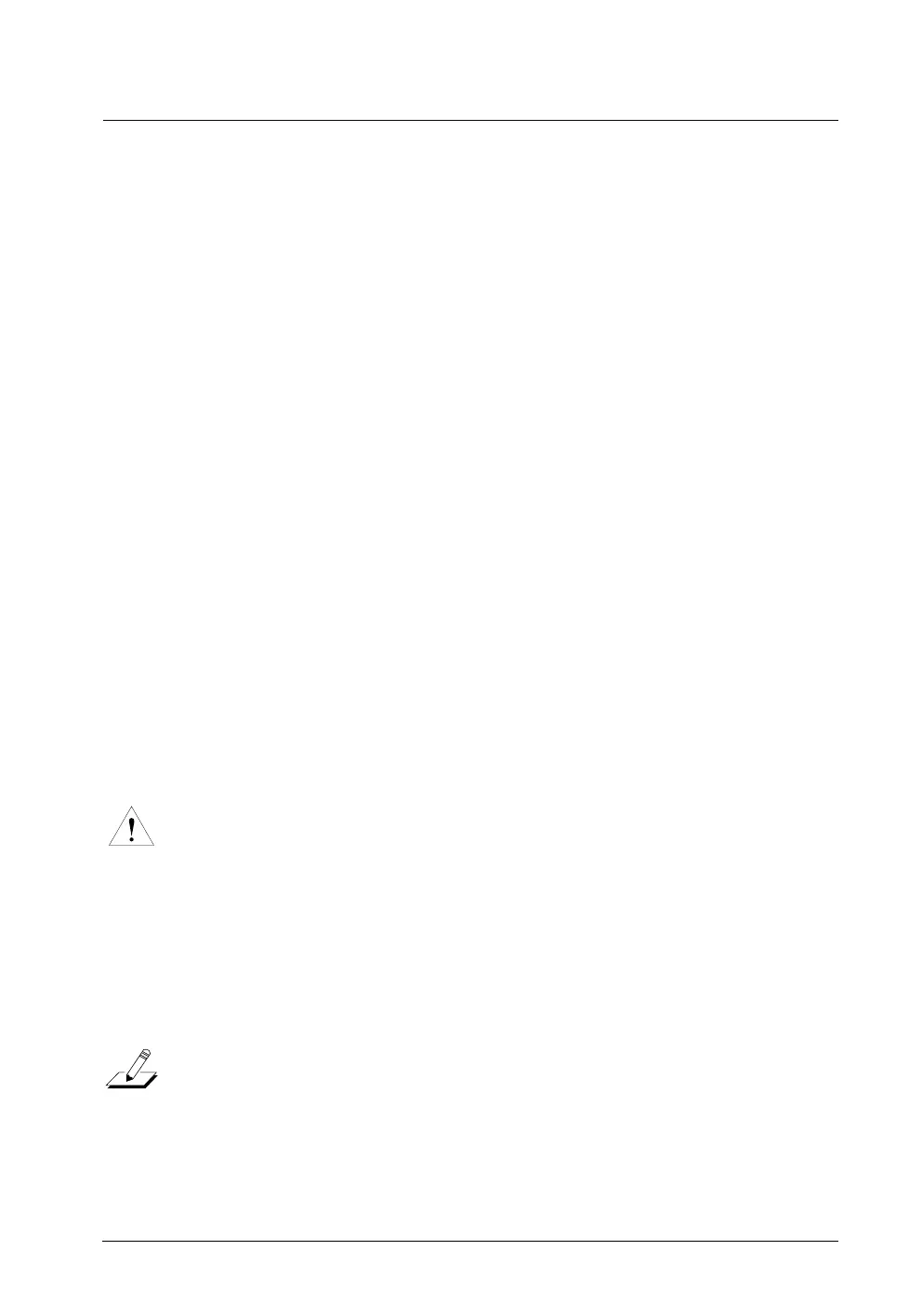MIDI Setups Mode
Editing MIDI Setups
4-3
Editing MIDI Setups
Editing MIDI Setups is much like editing the Internal Voices Setup. The main
difference is that you have the two zones to deal with now. The Play/Edit button now
functions as a zone selector button as well. Starting from Play mode, the Þrst press of
Play/Edit will take you to Edit mode, Zone L. This is indicated by the Left Zone LED
above the button being lit. The value shown for the current parameter is its value in
Zone L. Pressing Play/Edit again takes you to Zone R and the right zone LED lights
instead. A third press returns to Play mode.
A few parameters, like Internal Sound and the ribbon modes, are always the same in
both zones. To remind you of this, both zone LEDs will be on when selecting such a
parameter. If the current parameter is one of these, then the next press of Play/Edit
will always exit to Play mode.
Except for these differences, the same procedures described in Chapter 3 for editing
parameter values also apply to editing MIDI Setups parameters.
Saving a Modified MIDI Setup
As with Internal Voices mode, you can save a modiÞed MIDI Setup either in Edit
mode or in Play mode. ItÕs good practice to save in Edit mode by pressing the Store
button but if you forget, youÕll be asked to save when changing MIDI Setups or
changing to Internal Voices mode.
Regardless of where or how saving is initiated, youÕll see a query sequence
ss
ss
uu
uu
ss
ss
aa
aa
//
//
. As before, you can press Cancel or No arrow to abandon the save. If you
press Yes arrow, youÕll Þrst be given the opportunity to specify where to save your
edited setup. This is shown by a blinking number on the display. You can press Enter
or Store again to accept the number as shown or modify the number with the arrow or
digit buttons Þrst. The number showing when you press Enter or Store is where the
current MIDI Setup will be saved.
CAUTION: When you save a setup to a different number, the setup that was at that number
is overwritten.
Being able to save a setup to a different number means that you can move MIDI
Setups around in the EEPROM memory. For example, you might adopt the convention
to retain factory setups 1Ð10 (which are primarily solo pianos) and begin your own
setup library with setup 11. You might always begin creating a new MIDI Setup by
starting with 1, making your changes, then saving in the higher numbers. Further
changes to your newly created setup are then saved in place. You can adopt other
conventions as well. After a little practice youÕll soon develop your own working
style.
NOTE: In Edit mode, pressing Store 3 times is a short cut for saving a MIDI Setup.
