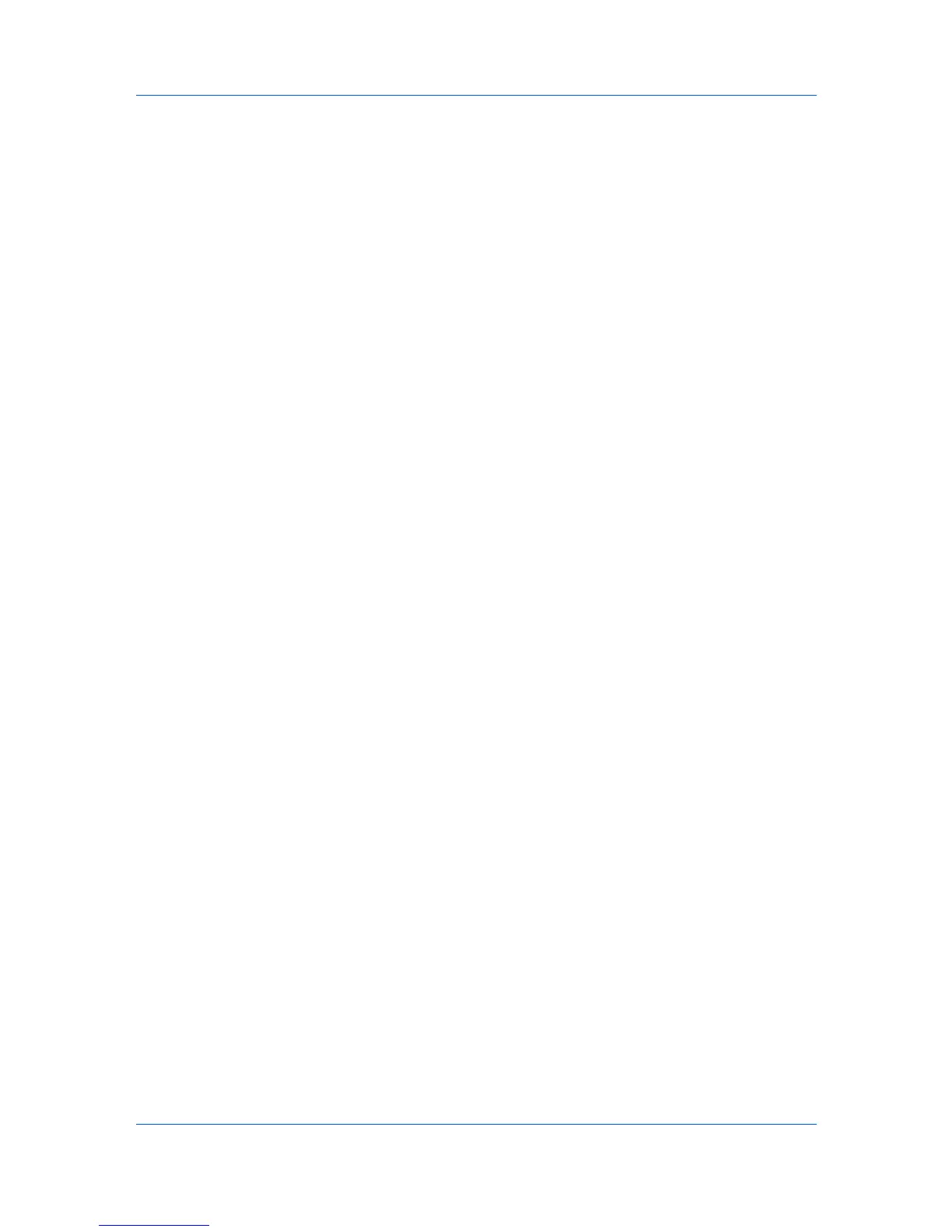Device Settings
AES
This option uses the Advanced Encryption Standard for encryption. AES is a
symmetric block cipher that can process data blocks of 128 bits, using cipher
keys with lengths of 128, 192, and 256 bits. It is more secure than DES.
Selecting SNMP Settings
These settings in the driver must be set to match the settings in the printing
system’s Command Center.
1
In Device Settings > Administrator > General, click SNMP Settings.
2
Select SNMPv1/v2c or SNMPv3.
For SNMPv1/v2c, type the Read community name and Write community
name, to a maximum of 32 characters, and click OK.
For SNMPv3, type a User name to a maximum of 32 characters, and a
Password from 8 to 32 characters.
3
To set authentication and privacy options for SNMPv3, click Settings.
4
In the dialog box, select from the available options.
5
Click OK.
6
Optional: Under Apply to other models, you can select all or any available
models. You can also click Select All or Clear All. The SNMP settings are
applied to all selected models.
Lock Settings
An administrator can specify settings at the tab or feature level in the driver, and
then lock them. The settings are then applied to all print jobs, and changes are
restricted. The settings are locked in Device Settings > Administrator
Settings > Lock Settings. For example, a driver setting could be set for
printing duplex documents. This would save paper, resulting in cost savings and
ecological benefits.
Locking a setting will also lock the feature where it appears in other tabs. For
example, selecting Lock Multiple pages per sheet will also select and lock that
feature in the Quick Print and Layout tabs.
The administrator can also set a password that is required to temporarily unlock
a feature.
In a client/server environment, this feature is unavailable to a client logged in as
a restricted user.
Lock Settings Options
The Lock Settings tab displays driver settings that an administrator can lock.
Once locked, user changes are restricted and the settings are applied to all print
jobs. Once the settings are made, the Password settings option can be
accessed. This lets an administrator control usage of paper and toner amounts:
Black & White mode
This option disables all color settings in the driver and prints all jobs with
black toner only.
2-7 User Guide
