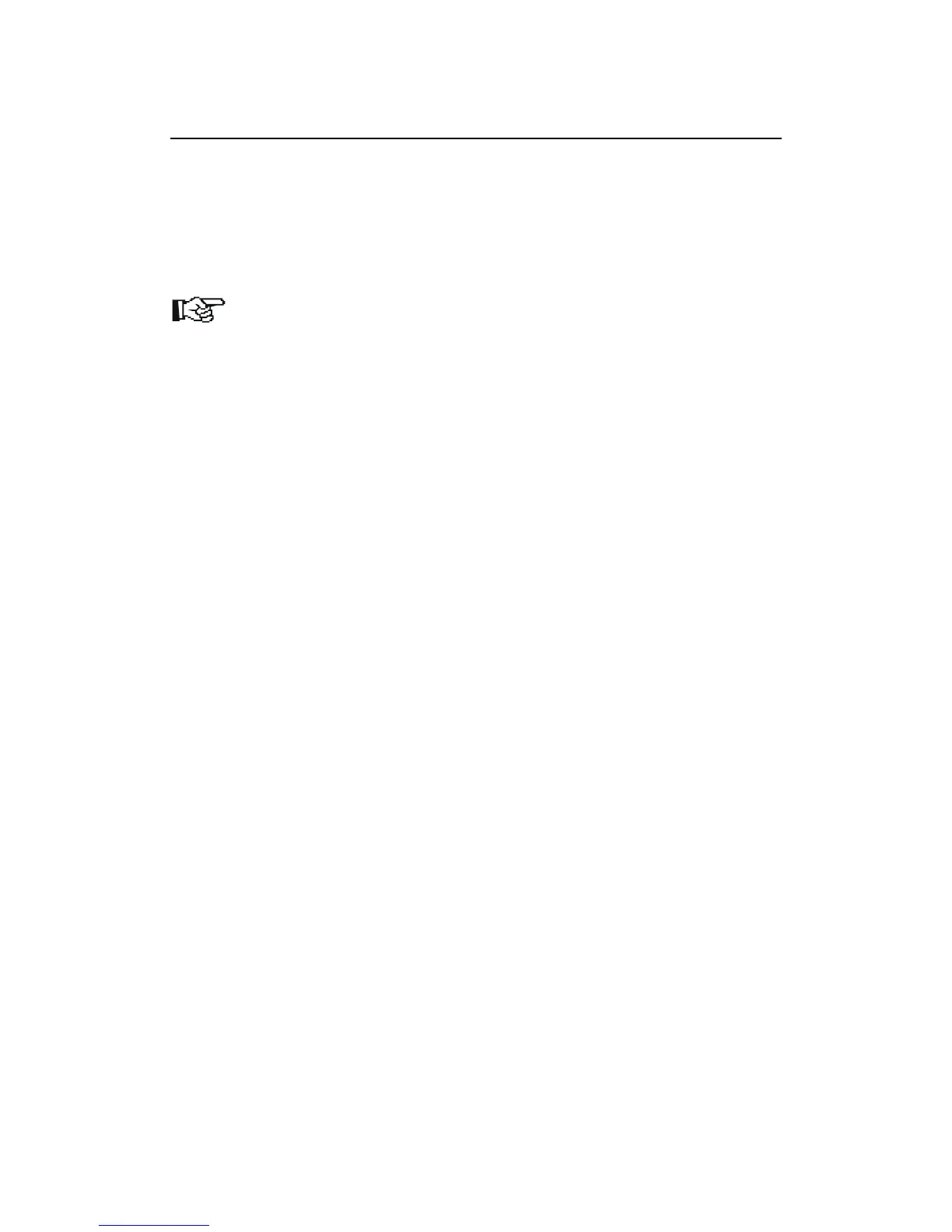Installation and initial operation
Hardware installation
The software is supplied on a Compact Flash card (‘CF card’). To use this card, it
has to be sited permanently in the printer. All you have to do to install the card is to
insert it into the slot in the printer.
Note
Please note carefully the general tips on working with CF cards in your printer
manual. This manual will also contain a description of where the CF slot is on
your particular device.
Data and programs for Kyocera Mita printers always have to be present in a
particular form on Compact Flash cards. In the case of the barcode solution, these
are a number of what are known as ‘partitions’ in which additional fonts and macros
for the status page and function calls are stored for the user in addition to the
software.
The following partitions are available once the CF card has been inserted (actual file
names may vary depending on release level):
Barcode Status
Barcode Init
Barcode Remove
KM BC 3.02.1
BSTP
STP1
STP2
KM_Logo
Linedraw
Code39_4
Code39_8
EAN_10mil
EAN_13mil
LetterGothic_10
LetterGothic_12
LetterGothic_17
USPS_ZIP
OCR_A
OCR_B
OCR_B scal
Startup
If required, you can copy additional macro and font partitions to the CF card without
impairing the functionality of PCL Barcode Flash.
To see an overview of the partitions, print a partition list. Start printing this list using
the front panel on the printer.
9