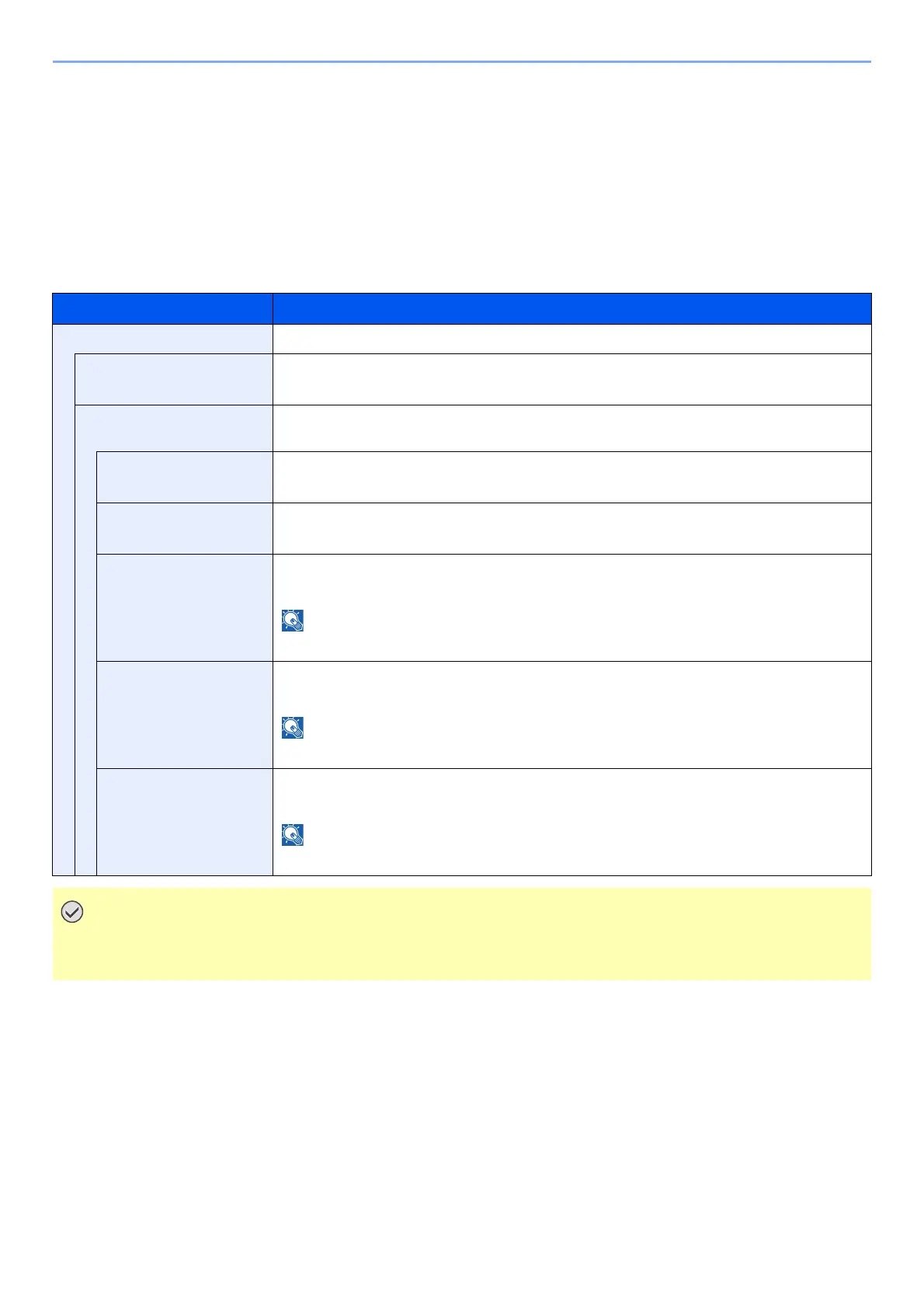8-7
Setup and Registration (System Menu) > System Menu
System/Network
Configures machine system settings.
Network Setting
[
System Menu/Counter
] key > [
▲
] [
▼
] key > [
System/Network
] > [
OK
] key > [
▲
] [
▼
] key > [
Network Setting
] > [
OK
] key
Configures network settings.
Wired Netwk. Set
Item Description
TCP/IP Settings -
TCP/IP Select whether to use TCP/IP Protocol.
Value: Off, On
IPv4 Setting Set up TCP/IP (IPv4) to connect to the network. This setting is available when [TCP/IP] is set to
[On].
DHCP Select whether to use the DHCP (IPv4) server.
Value: Off, On
Auto-IP Select whether to use Auto-IP.
Value: Off, On
IP Address Set the IP address.
Value: ###.###.###.###
When DHCP is set to [On], this item is displayed only and cannot be entered.
Subnet Mask Set the IP subnet mask.
Value: ###.###.###.###
When DHCP is set to [On], this item is displayed only and cannot be entered.
Default Gateway Set the IP gateway address.
Value: ###.###.###.###
When DHCP is set to [On], this item is displayed only and cannot be entered.
• When setting the Auto-IP, enter "0.0.0.0" in [IP Address].
• After changing the setting, restart the network or turn the machine OFF and then ON.
