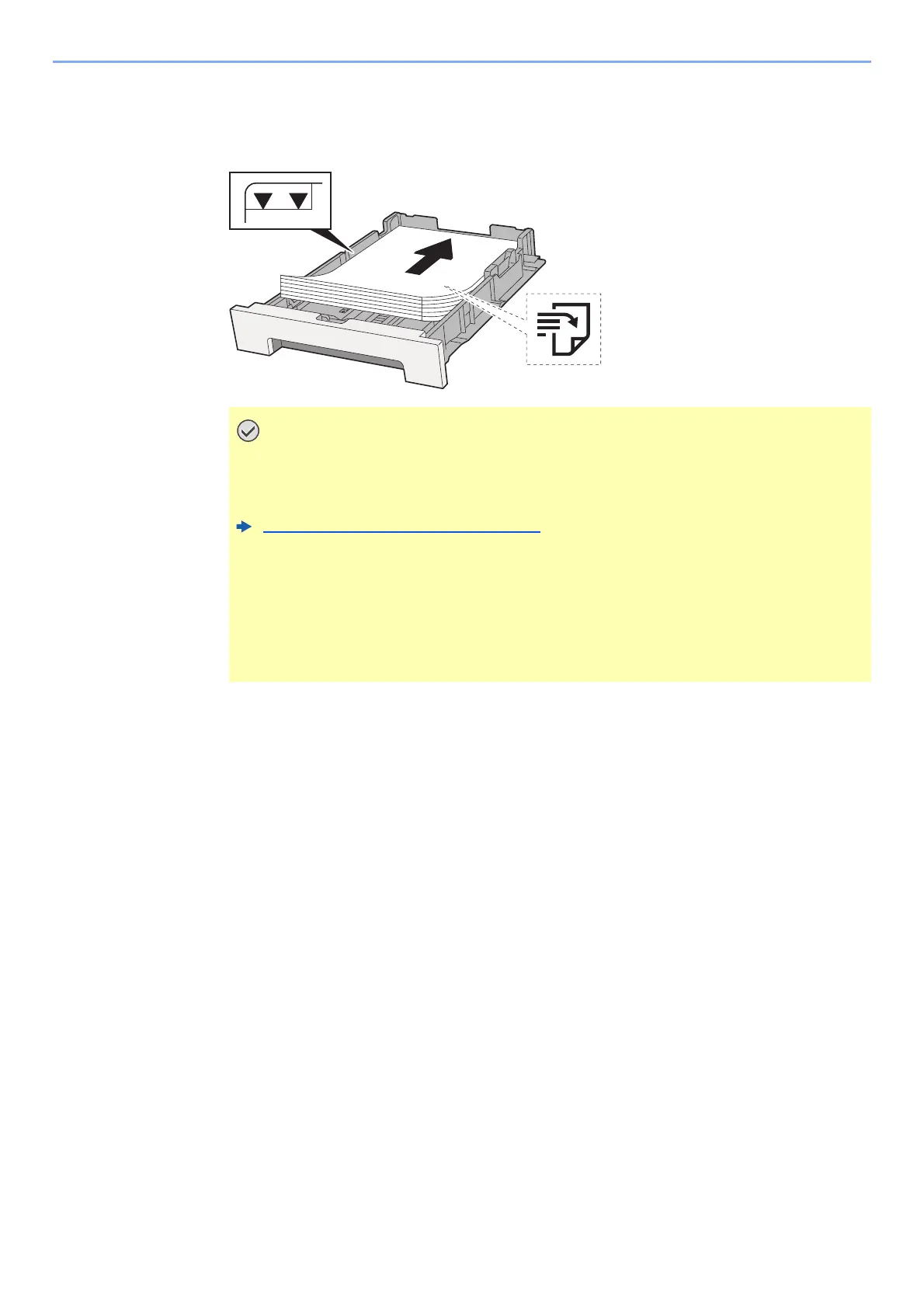10-30
Troubleshooting > Adjustment/Maintenance
Manual Correction
1
Load paper.
2
Display the screen.
[System Menu/Counter] key > [▲] [▼] key > [Adjust/Maint.] > [OK] key > [▲] [▼] key >
[Color Regist.] > [OK] key > [▲] [▼] key > [Manual] > [OK] key
3
Print the chart.
[▲] [▼] key > [Print Chart] > [OK] key > [Yes]
A chart is printed. On the chart, for each of M (magenta), C (cyan) and Y (yellow), charts for H-
1 to 5 and V-1 to 5 are printed.
After printing, you will return to the advanced menu for color printing position correction.
• Load the paper with the print side facing up.
• After removing new paper from its packaging, fan the paper before loading it in the
multipurpose tray.
Precaution for Loading Paper (page 3-2)
• Before loading the paper, be sure that it is not curled or folded. Paper that is curled
or folded may cause paper jams.
• Ensure that the loaded paper does not exceed the level indicator (see illustration
above).
• If paper is loaded without adjusting the paper length guide and paper width guide,
the paper may skew or become jammed.
