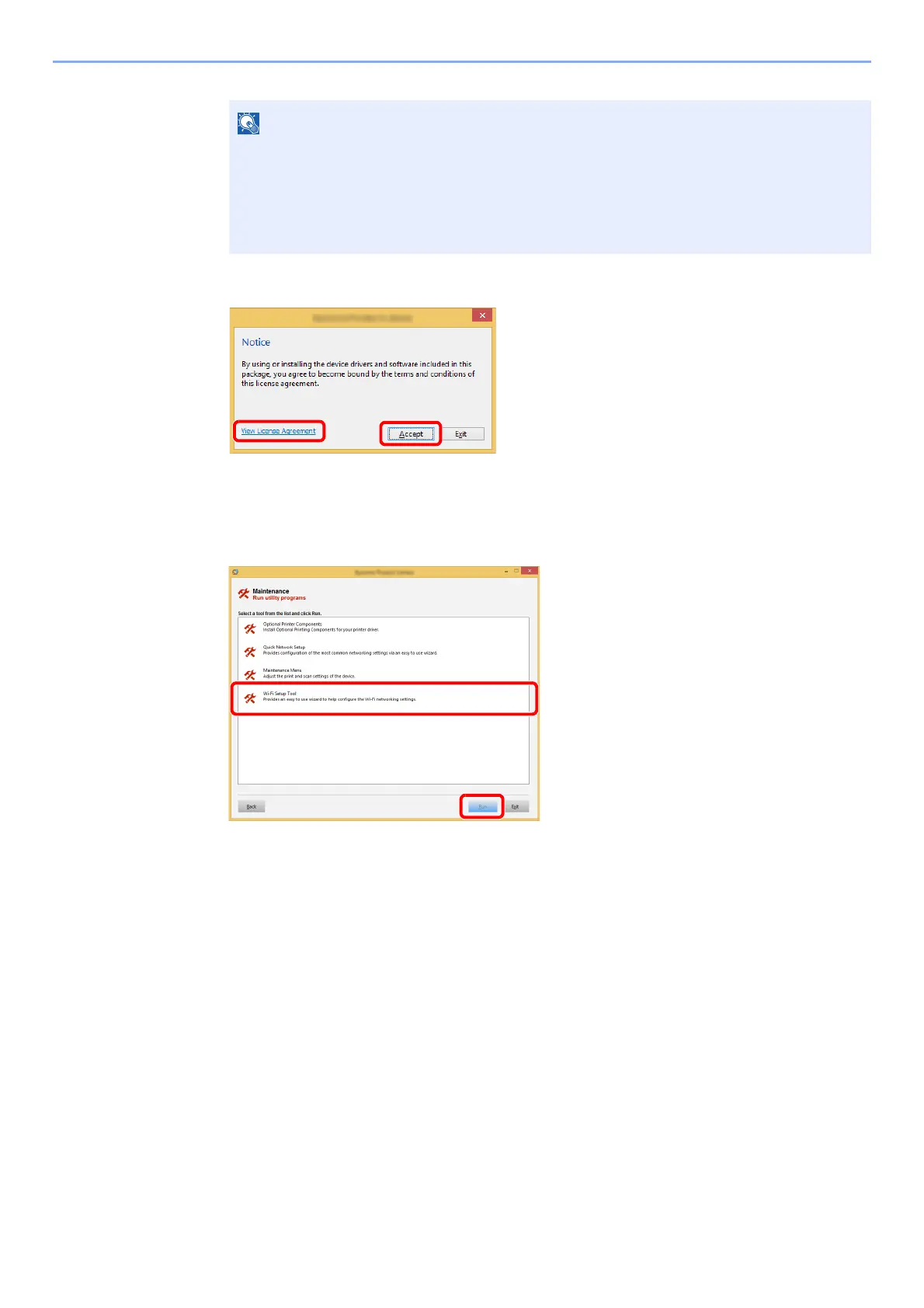2-21
Installing and Setting up the Machine > Network Setup
6
Display the screen.
7
Select [Maintenance].
8
[Wi-Fi Setup Tool] > [OK]
9
Configure the settings.
1 [Do not use automatic configuration] > [Next] > [Next]
2 [W
i-Fi Direct] > [Next] > [Next]
3 [Adva
nced setup] > [Next]
Select [Express] or
[Custom] as device discovery method and specify the IP address or
host name to search the machine.
4 Select the mac
hine > [Next]
5 Select
[Use the device settings.] on [Authentication mode], and enter the login user
name and password. Login user name and Password are both Admin.
6 Con
figure the communication settings > [Next]
7 Cha
nge the settings of access point as necessary > [Next]
The network is configured.
• Installation on Windows must be done by a user logged on with administrator privileges.
• If the "Welcome to the Found New Hardware Wizard" dialog box displays, select
[Cancel].
• If the autorun screen is displayed, click [Run se
tup.exe].
• If the user account management window appears, click [Ye
s] ([Allow]).
1Click [View License Agreement]
and read the License Agreement.
2Click [Accept].
1
2
