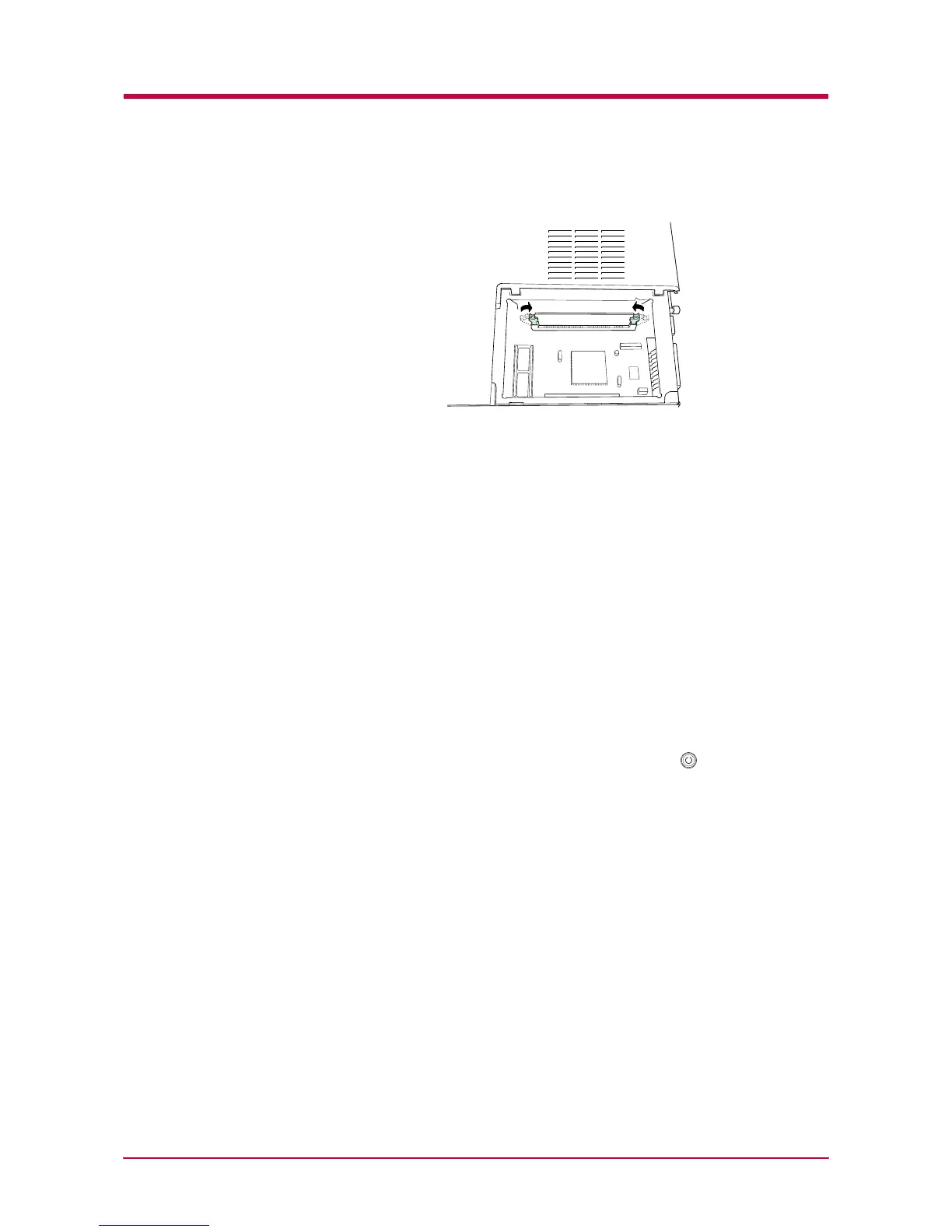Expansion Memory Installation
A-6
7
Close the clips on the DIMM slot to secure the DIMM.
8
When you have finished installing the DIMM, replace the side cover
and fasten it with the screw.
To remove a DIMM:
Remove the side cover as shown in steps 1 to 3 on page A-4, then carefully
pull the end clips outwards and pull the DIMM out of the socket.
Testing the Expansion Memory
After you have finished installing DIMM in the printer, test the printer to
see if installation succeeded.
To test the expansion memory, proceed as follows:
1
Make sure the power switch is off. Plug the power cord into the
printer and turn on the power.
2
When the printer is online, press and hold the key for 3 seconds
or more.
3
If the installation succeeded, the amount of memory shown on the
status page will correspond with the amount of expansion memory.
(The factory installed memory size is 16 MB.)
