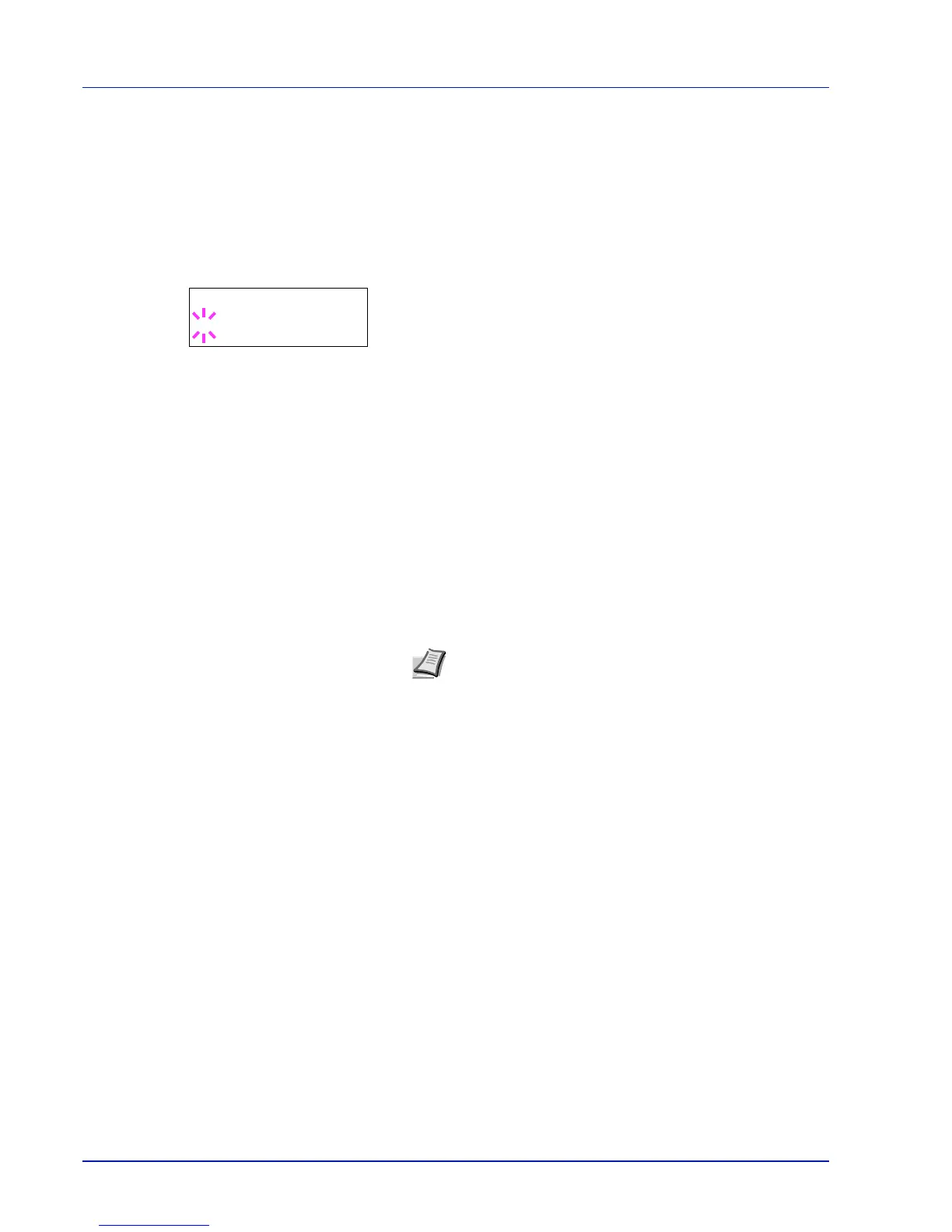2-22 Using the Operation Panel
Setting the Paper Size from the Operation Panel
Use the operation panel to set the size of paper loaded in the cassette
on the printer.
1 Press Z while Paper Settings > is displayed.
2 Press U or V repeatedly until >Cassette Size > appears. If
optional paper feeders are added, Cassette1 Size will appear for
the standard paper cassette and Cassette2 Size, and
Cassette3 Size will appear for the optional paper feeders.
3 Press [OK]. A blinking question mark (?) appears.
4 Press U or V to display the desired paper size. The message
display toggles through the following paper sizes:
Envelope C5
A6
A5
B5
ISO B5
A4
Executive
Letter
Legal
Custom
Oficio II
Statement
Folio
16K
5 When the desired paper size is displayed, press [OK]. The paper
size is set for the paper cassette.
If you selected Custom in step 4, be sure to set the unit of
measurement and the dimensions of the paper as described in the
following sections.
Select the units of measurement as described in the next section.
Note A6 and Statement will not appear if Cassette 2 to
3 of optional paper feeder PF-100 is selected.
