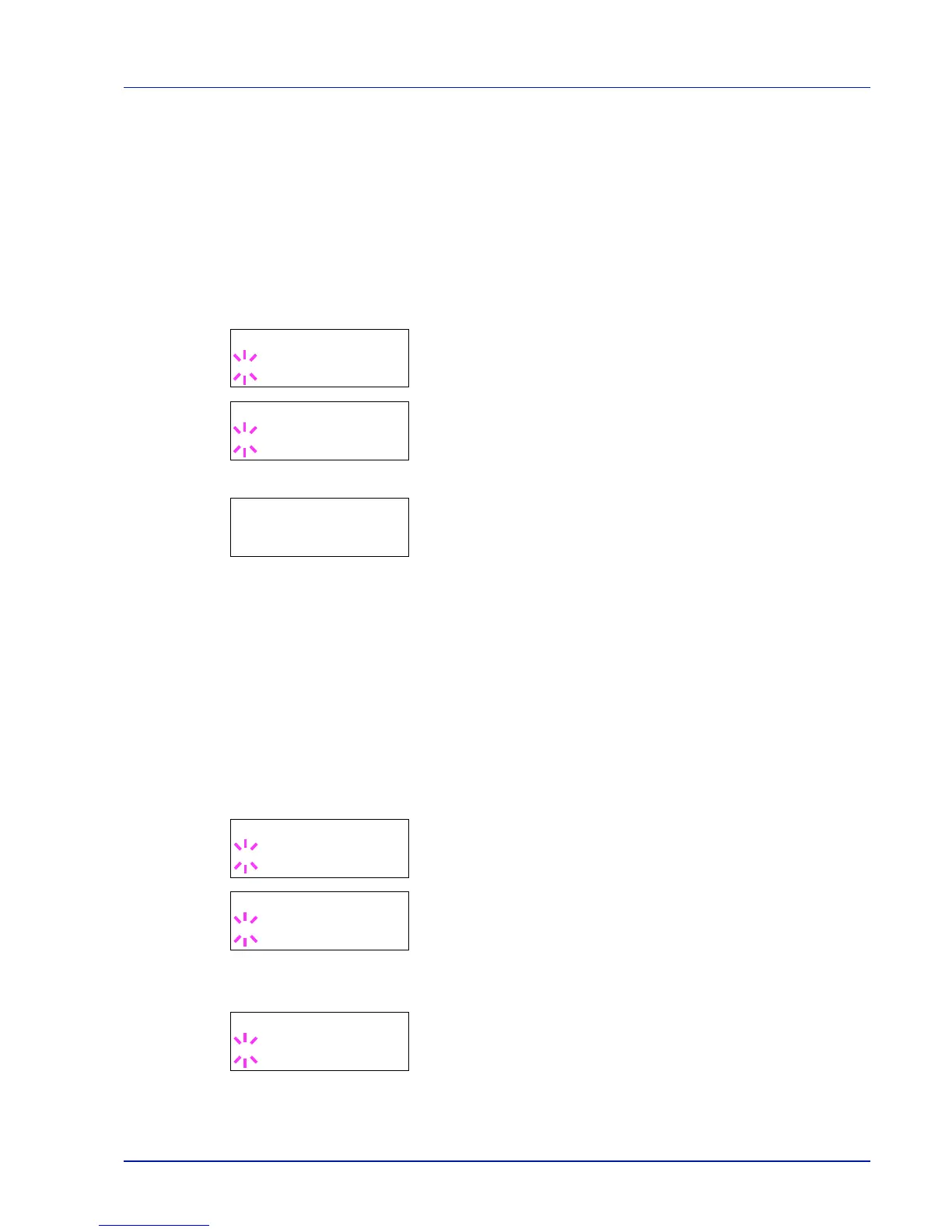Using the Operation Panel 2-31
Alternative Emulation for KPDL Emulation
KPDL is Kyocera’s implementation of the PostScript language. The
KPDL (AUTO) emulation enables the printer to automatically change the
emulation mode according to the data received when printing.
In addition to KPDL (AUTO) emulation, you can use the operation panel
to set another emulation mode that is used very often. The default
setting is PCL 6.
1 Press [MENU].
2 Press U or V repeatedly until >Emulation > appears on the
message display.
3 Press [OK]. A blinking question mark (?) appears.
4 Press U or V repeatedly until KPDL (AUTO) appears.
5 Press [OK].
6 Press Z. When >>Alt. Emulation is displayed, press U or V.
The names of alternative emulations appear - PCL 6, Line
Printer, IBM Proprinter, DIABLO 630 or EPSON LQ-850.
7 Press [OK]. A blinking question mark (?) appears.
8 Press U or V repeatedly until the desired alternative emulation
appears.
9 Press [OK].
10Press [MENU]. The display returns to Ready.
Error Report (Printing KPDL errors)
The printer can print error descriptions when printing error occurs during
KPDL emulation. The default changes according to the destination.
1 Press Z while Print Settings > is displayed.
2 Press U or V repeatedly until >Emulation > appears.
3 Press [OK]. A blinking question mark (?) appears.
4 Select KPDL or KPDL (AUTO) using U or V. Press [OK].
5 Press Z. >>Error Report appears.
6 Press [OK]. A blinking question mark (?) appears.
7 Select On or Off using U or V. Press [OK].
8 Press [MENU]. The display returns to Ready.
