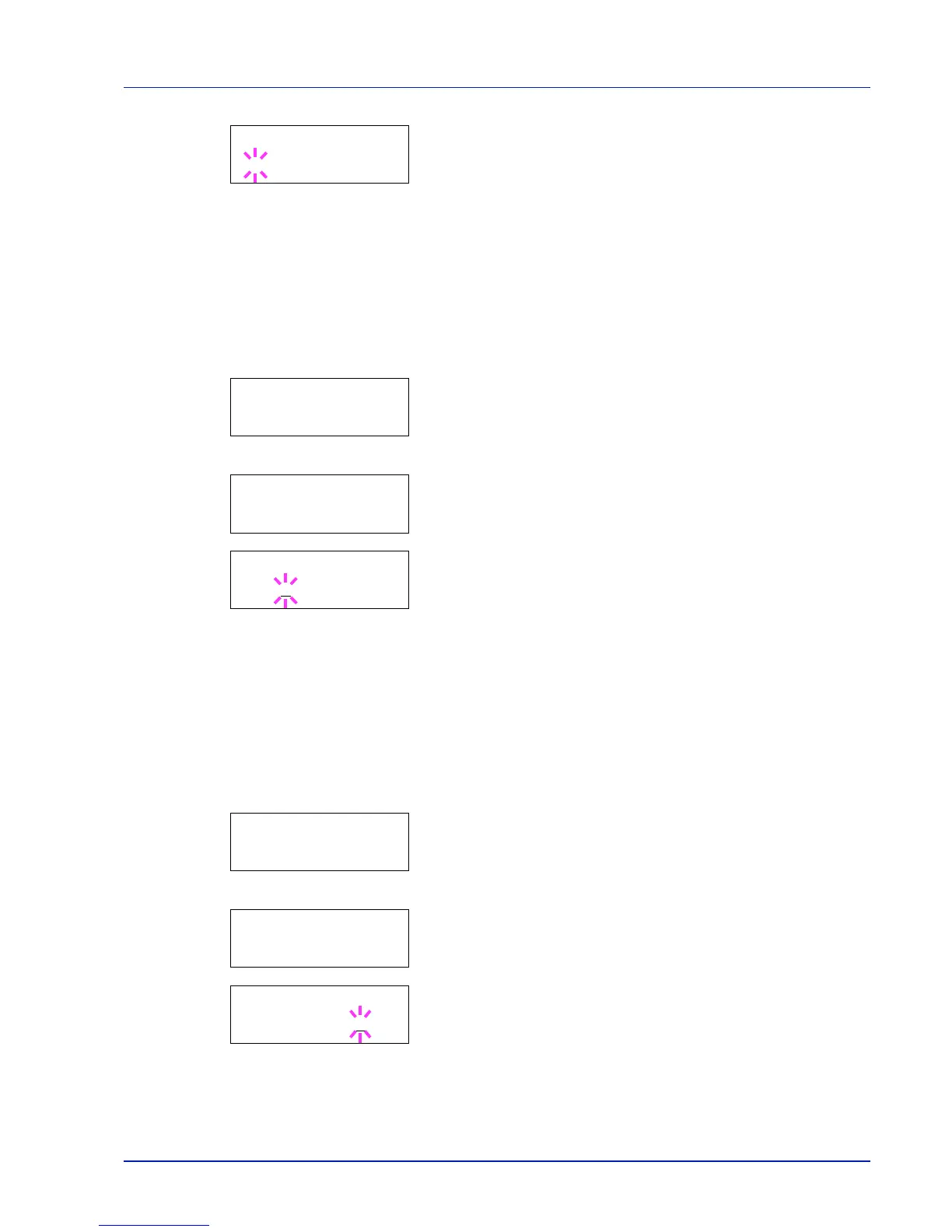Using the Operation Panel 2-33
5 Press [OK]. A blinking question mark (?) appears.
6 Select Regular or Dark using U or V.
7 Press [OK].
8 Press [MENU]. The display returns to Ready.
Changing the Default Font Size
You can change the size of the default font. If you selected a proportional
font, the character size can also be changed.
1 Press Z while Print Settings > is displayed.
2 Press U or V repeatedly until >Font Select > appears.
3 Make sure that Internal is displayed and press Z.
4 Press U or V repeatedly until >>Size appears.
5 Press [OK]. A blinking question mark (?) appears.
6 Press U or V to increase or decrease the value at the blinking
cursor. The font size can be set between 4 and 999.75 points, in
0.25-point increments. Use Z or Y to move the cursor right and left.
7 When the desired size is displayed, press [OK].
8 Press [MENU]. The display returns to Ready.
Character Pitch
You can set the character pitch for fixed fonts.
1 Press Z while Print Settings > is displayed.
2 Press U or V repeatedly until >Font Select > appears.
3 Make sure that Internal is displayed and press Z.
4 Press U or V repeatedly until >>Pitch appears.
5 Press [OK]. A blinking question mark (?) appears.
6 Press U or V to increase or decrease the value at the blinking
cursor. The character pitch can be set 0.44 and 99.99 characters per
inch, in 0.01 character-per-inch increments. Use Z or Y to move the
cursor right and left.
