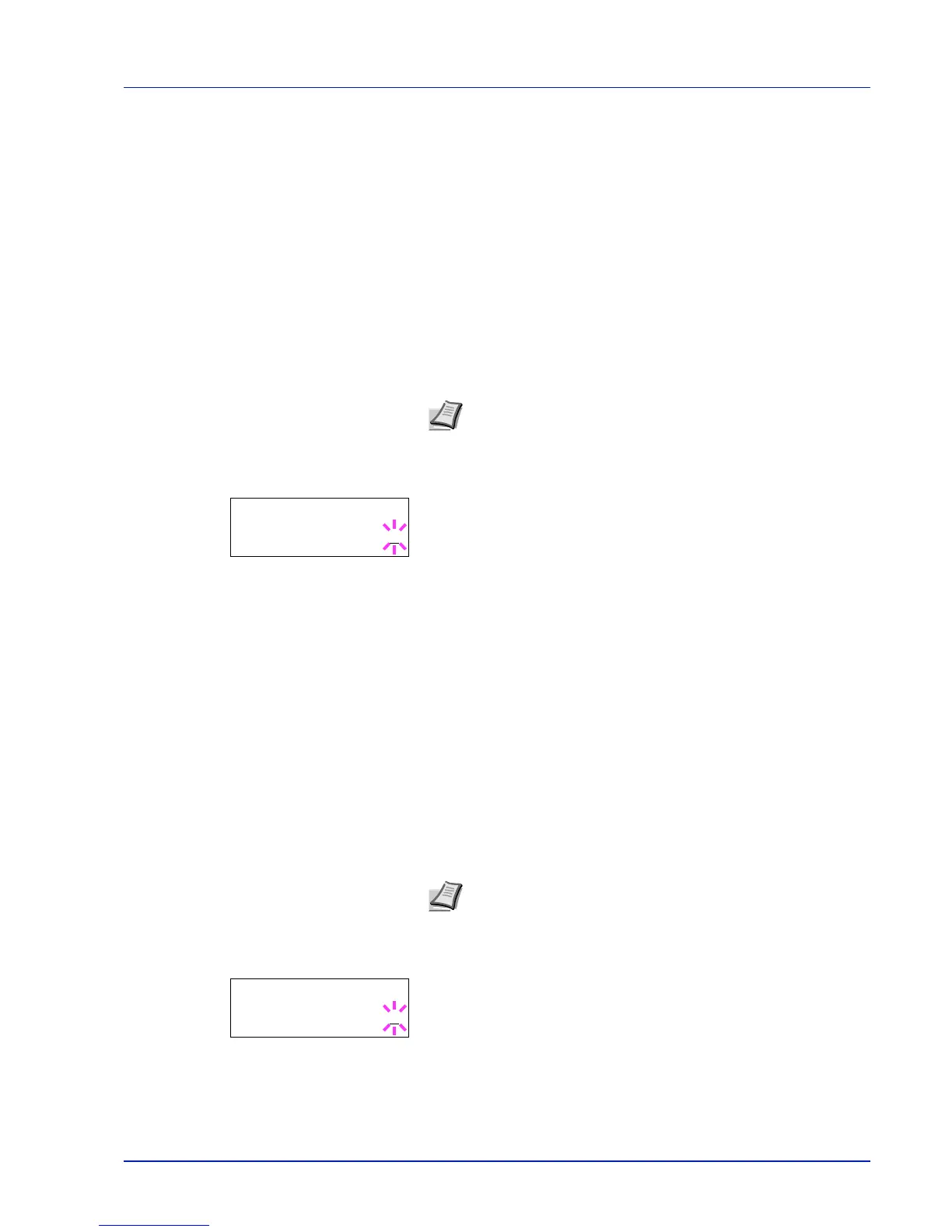Using the Operation Panel 2-41
Subnet Mask (Subnet mask setting)
The subnet mask is a way of augmenting the network address section of
an IP address.
A subnet mask represents all network address sections as 1 and all host
address sections as 0. The number of bits in the prefix indicates the
length of the network address. The term "prefix" refers to something
added to the beginning and, in this context, indicates the first section of
the IP address.
When an IP address is written, the length of the network address can
indicated by the prefix length after a forward slash (/). For example, "24"
in the address "133.210.2.0/24". In this way, "133.210.2.0/24" denotes
the IP address "133.210.2.0" with a 24-bit prefix (network section).
This new network address section (originally part of the host address)
made possible by the subnet mask is referred to as the subnet address.
1 Press Z while >TCP/IP On > is displayed.
2 Press U or V repeatedly until >>Subnet Mask appears.
3 Press [OK]. A blinking cursor (_) appears.
4 Press U or V to increase or decrease, respectively, the value at the
blinking cursor. You can set any value between 000 and 255. Use Y
and Z to move the cursor right and left.
5 Display the desired subnet mask and press [OK].
6 Press [MENU]. The display returns to Ready.
Gateway (Gateway setting)
Gateway generally refers to a protocol conversion device used to allow
networks with differing protocol systems to interconnect.
For example, a "Gateway" device is required to connect a different
closed network (using its own protocols) to the open Internet (using
TCP/IP).
By installing a gateway, the communications protocols and data display
modes on different networks can be made compatible.
On TCP/IP networks, the term gateway is used to refer to routers.
1 Press Z while >TCP/IP On > is displayed.
2 Press U or V repeatedly until >>Gateway appears.
3 Press [OK]. A blinking cursor (_) appears.
4 Press U or V to increase or decrease, respectively, the value at the
blinking cursor. You can set any value between 000 and 255. Use Y
and Z to move the cursor right and left.
5 Display the desired gateway and press [OK].
Note When you enter the subnet mask, be sure to set the DHCP
setting to Off.
