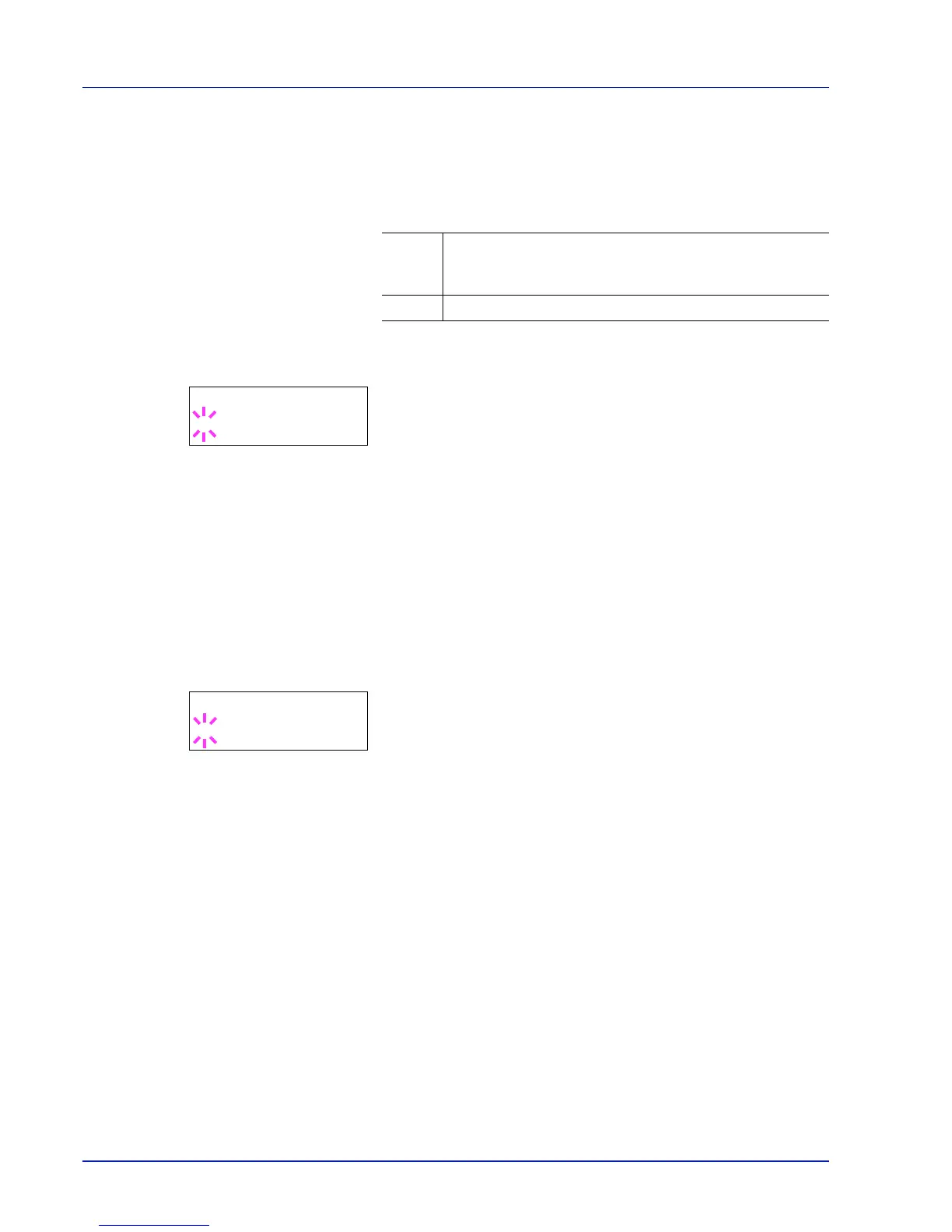2-50 Using the Operation Panel
Duplex (Duplex printing error detection setting)
If the error detection setting for duplex printing has been turned On, and
you attempt to print onto a paper size and paper type that cannot be
used for duplex printing, the Duplex disabled Press GO error
message will be displayed and printing will stop.
1 Press Z while >Error Handling > is displayed.
2 Press U or V repeatedly until >>Duplex appears.
3 Press [OK]. A blinking question mark (?) appears.
4 Select On or Off using U or V.
5 Press [OK].
6 Press [MENU]. The display returns to Ready.
Paper Mismatch (Detection settings for paper size/type errors
when the paper source is fixed)
Turn this setting to Off if you want to continue printing even if the paper
size or type you specified is different from the fixed paper source, or turn
it to On to have the paper feed error displayed.
1 Press Z while >Error Handling > is displayed.
2 Press U or V repeatedly until >>Paper Mismatch appears.
3 Press [OK]. A blinking question mark (?) appears.
4 Select On or Off using U or V.
5 Press [OK].
6 Press [MENU]. The display returns to Ready.
On • To print onto one-side of the paper only when this
message is displayed, press [GO].
• Press [Cancel] to cancel the printing itself.
Off • To print onto one-side of the paper.
