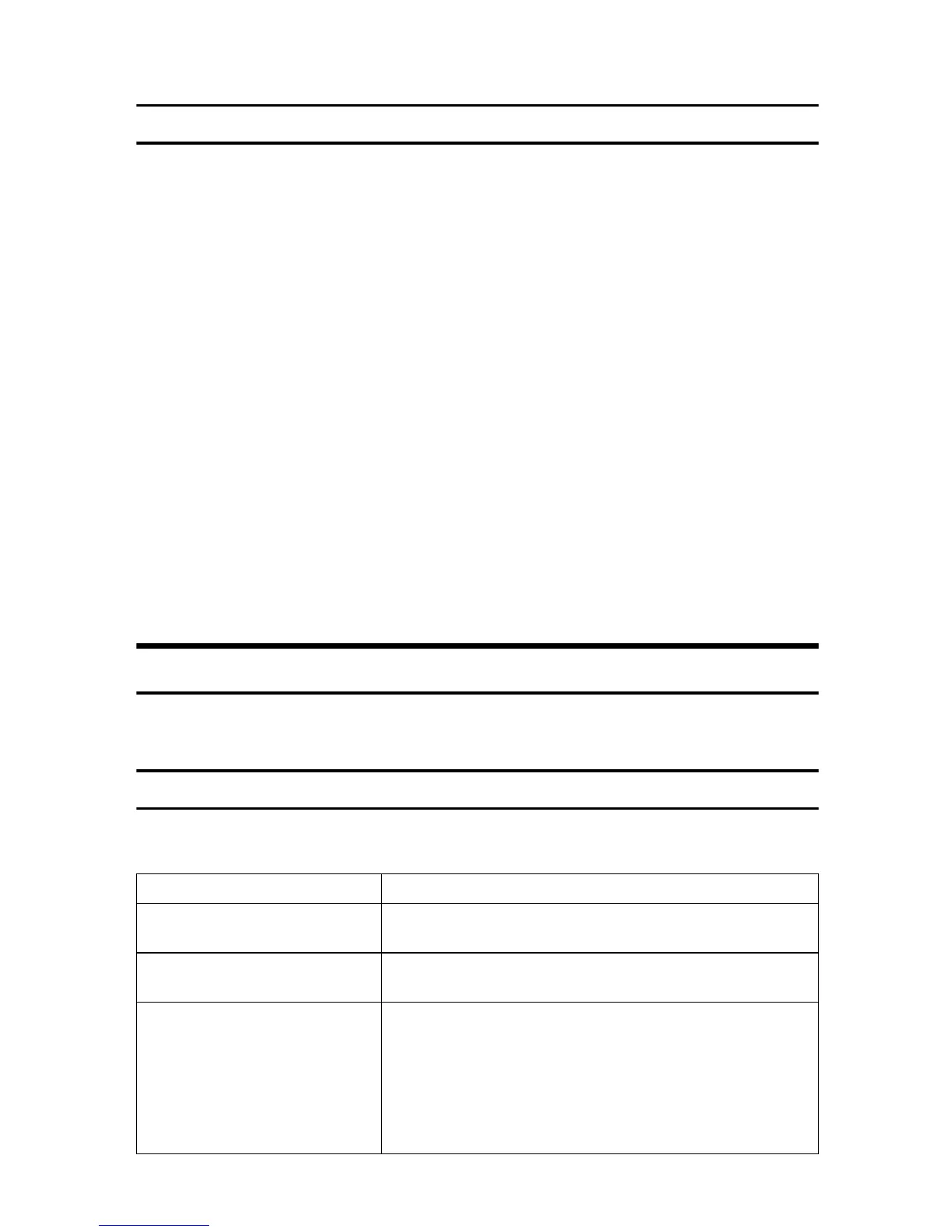11
Checking installed software
This section describes how to troubleshoot problems related to software instal-
lation.
Check whether the software has been installed or not. If not, perform the instal-
lation procedure again.
❖ Printer drivers, Fax driver
If the printer driver is installed, the printer icon appears in the [Printers and fax-
es] folder in your computer.
In the printer properties dialog box, check that “USB connection” or “network
printer” is selected as the port. To check the connection, perform a test print.
Use this procedure to check the version of the printer driver currently in-
stalled. For details, see the printer driver Help.
A Open the printer properties dialog box.
B Click the [Setup] tab.
C Click [About].
D Check the version.
❖ Scanner driver
If the scanner driver is installed, you can scan originals using a compatible ap-
plication. For details, see User Guide in the CD-ROM.
Connection Problems
This section describes how to troubleshoot problems related to USB and net-
work connections.
If connection cannot be made via USB
This section describes possible causes and solutions for problems related to a
USB connection.
Possible Cause Solution
The power cord or USB cable
may not be properly connected.
Make sure that the power cord and USB cable are properly
connected. Also make sure that they are not damaged.
The machine was not recognized
automatically.
Turn off the power of the machine, reconnect the USB cable,
and then turn it on again.
Windows did not configure USB
settings correctly.
Make sure that there is no conflicting USB device installed in
your computer.
Open Windows' Device Manager, and then, under [Universal
Serial Bus controllers] or [USB Controller], remove any conflict-
ing devices. Conflicting devices have a [!] or [?] icon by
them. Take care not to accidentally remove required devices.
For details, see Windows Help.
