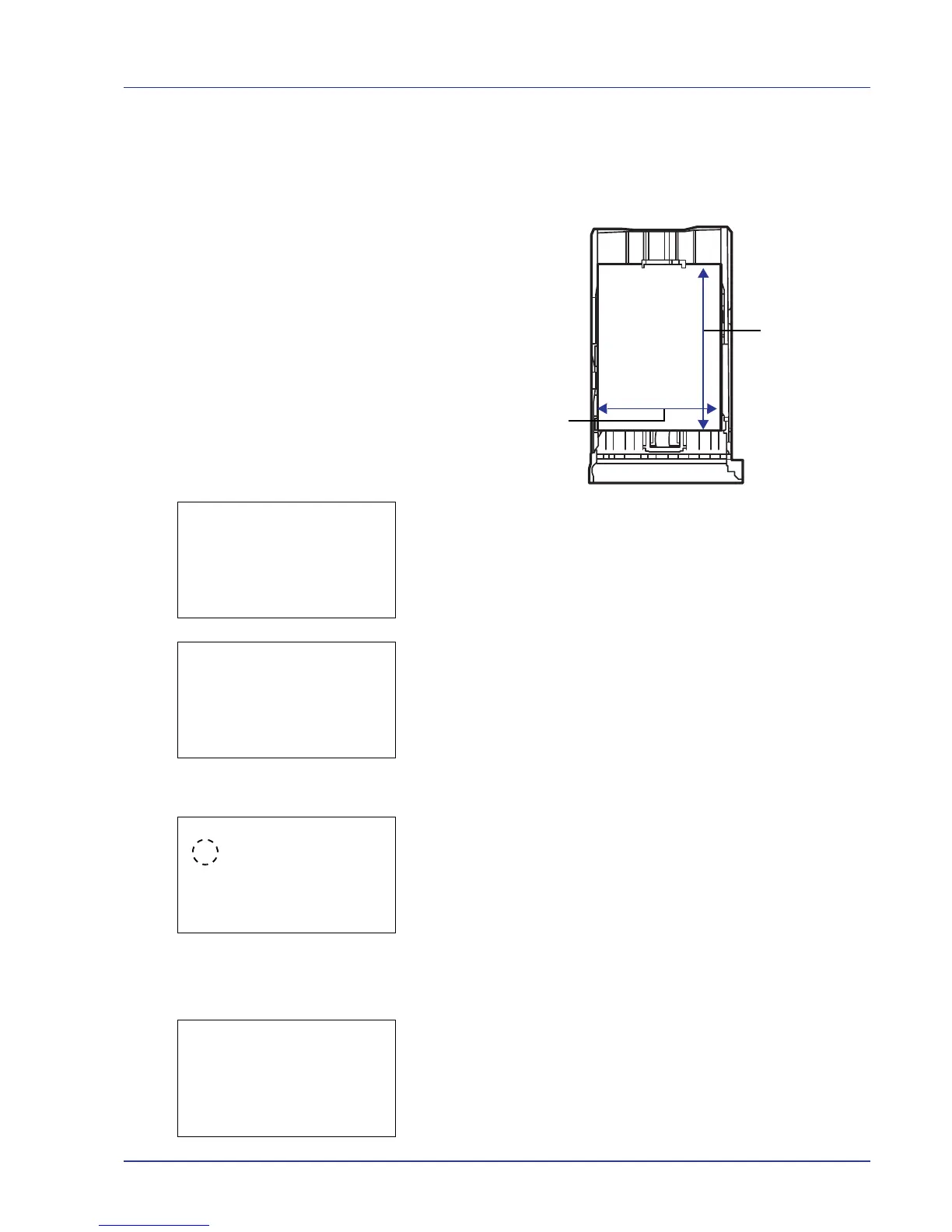Using the Operation Panel 4-47
Setting a Custom Paper Size
In the procedure below, select the units to be used for entering the custom
paper size and then enter the paper width and length. As shown in the
figure, enter the Y and X values for the paper size, using the selected
units.
1 In the Cassette # Set menu, press U or V to select Custom
PaperSize.
# shows the number of the cassette installed in the printer (1 to 5).
2 Press [OK]. The Custom PaperSize menu screen appears.
3 Press U or V to select Measurement.
4 Press [OK]. The Measurement menu screen appears.
5 Press U or V to select the paper size units and then press [OK]. The
unit for entering the paper size is set and the Custom PaperSize
menu screen reappears.
6 Press U or V to select Size Entry(Y).
7 Press [OK]. The Size Entry(Y) menu screen appears.
