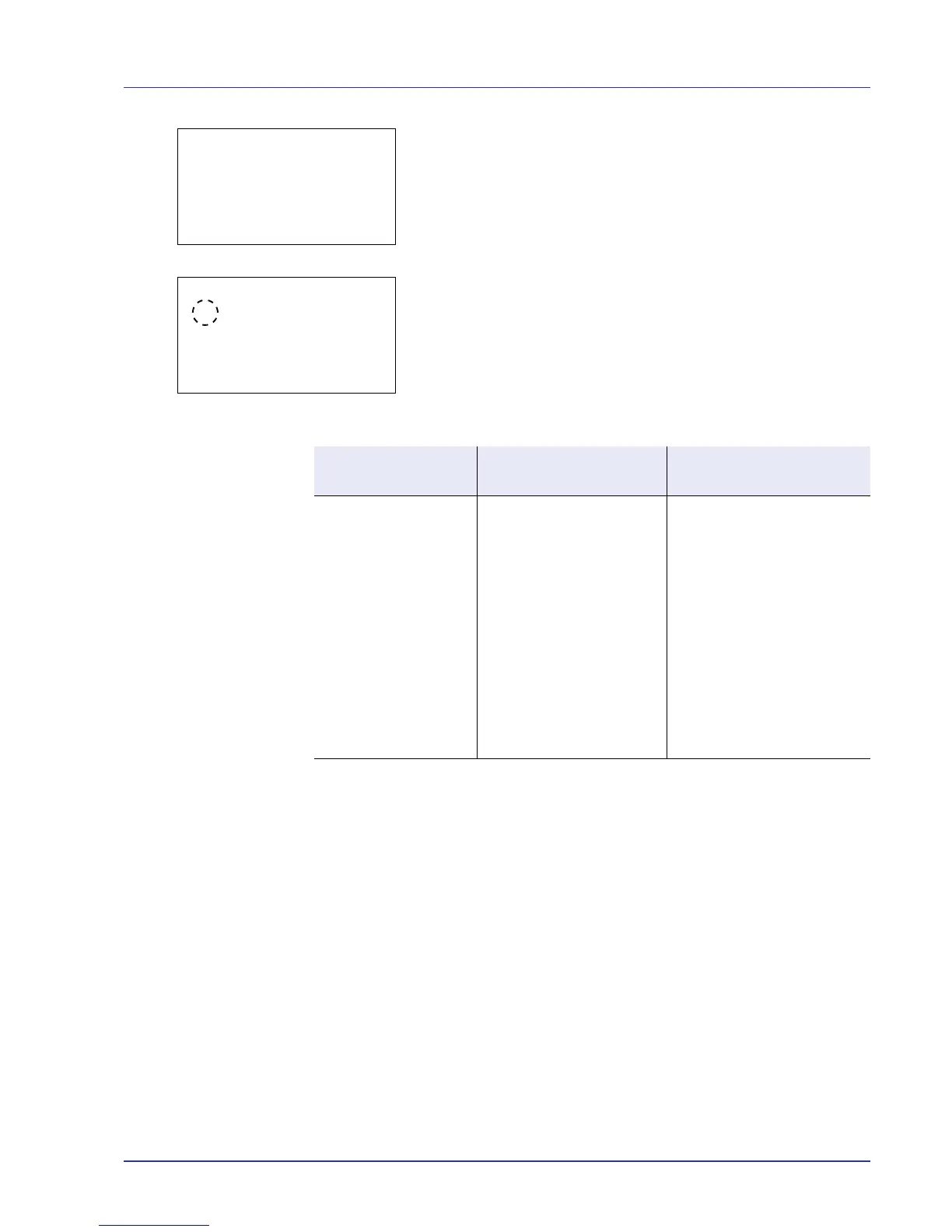Using the Operation Panel 4-49
2 Press [OK]. The Cassette # Set. menu screen appears.
# shows the number of the cassette installed in the printer (1 to 5).
3 Press U or V to select Media Type.
4 Press [OK]. The Media Type screen appears listing the media types
that can be used with the selected cassette.
The available Media Types are as follows:
5 Press U or V to select the desired media type.
6 Press [OK]. The media type for the cassette is set and the Paper
Settings menu screen reappears.
Media Type Set. (Paper type settings)
You set the paper thickness by selecting a paper weight. This allows you
to set the paper thickness for each of the media types that can be used
on the printer. And for custom paper registered in the printer (up to 8), you
can specify paper thickness and whether duplex printing is permitted.
(For the procedure for registering custom paper sizes, refer to Setting a
Custom Paper Size on page 4-47.)
For normal settings, refer to Setting the Paper Thickness on page 4-50.
For custom paper settings, refer to Custom Paper Settings on page 4-51.
