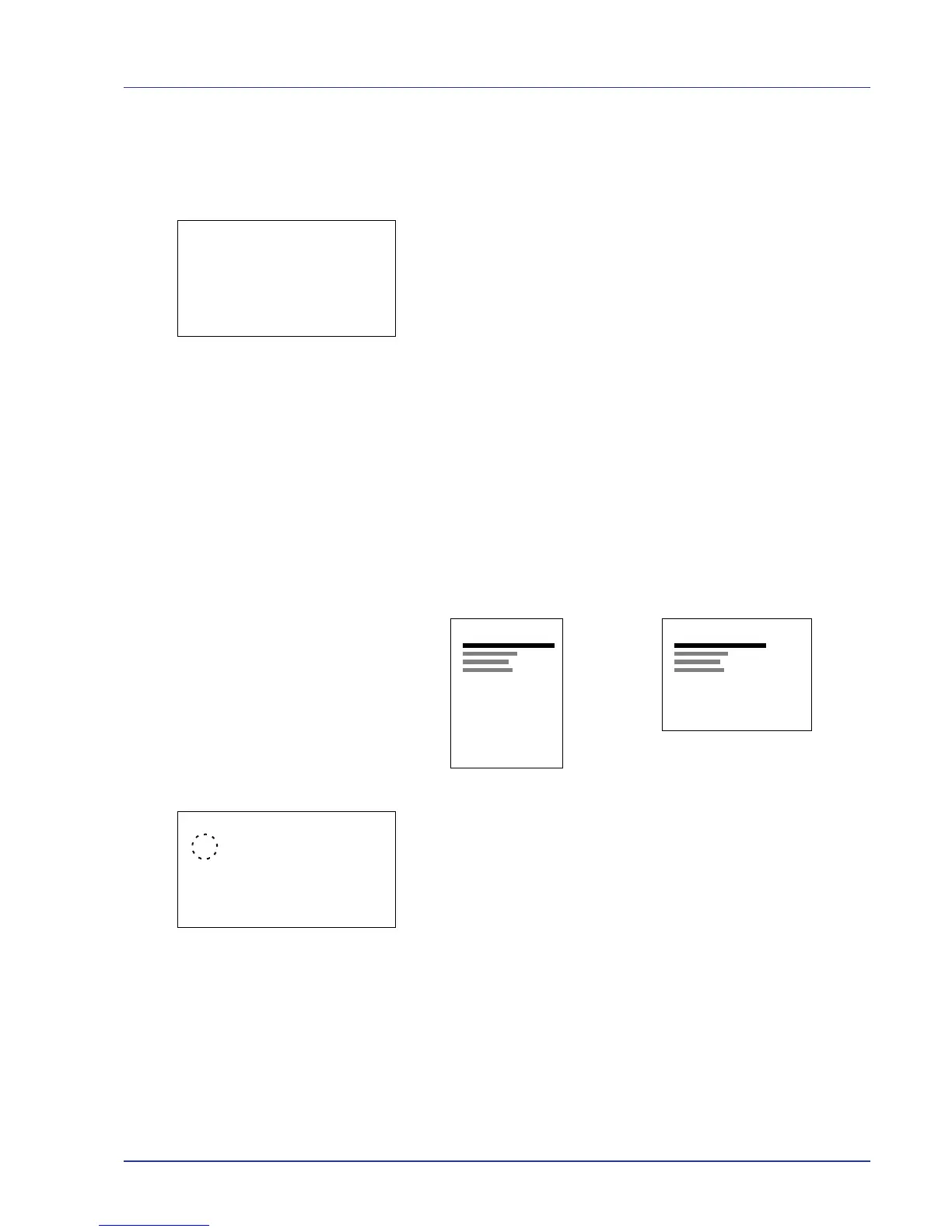Using the Operation Panel 4-61
Copies (Number of copies)
You can set the number of copies of each page to be printed for the
current interface.
1 In the Page Setting menu, press U or V to select Copies.
2 Press [OK]. The Copies screen appears.
3 Use the arrow keys to set the number of copies.
Press U or V to increase or decrease, respectively, the value at the
blinking cursor.
Use Y and Z to move the cursor right and left.
4 Press [OK]. The setting is stored and the Page Setting menu
reappears.
Orientation (Print orientation)
You can select portrait (upright) or landscape (sideways) page
orientation.
1 In the Page Setting menu, press U or V to select Orientation.
2 Press [OK]. The Orientation screen appears.
3 Press U or V to select the desired Orientation.
4 Press [OK]. The orientation is set and the Page Setting menu
reappears.
