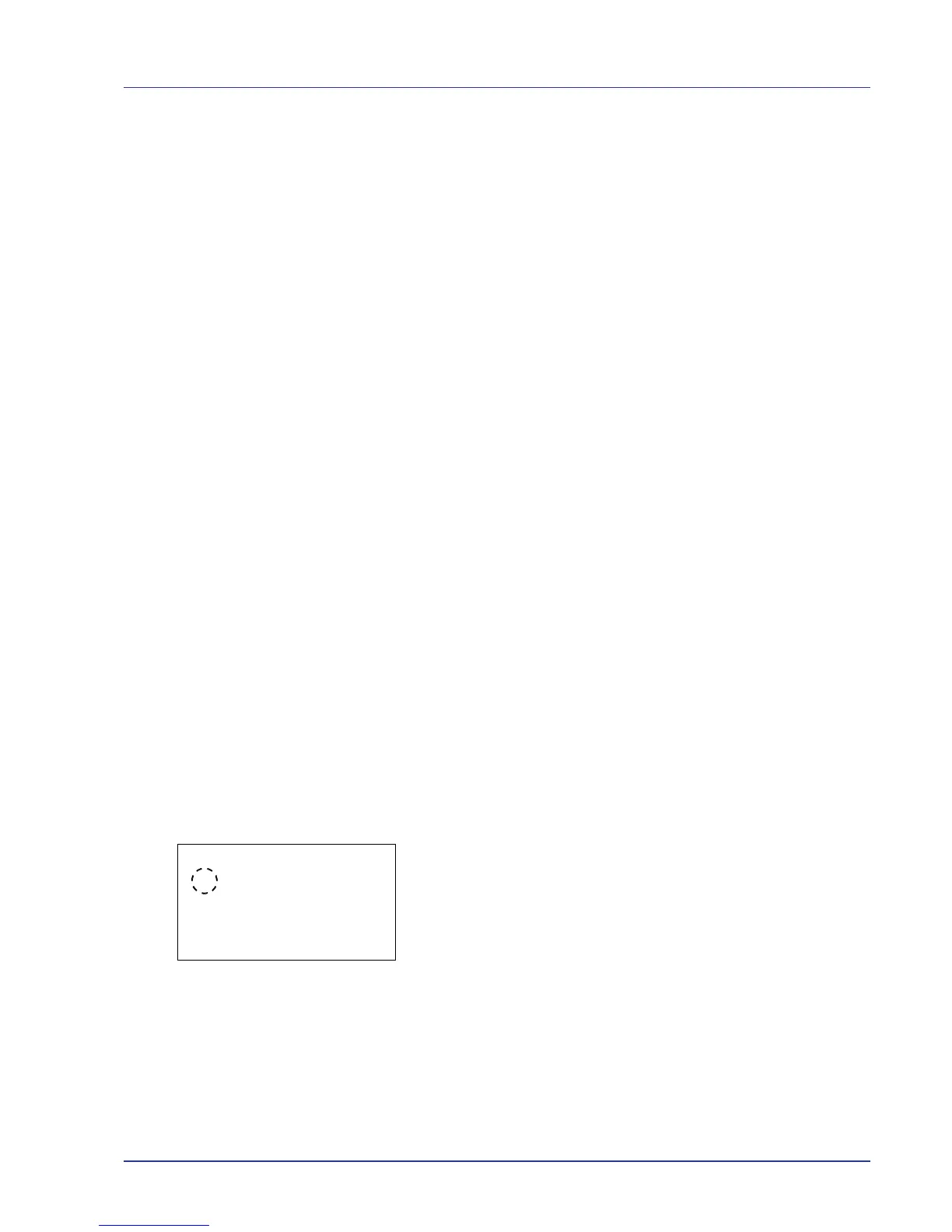Using the Operation Panel 4-83
3 Use the arrow keys to set the form feed timeout delay.
Press U or V to increase or decrease, respectively, the value at the
blinking cursor.
Use Y and Z to move the cursor right and left.
4 Press [OK]. The form feed timeout setting is stored and the Timer
Setting menu reappears.
Auto Err. Clear (Auto error clear setting)
If an error that still allows you to continue printing occurs, the next
received data is automatically printed after a set period of time elapses.
For example, if the printer is shared over a network as a network printer
and one person causes one of the above errors, after the set period of
time elapses, the data sent from the next person is printed. The default
setting is Off (Auto Error Clear disabled).
The auto clear errors are:
• Memory is full.
• Print overrun.
• KPDL error.
• Hard disk error.
• RAM disk error.
• Memory card error.
• Incorrect account ID.
• Account error.
• Cannot duplex print on this paper.
• Job Accounting restriction exceeded.
• No multi copies.
• USB memory error.
• Restricted by Job Accounting.
• Job not stored.
For the procedure for setting the automatic error recovery time, refer to
Err. Clear Timer (Setting the error clear time) on page 4-81.
1 In the Timer Setting menu, press U or V to select Auto Err.
Clear.
2 Press [OK]. The Auto Err. Clear screen appears.
3 Press U or V to select whether automatic error recovery is enabled.
4 Press [OK]. The automatic error recovery setting is set and the Timer
Setting menu reappears.
