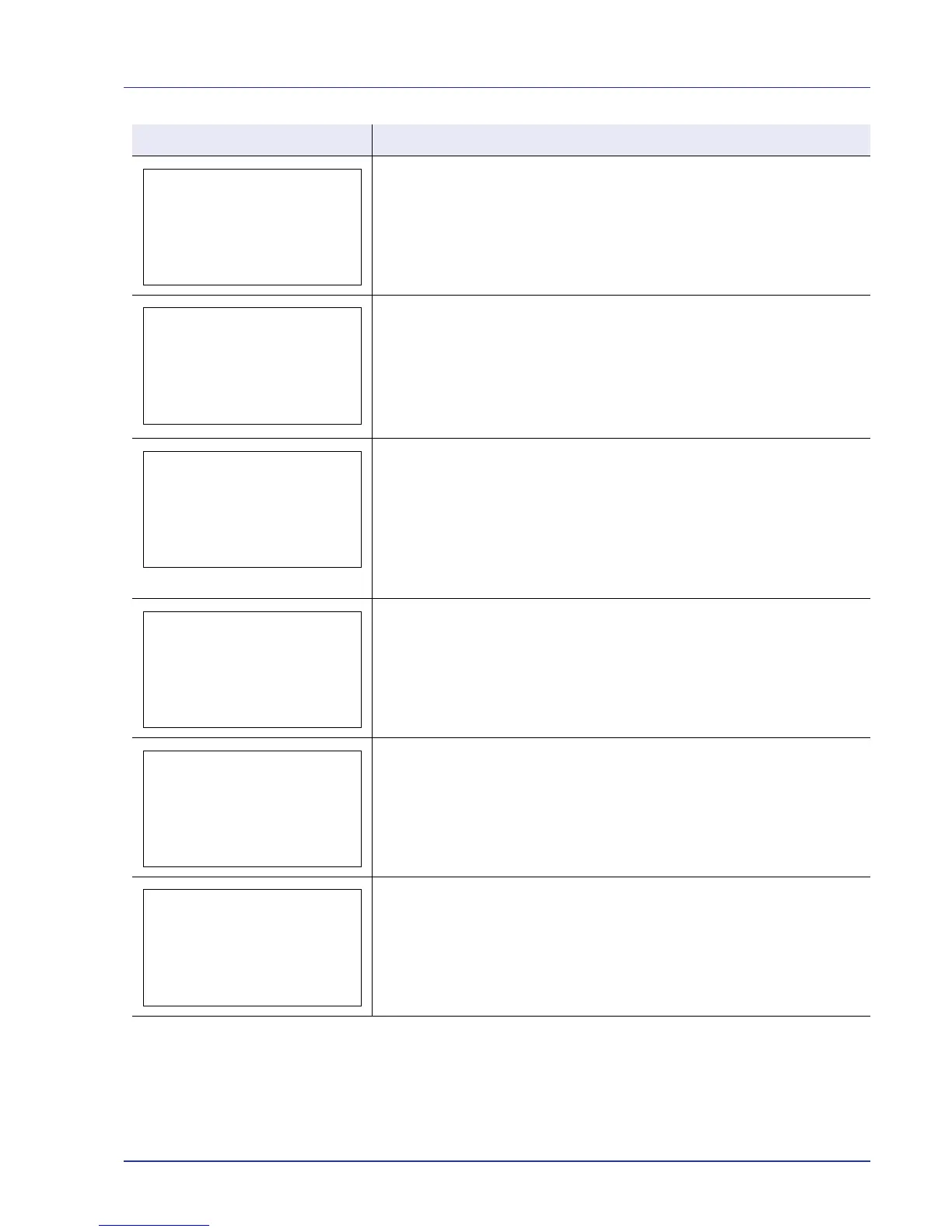Troubleshooting 6-9
Current print processing cannot continue because of occurrence of KPDL error
which is categorized by ##. To print out an error report, display KPDL Error
Rpt. from the menu system, and select On. Press [OK] to resume printing. You
can abandon printing by pressing [Cancel].
If Auto Error Clear is set to On, printing will be automatically resumed after a
preset period of time.
The paper cassette matching the paper size and paper type of the print job is
empty. Load paper into the paper cassette as displayed in place of #. Press
[OK] to resume printing.
If you want to print from a different paper source, press U or V to display
Alternative: and you can change the source for paper feeding. After
selecting a paper source and pressing [MENU], Paper Settings appears. By
pressing the U, the paper type settings menu appears. After setting the correct
paper type, press [OK] and printing starts.
There is no paper cassette installed in the printer that matches the paper size
and paper type of the print job. Set paper in the MP tray. Press [OK] to resume
printing. (Note that feeding the paper having a paper size which does not match
the current paper size from the MP tray can cause paper jam.)
If you want to print from a different paper source, press U or V to display
Alternative: and you can change the source for paper feeding. After
selecting a paper source and pressing [MENU], Paper Settings appears.
By pressing the U, the paper type settings menu appears. After setting the
correct paper type, press [OK] and printing starts.
This message is displayed when Low was selected in Security Level.
The total amount of data received by the printer exceeds the printer’s internal
memory.
Try adding more memory. Press
[OK] to resume printing. You can abandon
printing by pressing
[Cancel].
If Auto Error Clear is set to On, printing will be automatically resumed after a
preset period of time.
A memory card error has occurred. Look at the error code given in place of ##
and refer to Memory Card and USB Memory Errors on page 6-14. To return the
printer to the print-ready status, press [OK].
Message Corrective Action
