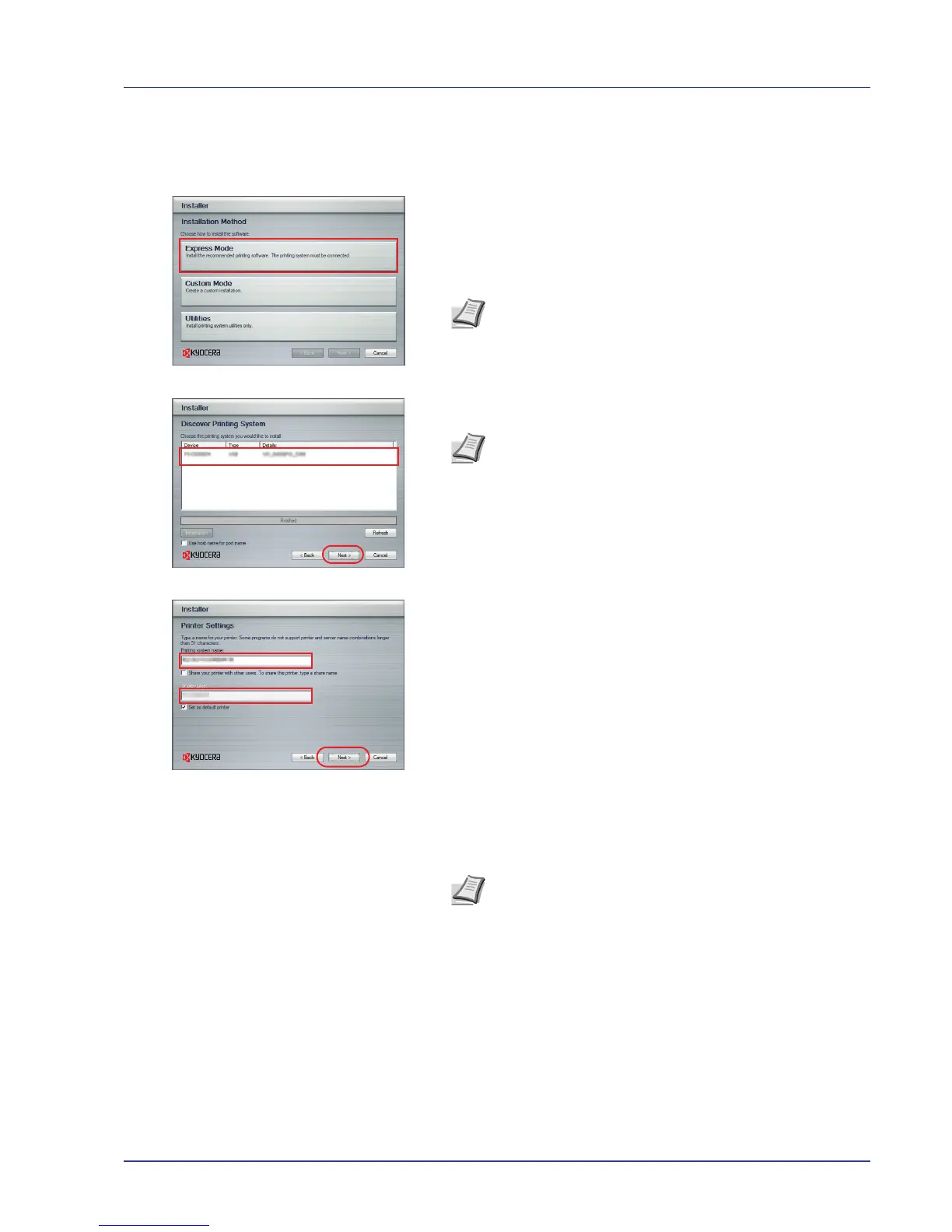Printing Operation 2-5
Express Mode
In Express Mode, the installer automatically detects the printer when it is
turned on. Use Express Mode for standard connection methods.
1 In the installation method selection window, select Express Mode.
The print system detection window appears and the installer detects
the connected printers. If the installer does not detect a print system,
check that the print system is connected via USB or a network and
that it is turned on. Then return to the print system detection window.
2 Select the print system to be installed and click Next.
3 You can customize the print system name in the installation settings
window. This will be the name displayed in the Printer window and in
the printer lists displayed in applications. Specify whether to share the
print system name or set the print system as an existing printer and
then click Next.
IMPORTANT Step 3 only appears if the print system is connected
via a network. It does not appear if the print system is connected
via a USB.
4 A window appears in which you can check the settings. Check the
settings carefully and then click Install.
5 A message appears saying that the printer has been installed
successfully. Click Finish to exit the printer installation wizard and
return the CD-ROM main menu.
If the device setup dialog box appears after you click Finish, you can
specify the settings for items such as optional features installed in the
print system. You can also specify the device settings after you exit
the installation. For details, refer to Device Settings in the printer
driver operation manual on the CD-ROM.
This completes the printer driver installation procedure. Follow the
on-screen instructions to restart the system, if required.
Note While the information shown in Windows Vista and
Windows XP installation dialog boxes differs slightly, the
installation procedure is the same.
Note If the Found New Hardware Wizard appears, click
Cancel. If a hardware installation warning message appear,
click Continue.
Note If the Windows security window appears, click Install
this driver software anyway.
