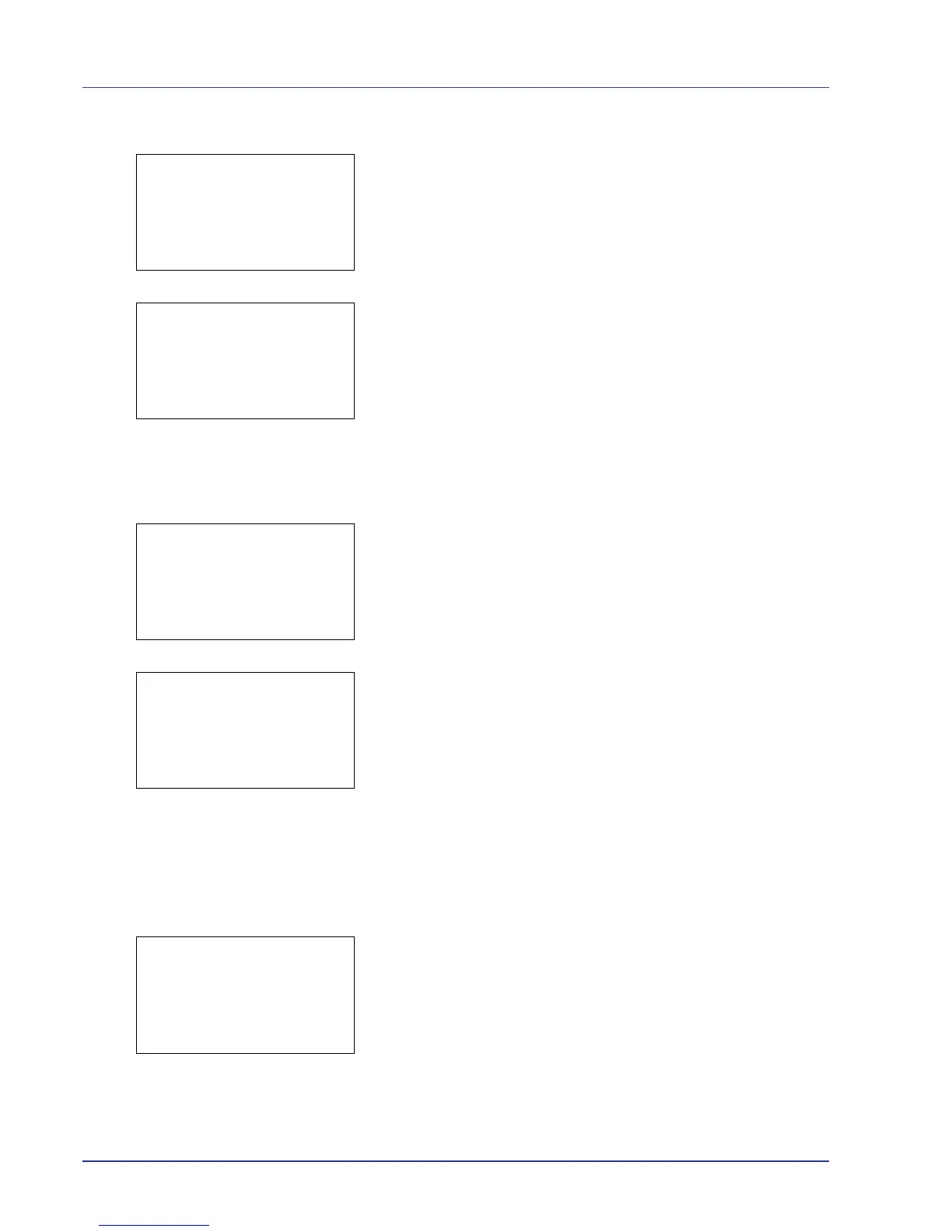4-24 Using the Operation Panel
2 Press U or V to select Delete.
3 Press [OK]. A confirmation screen appears.
4 Press [Yes] ([Left Select]). The message Completed. appears
and the selected file(s) are deleted.
Pressing [No] ([Right Select]) returns you to the Print/Delete
menu screen without deleting the file.
Check Custom Box Details
Details for the Custom Box that is currently displayed will appear.
1 In the file list screen, press [Menu] ([Left Select]).
2 Press U or V to select Box Detail.
3 Press [OK]. Details for the displayed Custom Box appear.
4 Pressing [OK] returns you to the file list screen.
Check File Details
Details for the file that is selected with the cursor will appear.
1 In the file list screen, press [Menu] ([Left Select]).
2 Press U or V to select File Detail.
