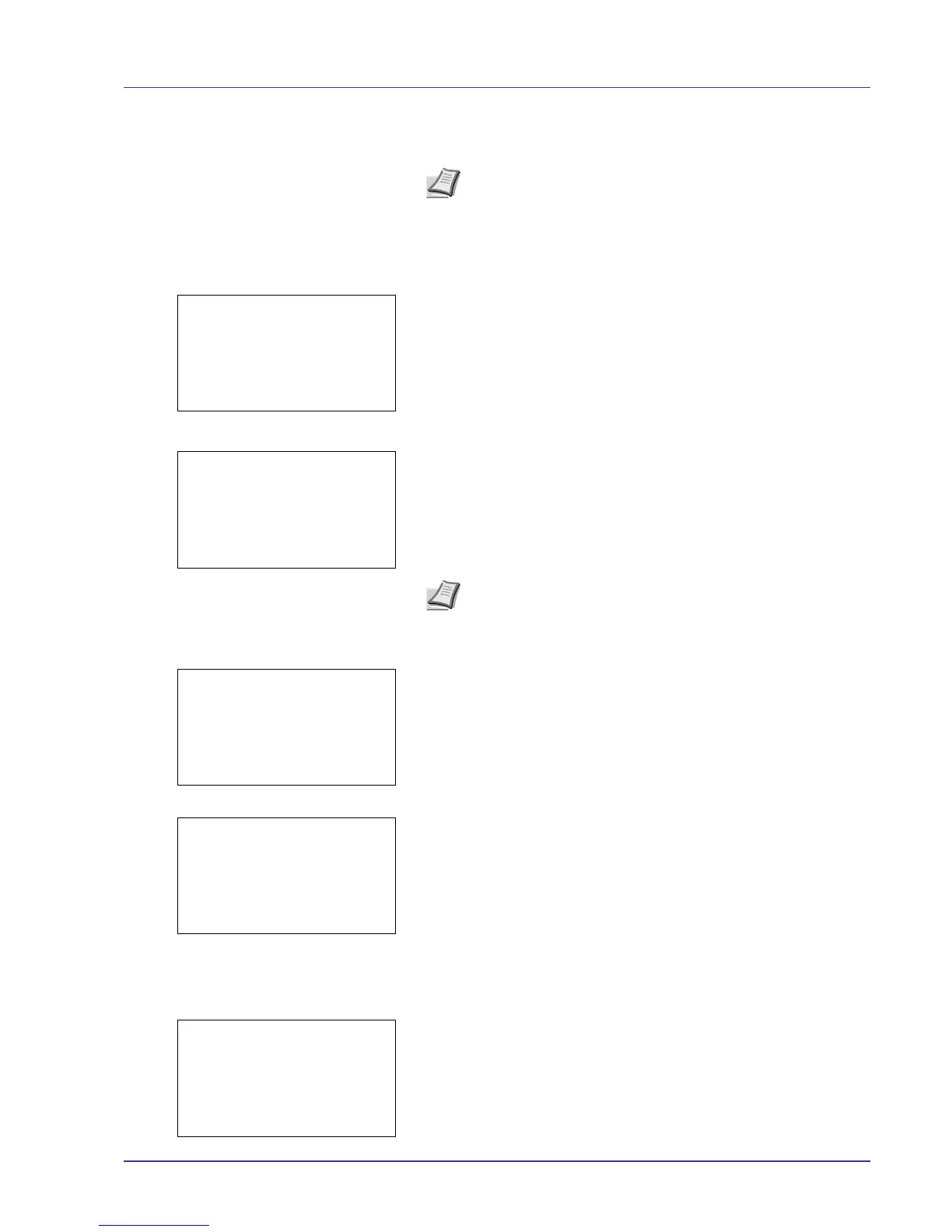Using the Operation Panel 4-31
Select the checkmarked file and press [Select] ([Right Select])
again to cancel the selection.
Print a File
Print the file(s) selected in the Job Box.
1 In the file list screen, select the item and press [OK]. The Print/
Delete menu screen appears.
2 Press U or V to select Print. The Copies menu screen appears.
If you want to change the number of remaining copies to be printed,
use the arrow keys to set the number of copies to be printed.
Press U or V to increase or decrease, respectively, the value at the
blinking cursor.
Use Y and Z to move the cursor right and left.
3 Press [OK]. A confirmation message is displayed.
4 Press [Yes] ([Left Select]). The message Accepted. appears and
the printer prints the selected job.
Pressing [No] ([Right Select]) returns you to return to the previous
screen.
Deleting a Proof-and-Hold Job
Saved jobs are automatically deleted when you turn the printer off, but
you can also use this procedure to delete jobs individually.
1 In the Job Box menu, press U or V to select Quick Copy.
2 Press [OK]. The Quick Copy screen appears listing the user names
for stored jobs.
Note To select all files, follow the steps of Select/Deselect All
Files on page 4-28
Note --- is displayed first, and it means it according to the set
number of copies when the data of each file is preserved. In this
setting, each set number of copies is printed.
