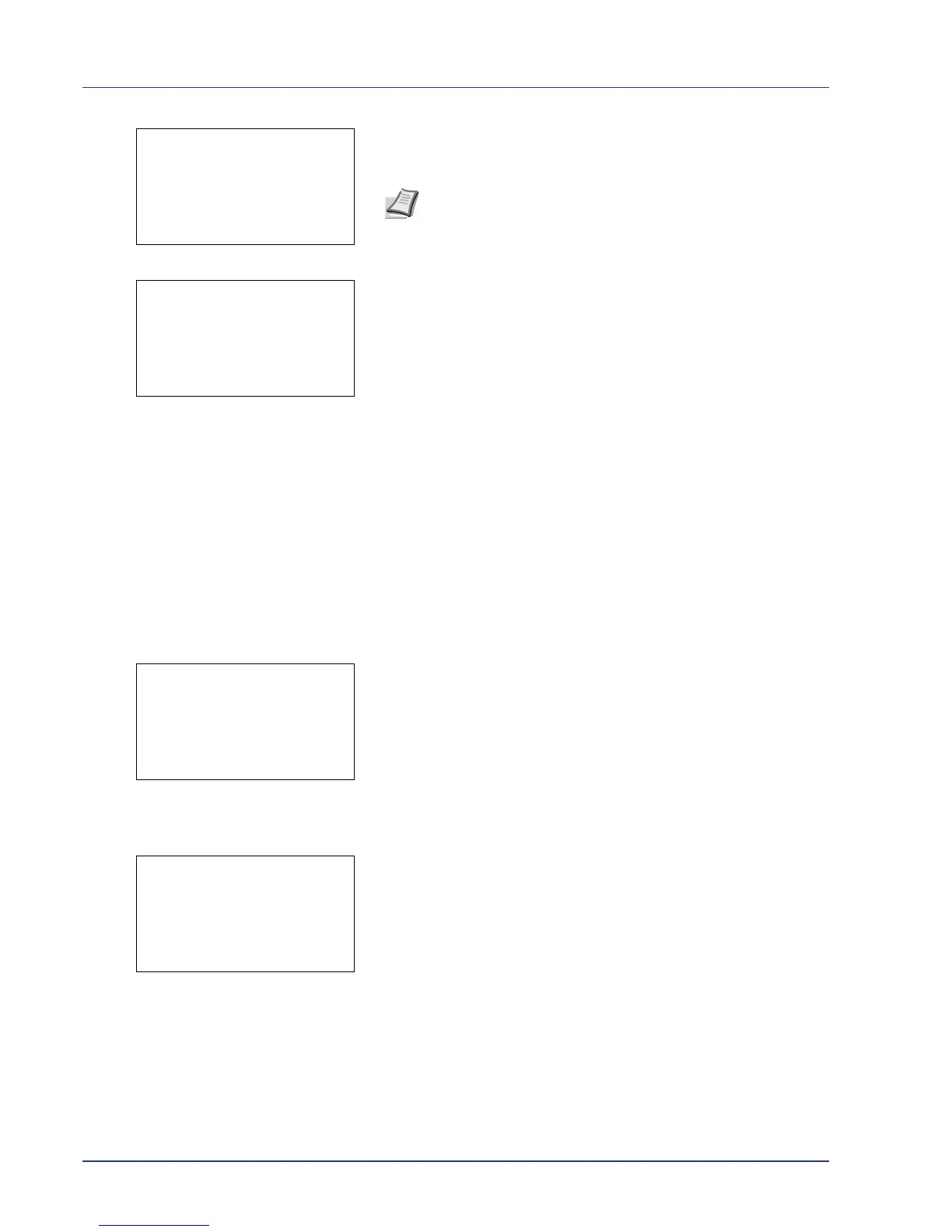4-36 Using the Operation Panel
4 Press [Enter] ([Right Select]). If the entered access code is
correct, the Delete menu screen appears. If the entered access code
is incorrect, the ID menu screen reappears.
5 Press [Yes] ([Left Select]). Complete. appears and the printer
deletes the selected job.
Pressing [No] ([Right Select]) returns you to return to the previous
screen.
Job Box Settings (Job Box Configuration)
Change Job Box settings, such as the maximum number of storable
documents in the hard disk, and automatic delete settings.
The following items are available in the Job Box detail settings.
• Changing the Maximum Number of Quick Copy
• Set Automatic Delete times for Temporary Jobs
Changing the Maximum Number of Quick Copy jobs
This changes maximum number of Quick Copy jobs to a value between
0 and 50. The default is 32.
1 In the Job Box menu, press U or V to select Job Box Settings.
2 Press [OK]. The Job Box Settings screen appears.
3 Select Quick Copy Jobs and press [OK]. The Quick Copy Jobs
menu screen appears.
4 Use the arrow keys to set the maximum number of Quick Copy jobs.
Press U or V to increase or decrease, respectively, the value at the
blinking cursor.
Use Y and Z to move the cursor right and left.
5 Press [OK]. The setting is stored and the Job Box Settings menu
reappears.
Set Automatic Delete times for Temporary Jobs
When the set period passes, the temporary jobs are automatically
deleted.
Note When the access code is set to the document selected
in the check box,
ID error is displayed for the disagreement.
