
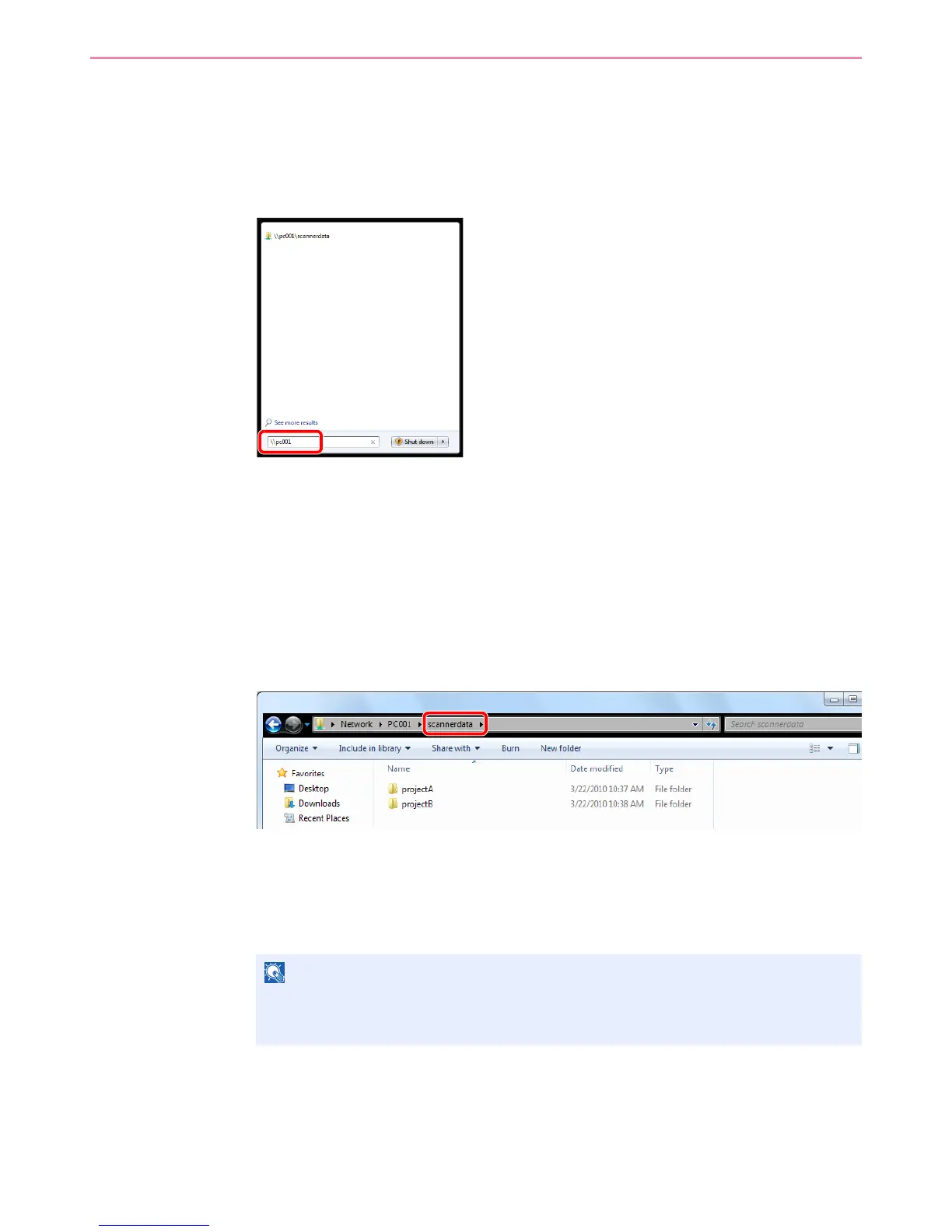 Loading...
Loading...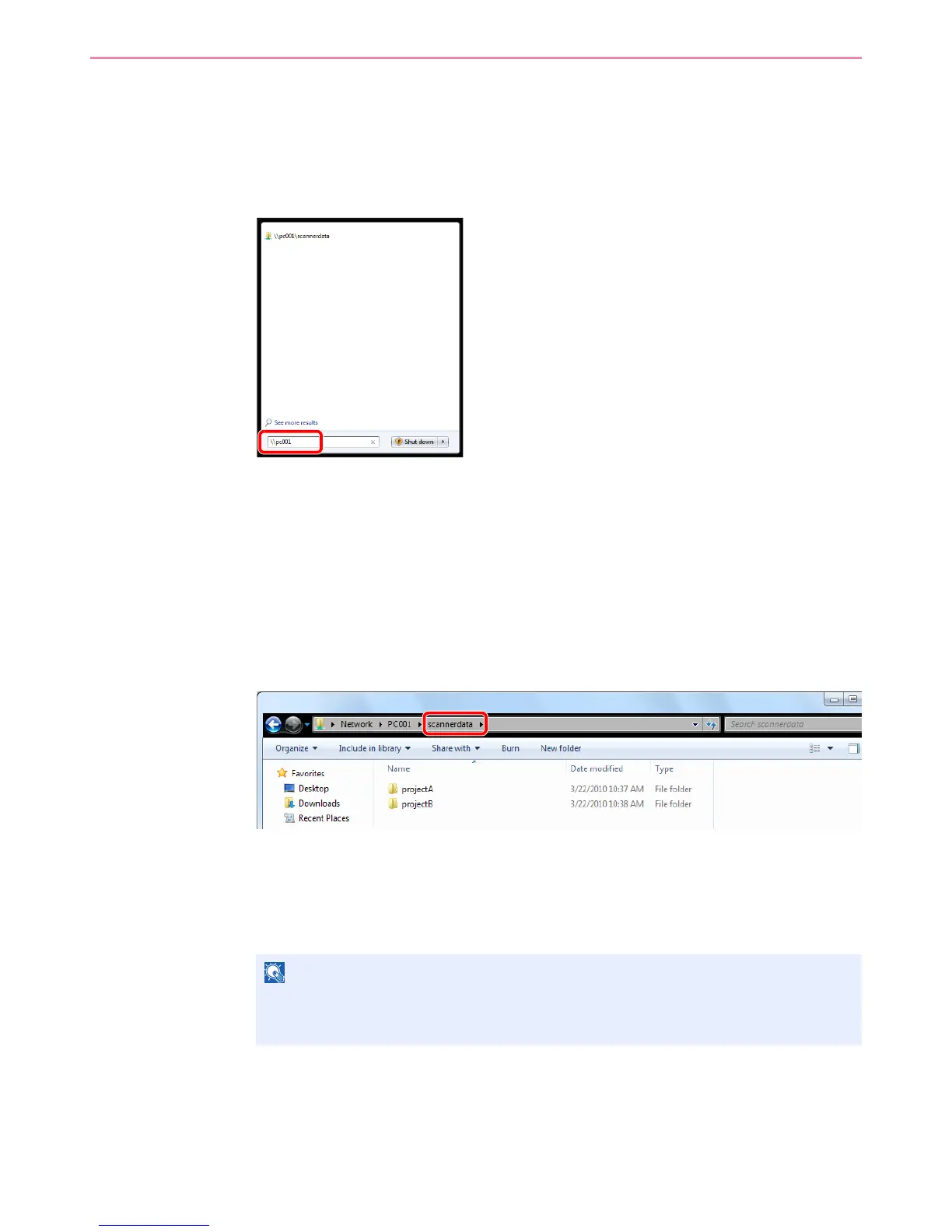
Do you have a question about the Kyocera FS-C8025MFP and is the answer not in the manual?
| Duplex printing | Yes |
|---|---|
| Print technology | Laser |
| Maximum resolution | 600 x 600 DPI |
| Time to first page (black, normal) | 10 s |
| Time to first page (color, normal) | 12 s |
| Print speed (black, normal quality, A3) | 13 ppm |
| Print speed (black, normal quality, A4/US Letter) | 25 ppm |
| Media thickness | 0.11 mm |
| Scan file formats | JPG, PDF, TIFF, XPS |
| Dimensions (WxDxH) | 590 x 590 x 748 mm |
| All-in-one functions | Copy, Fax, Print, Scan |
| Color all-in-one functions | copy, print |
| Compatible operating systems | Windows, Mac 10.4+, UNIX LINUX |
| PCL fonts | 93 |
| Digital sender | No |
| Maximum duty cycle | 100000 pages per month |
| Recommended duty cycle | 3000 pages per month |
| Page description languages | Microsoft XPS, PCL 5c, PCL 6, PCL XL, PostScript 3 |
| Copier resize | 25 - 400 % |
| Maximum number of copies | 999 copies |
| N-in-1 copy function (N=) | 2, 4 |
| Time to first copy (black, normal) | 11.7 s |
| Time to first copy (color, normal) | 13.6 s |
| Scan to | E-mail, FTP, USB |
| Grayscale levels | 256 |
| Maximum scan area | A3 (297 x 420) mm |
| Faxing | Mono faxing |
| Fax memory | 700 pages |
| Modem speed | 33.6 Kbit/s |
| Fax coding methods | JBIG, MH, MMR (Fax coding method), MR |
| Fax transmission speed | 3 sec/page |
| Total input capacity | 600 sheets |
| Total output capacity | 250 sheets |
| Maximum input capacity | 1600 sheets |
| Multi-Purpose tray input capacity | 100 sheets |
| Custom media width | 98 - 297 mm |
| Maximum print size | 297 x 432 mm |
| Custom media length | 148 - 432 mm |
| Duplex media weight | 60 - 220 g/m² |
| Paper tray media types | Envelopes |
| Paper tray media weight | 60 - 256 g/m² |
| Non-ISO print media sizes | Folio |
| ISO A-series sizes (A0...A9) | A3, A4, A5, A6 |
| ISO B-series sizes (B0...B9) | B5 |
| Maximum ISO A-series paper size | A3 |
| Display | LCD |
| Control type | Touch |
| Market positioning | Business |
| Standard interfaces | Ethernet, USB 2.0 |
| Memory slots | 1 |
| Internal memory | 1024 MB |
| Processor model | 464 |
| Processor family | PowerPC |
| Maximum internal memory | 2048 MB |
| Sound power level (standby) | 35 dB |
| Sound pressure level (copying) | 49 dB |
| AC input voltage | 220 - 240 V |
| AC input frequency | 50 - 60 Hz |
| Power consumption (off) | 1 W |
| Power consumption (standby) | 139 W |
| Power consumption (average operating) | 607 W |
| Sustainability certificates | ENERGY STAR |
| Certification | TÜV/GS, CE |











