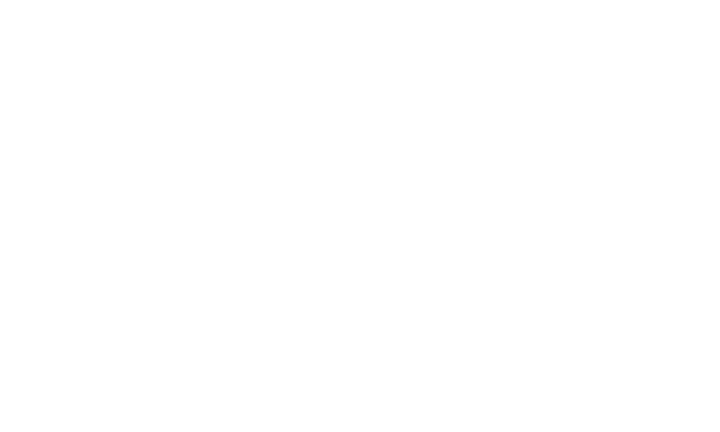10 Get Started
Display Settings
Add App Shortcuts or Widgets to the Home Screen
1. Touch and hold the background of any Home screen.
2. Tap APPS or WIDGETS and find the item you want to
add to the Home screen.
3. Touch and hold an app icon or a widget and drag it to
a Home screen thumbnail where you want to add it.
4. Release your finger.
5. If necessary, tap anywhere outside the app or widget
to finish adding.
Tip: To add a new Home screen, swipe to the rightmost
Home screen and drag an app or widget to the right
edge.
Move or Remove Items on the Home Screen
X Touch and hold the item you want to move or remove on
the Home screen.
▪ To move the item, drag it to a new area and release it.
▪ To remove the item, drag it over “X Remove” at the top
of the screen and release it when it turns red.
Change the Wallpaper
1. Touch and hold the background of any Home screen.
2. Tap WALLPAPERS.
3. Tap Pick image to use your own image, or browse
through the choices.
4. Tap the item to use, and then tap SET WALLPAPER.
