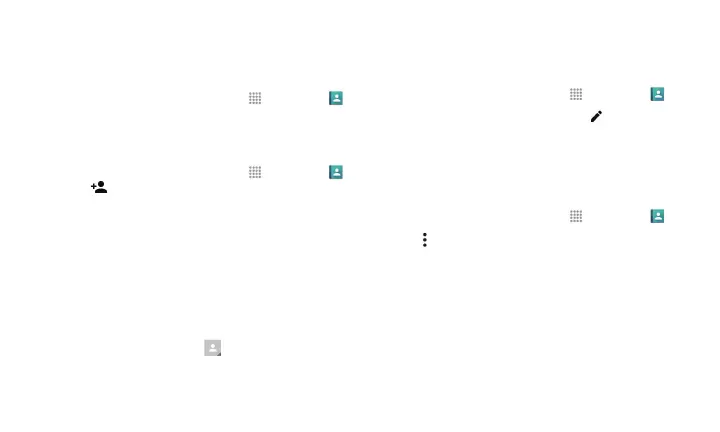Get Started 11
Contacts
View Contacts
1. From the Home screen, tap Apps
> Contacts .
2. Scroll through the list to view your contacts.
Add a New Contact
1. From the Home screen, tap Apps
> Contacts
> .
Note: You may be prompted to select an account to save
your new contact to. If applicable, select the
desired account.
2. Add as much or as little information as you want.
▪ To assign a number or address type (such as
MOBILE, HOME, WORK, etc.), tap the label next to
the number or address field.
▪ To assign a picture, tap and choose your picture.
You can also take a new picture.
3. Tap SAVE when you are finished.
Edit Contacts
1. From the Home screen, tap Apps
> Contacts .
2. Tap a contact to open it, and then tap .
▪ Tap a field to add or edit information.
3. Tap SAVE when you are finished.
Delete Contacts
1. From the Home screen, tap Apps
> Contacts .
2. Tap > Delete.
3. Select the check box beside the contacts you want to
delete.
▪ Tap Select all to select all contacts.
4. Tap DONE > OK.
