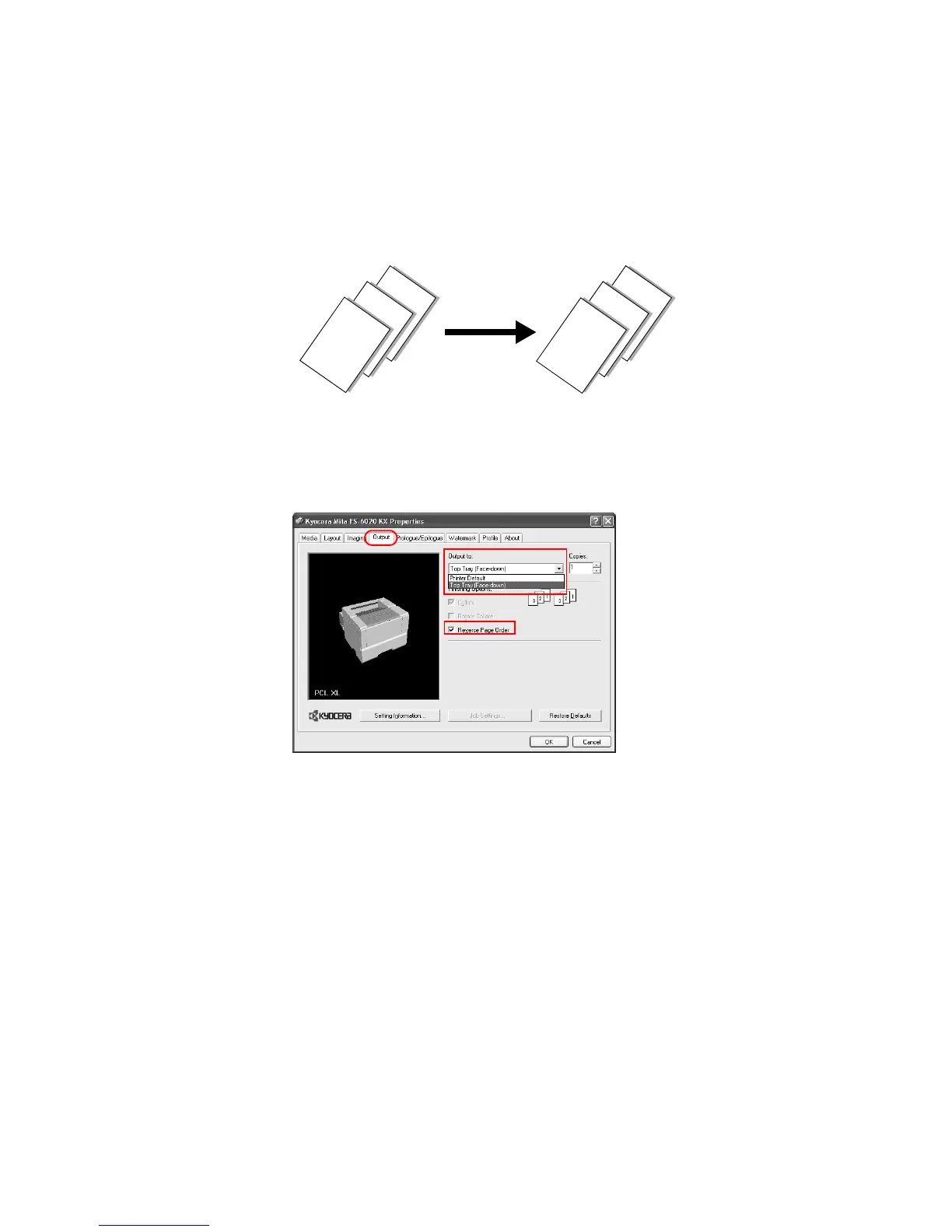K
Kevin DanielsJul 26, 2025
Why is Kyocera Software not discovering the printing system?
- JJennifer LarsenJul 26, 2025
The printing system might be turned off, so turn it on and try again. It could also be removed from the network, so ensure it's connected. If the system is currently printing, wait until it's finished and then try searching again. It is also possible that the TCP/IP settings on your PC are not configured properly, in that case contact your network administrator. Depending on the network router configuration, a printing system may be undetectable. In some rare cases, heavy network traffic may prevent this application from detecting the printing systems, so try again later or contact your network administrator.