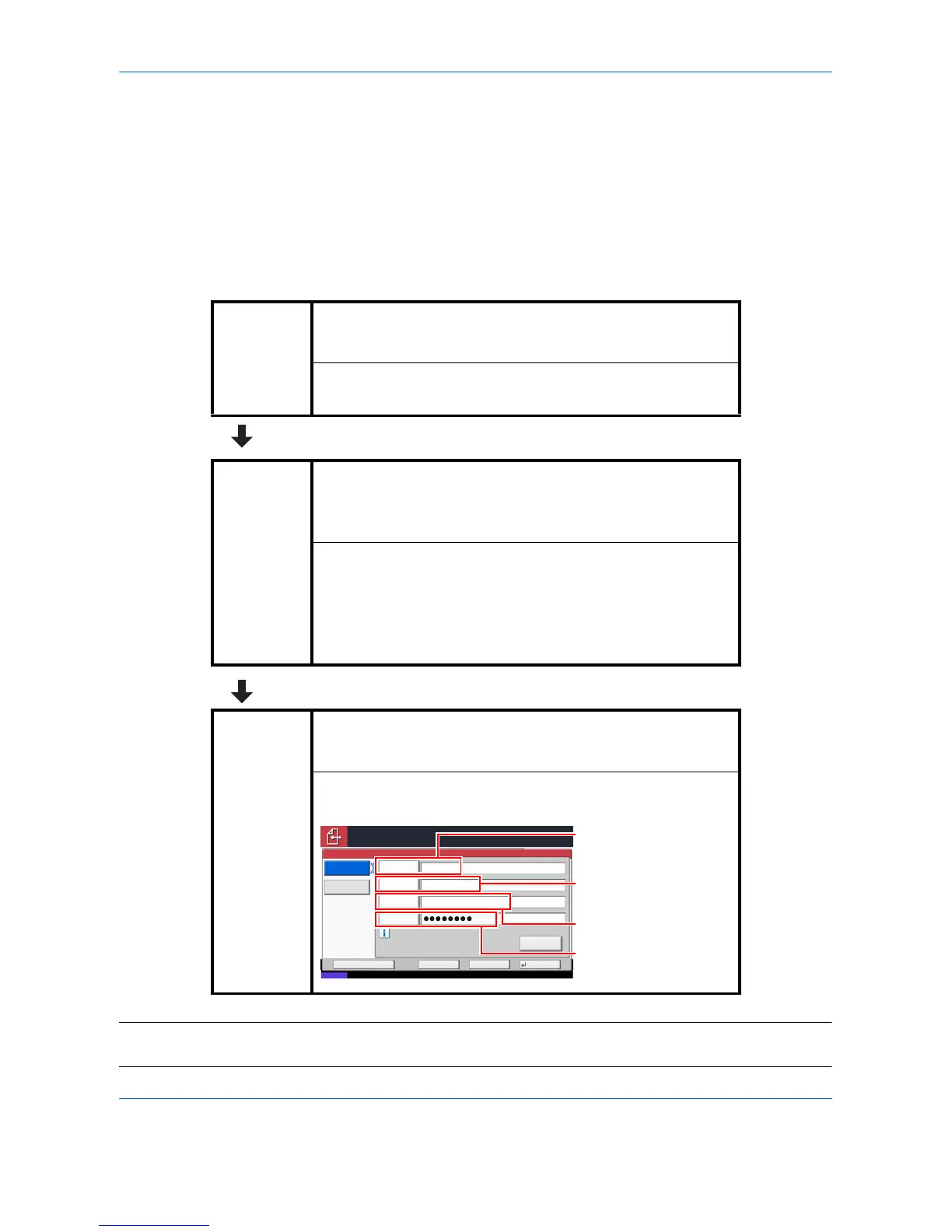1
Introduction
This Setup Guide explains operations on your computer and the machine that you must perform before using
the Scan to SMB (PC) function.
Using the Scan to SMB (PC) function, you can convert scanned original images to digital data and send it to any
computer on the network for saving.
Flow of Processes for Data Transmission
CAUTION:
If the destination of files is a Windows Vista-based computer, you must configure Windows Firewall options.
For how to configure your Windows Firewall, refer to Configuring Windows Firewall (for Windows Vista) on page 3.
STEP 1
[Operations on the computer]
Creating a Shared Folder (see page 5)
Create a shared folder to receive files in the
destination computer and enable folder sharing.
STEP 2
[Operations on the computer]
Checking Information Required to Specify
Destination (see page 8)
Check the computer information required when
entering it on the touch panel.
• Name of computer
• Name of destination folder
• Domain name\user name
STEP 3
[Operations on the machine]
Sending File (see page 12)
Enter the destination data using the machine’s touch
panel to send a file.
