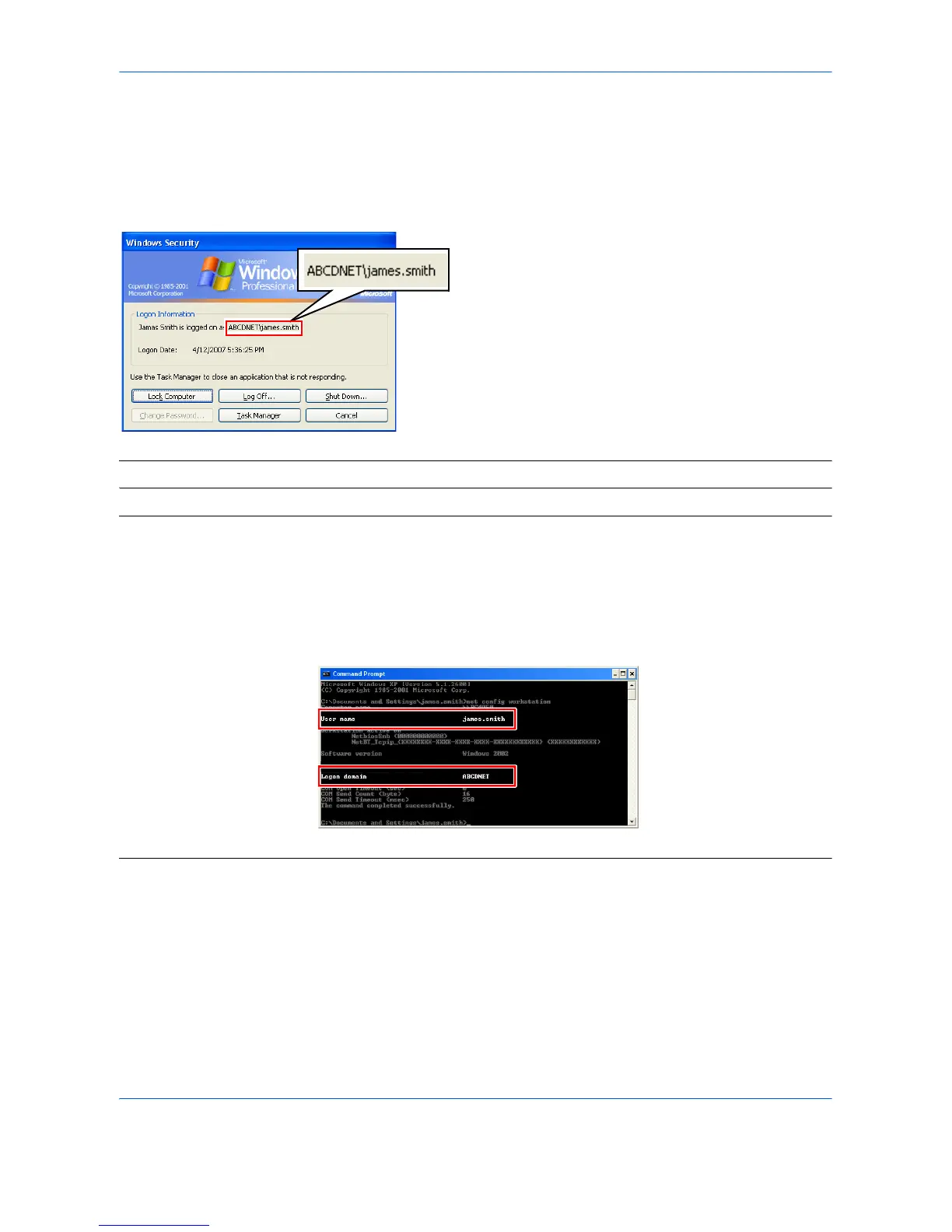11
Checking the Entry for [Login User Name]
Check the information in “domain name\user name” format for logging onto Windows.
1 Press the Ctrl-Alt-Delete key combination on the
keyboard.
2 Check the Logon Information that appears on the
Windows Security window. In the sample window
below, “ABCDNET\james.smith” corresponds to
“domain name\user name”.
(Example: ABCDNET\ james.smith)
NOTE: Available characters for [Login User Name] is ASCII only.
NOTE: You can also use the following steps to check the domain name and user name that must be entered in
[Login User Name].
1 Open the Command Prompt window.
From the Start menu, select All Programs, Accessories and then Command Prompt.
2 At the Command Prompt, enter “net config workstation” and then press Enter.
