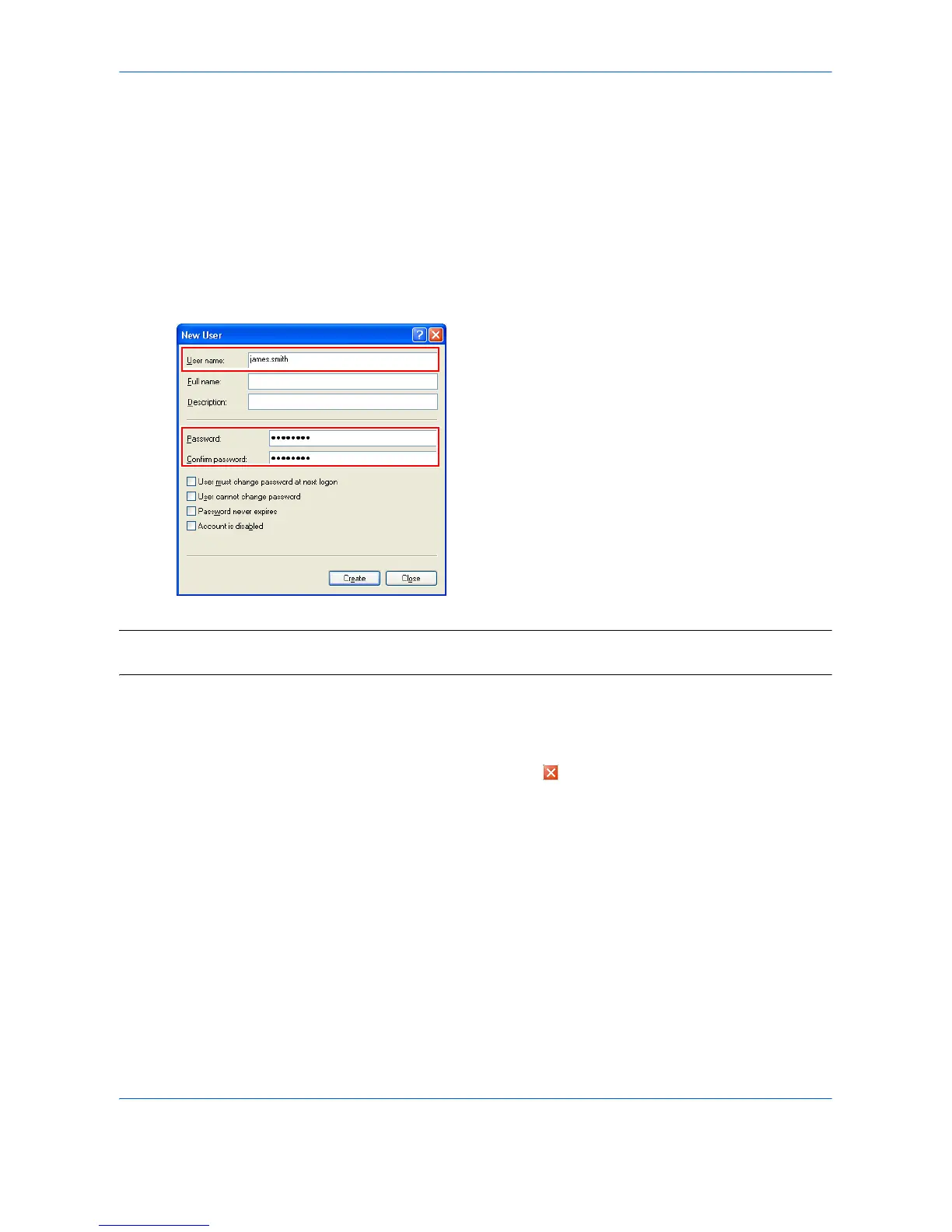17
Adding Users Who can Access to the Shared Folder
You can add users or groups who can access to the shared folder.
This section explains how to add a new user to the computer to which you created the shared folder and set
permissions to access the shared folder.
1 Right-click My Computer and select Manage.
2 Add a new user.
Select Local Users and Groups, right-click User
and then click New User.
3 Enter the user name and password.
IMPORTANT: Be sure to enter the user name and password you set in the above steps through the operation
panel when sending the relevant file.
4 Click the Create button and then click the Close
button to close the New User dialog box.
The new user is added to the list of the local users.
5 Click (Close button) to close the Manage
window.
6 Set permissions for the shared folder.
Right-click the folder to be shared, select Sharing
and Security
···, and click the Permissions button.
7 Add the user that will appear in the Group or user
names box.
Click the Add button, Location button, name of
computer to which the shared folder is created
(PC4050), and then click the OK button.
