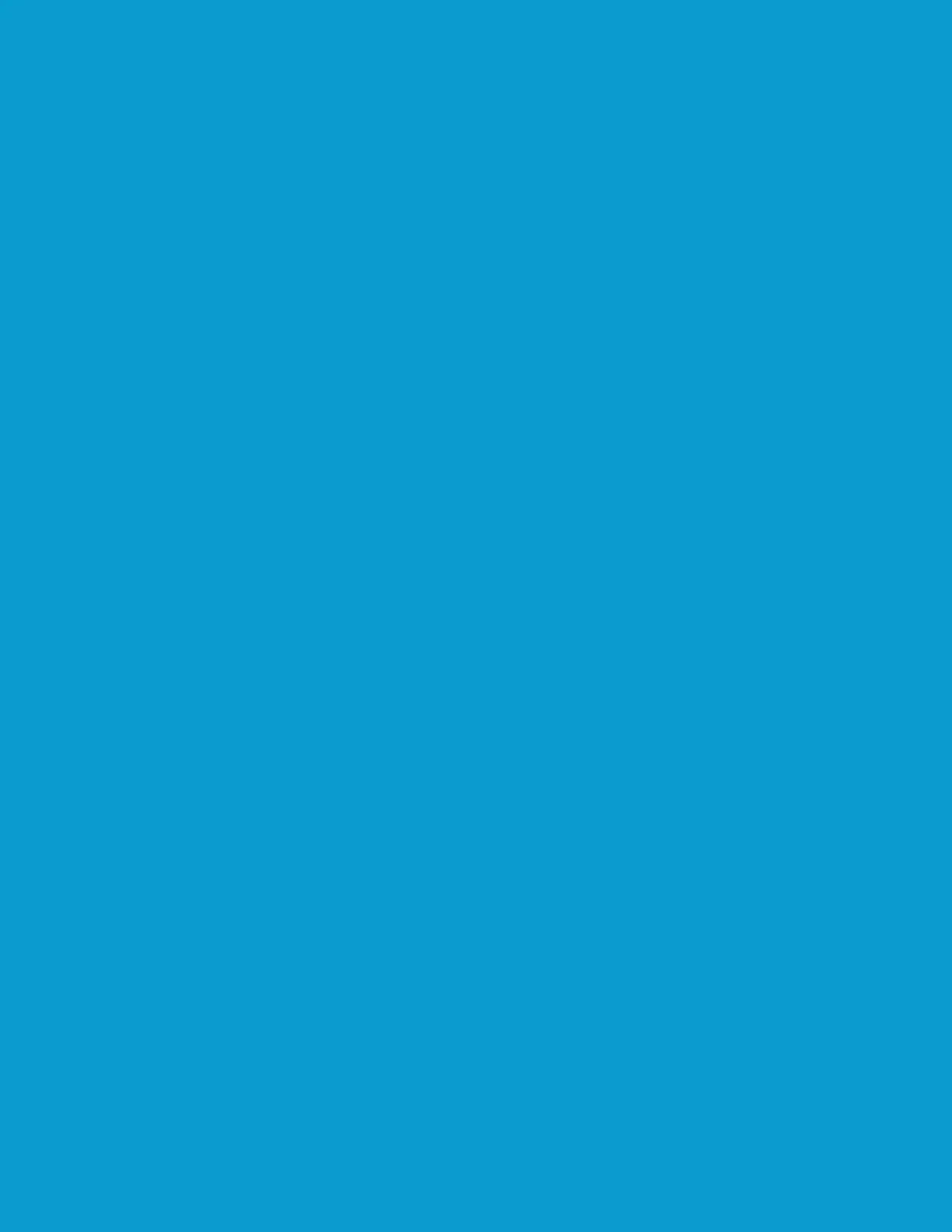Table of Contents
Where is the Serial Number located for the MA2000w? .............................. 3
How do I check the Toner Level on my MA2000w? ..................................... 4
How do I replace my Toner Container? ....................................................... 5
Where do I get the Client tool and what are the benefits? .......................... 8
What Types of Paper and Sizes can I use in my MA2000w? ........................ 9
How do I change paper size in the MA2000w? ......................................... 10
How do I Configure Network Connection
Using the Wireless Network Setup Tool .................................................... 12
How do I Configure Network Connection Using the Push Button? ............ 14
How do I install the Windows Print Driver for my MA2000w? ................... 15
How do I use Quick Scan (Scan to PDF/Scan to Email/Scan to Folder)? .. 21
How do I Install Software in Mac Computer ............................................. 23
My MA2000w has poor image quality ....................................................... 26
How do I replace my Drum Unit? .............................................................. 28
My MA2000w displays an error indication ................................................ 31
My MA2000w does not turn ON ................................................................ 33
What do the different led panel indications mean on my MA2000w? ........ 33
My MA2000w has a message on the display that a
Paper Jam has occurred. Also, there is a flashing Attention light ............. 34
