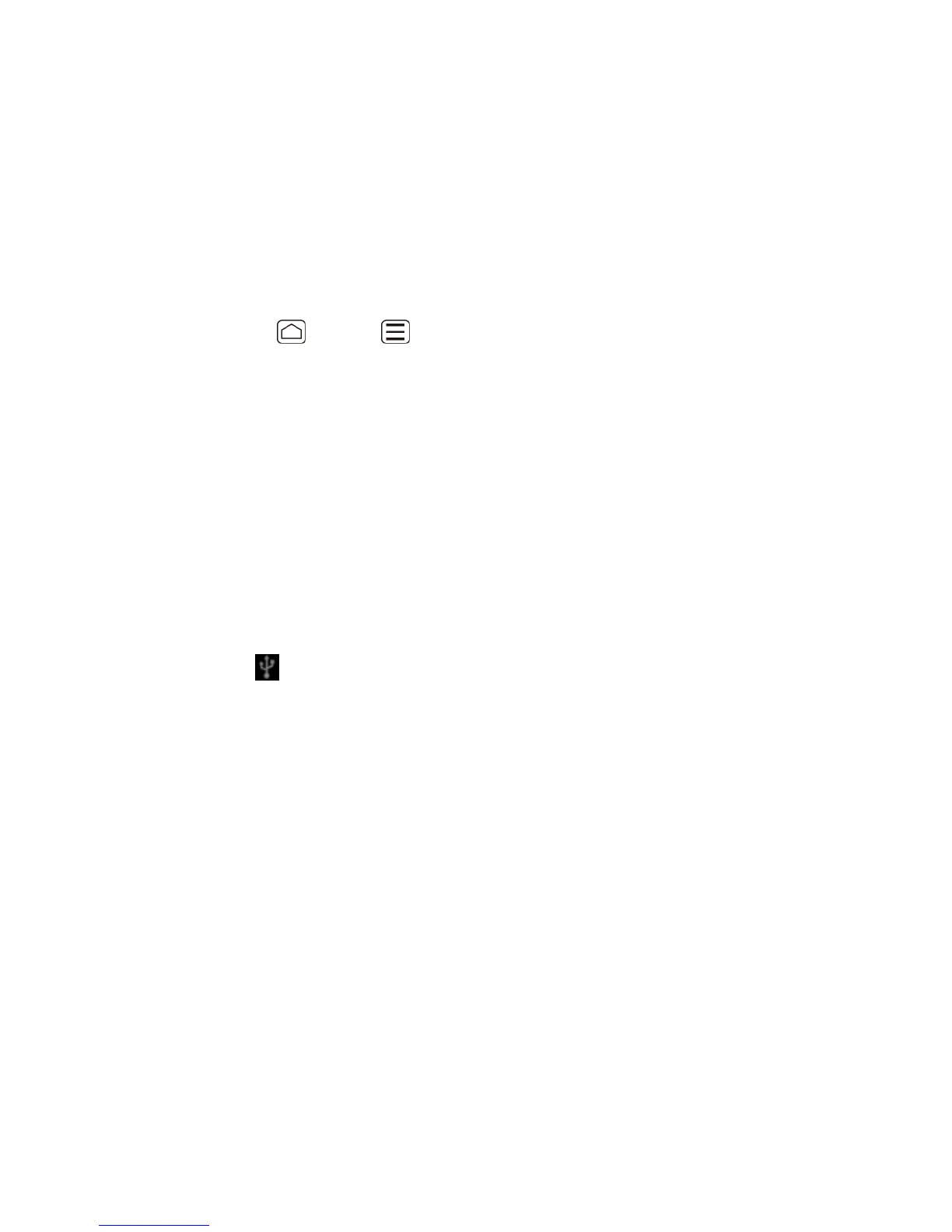microSD Card 161
Note: The formatting procedure erases all the data on the microSD card, after which the files
CANNOT be retrieved. To prevent the loss of important data, please check the contents
before you format the card.
Unmount the microSD Card
When you need to remove the microSD card, you must unmount the microSD card first to
prevent corrupting the data stored on it or damaging the microSD card. Before removing the
microSD card, close all running applications on your device and save any data first.
Press Home > Menu , and touch System settings > Storage. 1.
Touch Unmount SD card > OK. 2.
Remove the microSD card. See Remove the microSD Card. 3.
Use the Device’s microSD Card as a USB Drive
To transfer music, pictures, and other files from your computer to your device’s microSD card,
you need to set the device’s microSD card as a USB drive.
Connect the device to your computer using the supplied USB cable. 1.
The PC connection screen automatically opens. 2.
– or –
If you see on the status bar, slide it down to open the Notifications panel and touch
the USB connection notification.
Touch Mass Storage > Done > OK. See PC Connection. 3.
On your computer, the connected device and the inserted microSD card are recognized 4.
as two removable disks. Navigate to these removable disks and open the one
containing the data from the microSD card.
Do one of the following. 5.
Copy files from the computer to the root folder on the device’s storage card.
Copy files from the device’s storage card to a folder on your computer or computer
desktop.
After copying the files, unmount the removable disks (that is, the connected device) as 6.
required by your computer’s operating system to safely remove your device, and
disconnect the device from the computer.
