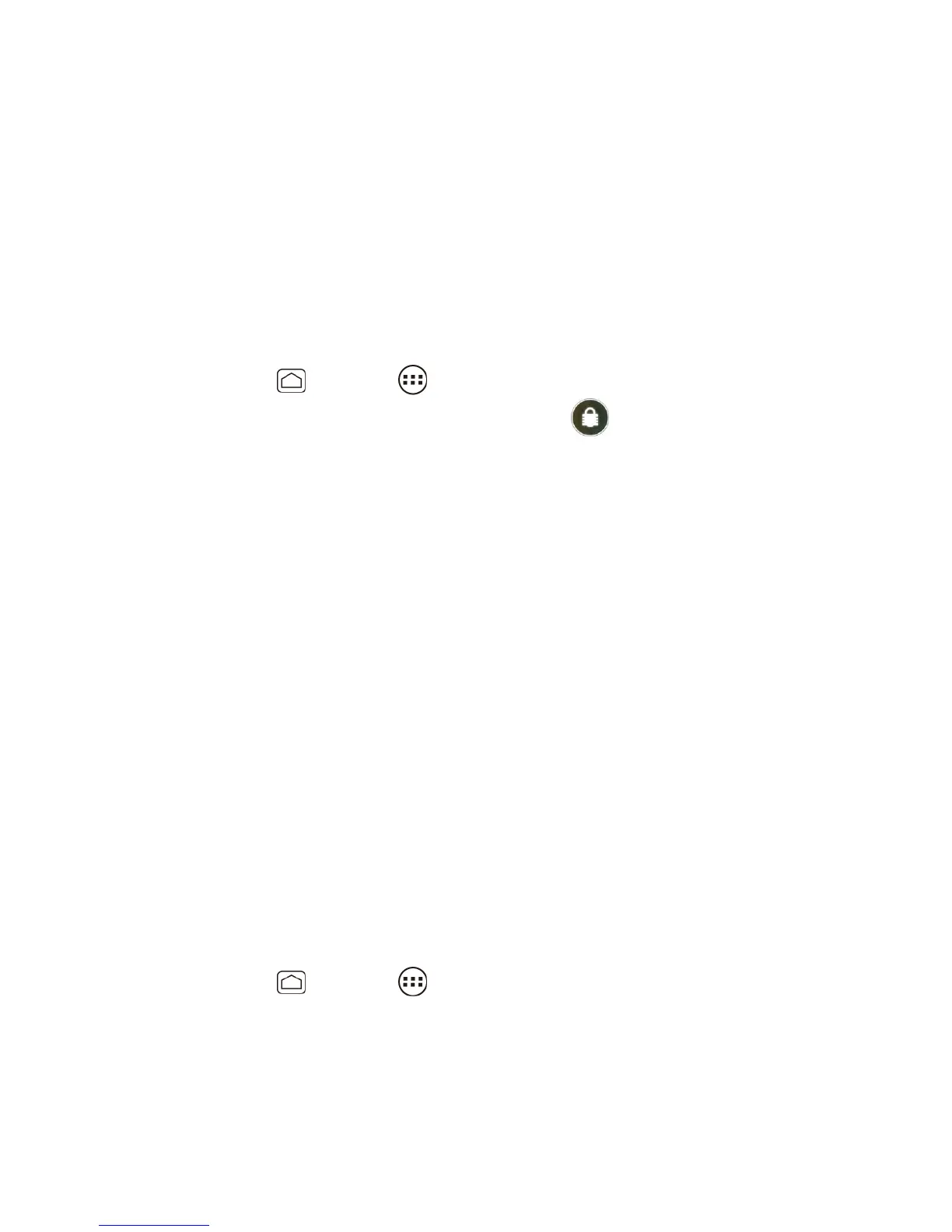Phone 39
Change Your Main Greeting via the Voicemail Menu
Edit the Display Name via the Voicemail Menu
Set Up Visual Voicemail
Setting up Visual Voicemail follows many of the same procedures as setting up traditional
voicemail. You should set up your voicemail and personal greeting as soon as your phone is
activated. Your phone automatically transfers all unanswered calls to your voicemail, even if
your phone is in use or turned off.
Note: To set up your traditional voicemail box, see Set Up Voicemail.
Press Home , and touch > Voicemail. (If your screen is locked, press the 1.
Power button to turn on the display, and then touch and flick it to unlock the
screen.)
Touch Personalize now and follow the system prompts to: 2.
Create a password (part of standard voicemail).
Record your name announcement.
Record your greeting.
When prompted to enter information, touch Dialpad to bring up the onscreen dialpad to 3.
enter your numeric responses.
Important: Voicemail Password – It is strongly recommended that you create a password
when setting up your voicemail to protect against unauthorized access. Without a
password, anyone who has access to your phone is able to access your
voicemail messages.
Once you have completed the setup process, return to the voicemail page (see step 1). 4.
Touch the Welcome to Voicemail message on the screen to play a brief explanation of 5.
the voicemail services.
Review Visual Voicemail
Visual Voicemail lets you easily access and select which messages you want to review.
Press Home , and touch > Voicemail. 1.
