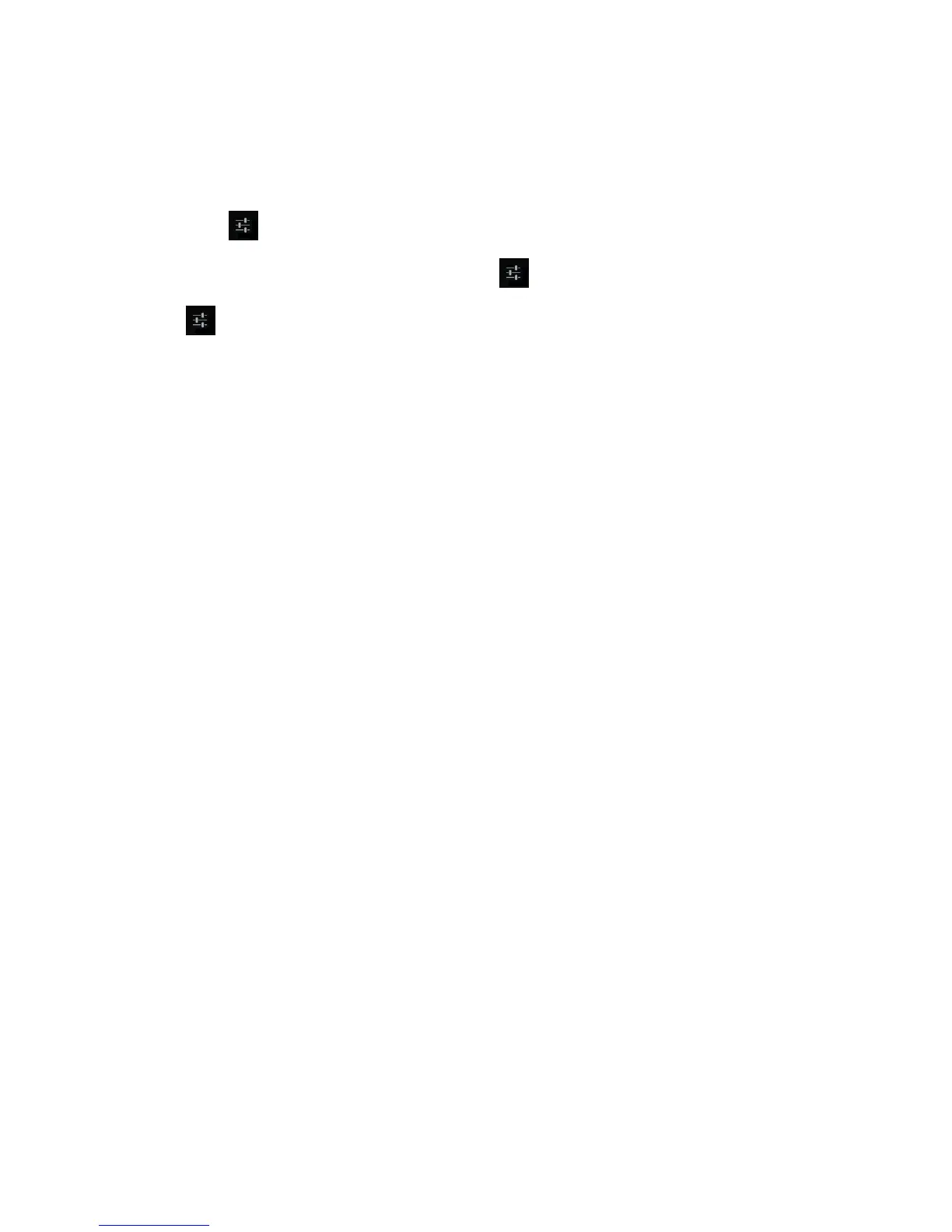Device Basics 28
– or –
On the Android keyboard, touch and hold the space key and touch Configure input
methods.
Touch next to Android keyboard. 2.
Tip: Check Show settings key to always show on the Android keyboard.
Tip: If is not displayed on the Android keyboard, touch and hold the key at the left of the
space key, and then touch Android keyboard settings.
Choose from the following options: 3.
Input languages: Touch to select the input language. The dictionary for the selected
language will be enabled.
Auto-capitalization: Check to automatically set the first letter of a sentence to upper
case.
Vibrate on keypress: Check to activate vibration when a key is touched.
Sound on keypress: Check to activate a clicking sound when a key is touched.
Popup on keypress: Check to display a larger image of the key above it when you
touch it.
Show settings key: Check to display the keyboard settings key on the keyboard.
Voice input key: Touch to select where the Voice Input key is displayed from On
main keyboard, On symbols keyboard, or Off.
Add-on dictionaries: Touch to select the dictionary you want to use.
Auto correction: Touch to allow the space bar and punctuation to automatically
correct mistyped words.
Show correction suggestions: Touch to select when correction suggestions are
displayed.
Advanced settings: Touch to open the settings for expert users.
Copy and Paste Text
In applications that require text entry, such as Messaging, use the copy and paste functions to
copy and paste text from one application to another.
To copy and paste the text:
