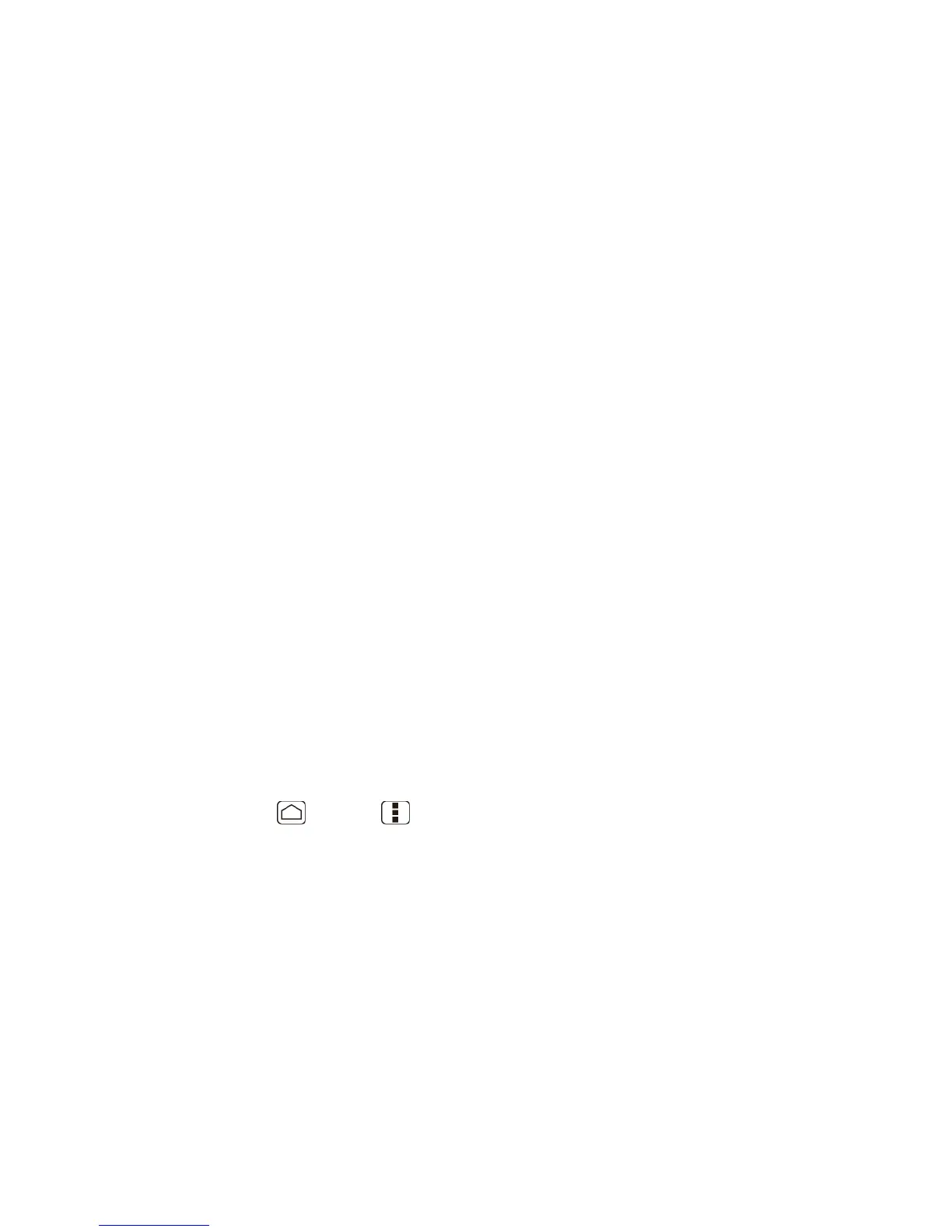Device Basics 24
How to Swype: Touch to learn Swype in quick steps.
Personal dictionary: Touch to make your personal dictionary for Swype.
Preferences: Touch to show the following settings menu for Swype.
• Audio feedback: Touch to turn on sounds from Swype.
• Vibrate on keypress: Check to activate vibration when a key is touched.
• Show tips: Check to turn on a flashing indicator for quick help.
• Auto-spacing: Check to automatically insert spaces between words.
• Auto-capitalization: Check to automatically capitalize the first letter of sentence-
initial words within the specific text entry fields.
• Show complete trace: Check to display the complete Swype path.
• Word suggestion: Touch to activate word prediction when typing in Swype.
• Speed vs. accuracy: Touch to set how quickly Swype responds to input.
• Reset Swype’s dictionary: Touch to delete all the words you have added to
Swype’s dictionary.
• Version: Displays the current Swype version.
Language Options: Touch to select the language to use on Swype.
Enter Text Using the Android Keyboard
When entering text, you can choose to use the Android keyboard.
To select the Android keyboard:
1. Press Home > Menu , and touch System settings > Language & input.
2. Touch Default under KEYBOARD & INPUT METHODS.
3. Touch Android keyboard.
– or –
1. When a touchscreen keyboard is displayed, slide the status bar down.
2. Touch Select input method.
3. Touch Android keyboard.
