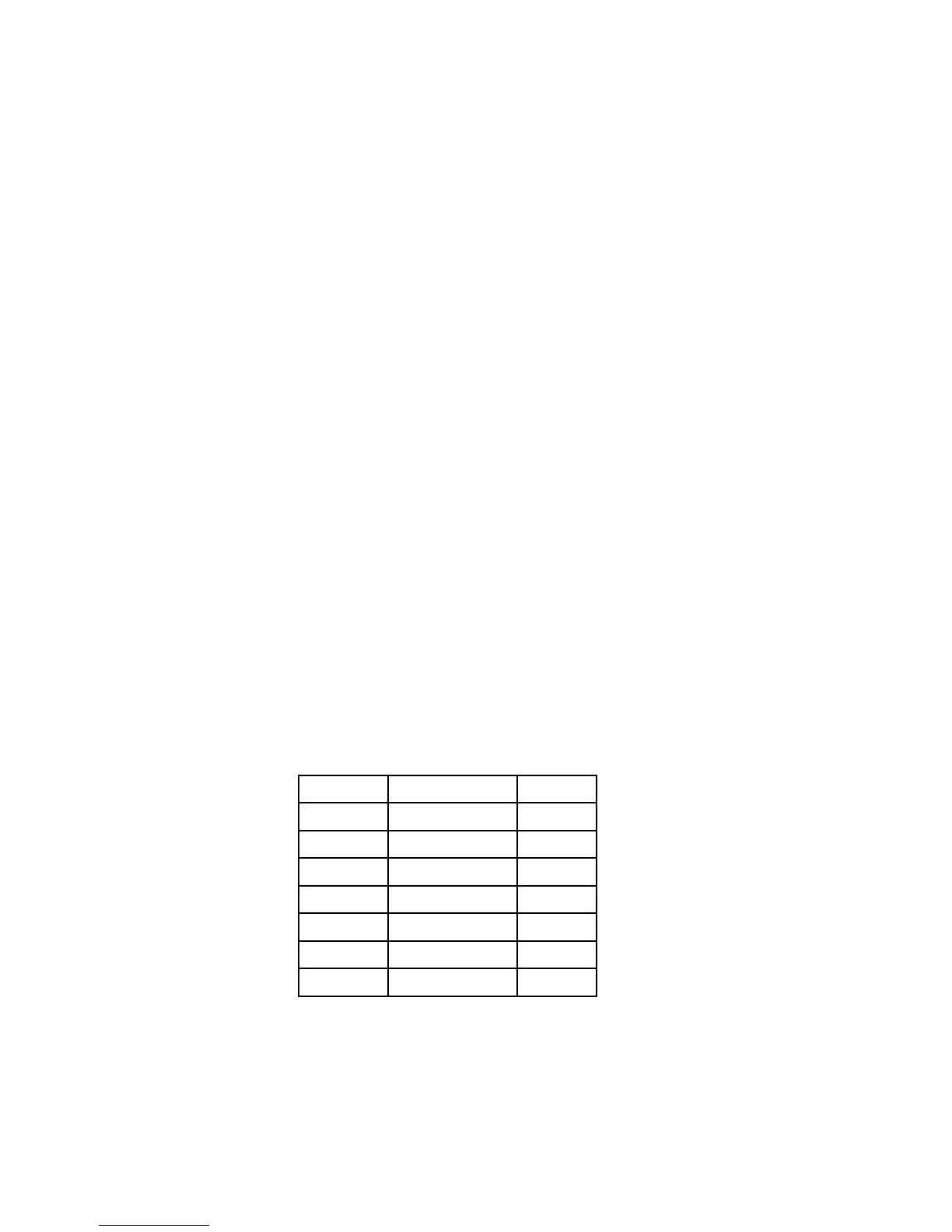8
A. 12 or 24 Hour Time Setting
1. Press and hold the “SET” button for 3 seconds or until “12h”
or “24h” flashes in the DATE LCD.
2. Press and release the “CH” button to toggle between 12 and
24-hour time.
3. Press and release the “SET” button to confirm the 12/24-hour
time setting and to advance to Time Zone Setting.
B. Time Zone Setting
The default time zone is EST, “-5hr” (Eastern Standard Time), to
change this setting:
1. Press and hold the “SET” button for 3 seconds or until “12h”
or “24h” flashes in the DATE LCD.
2. Press and release the “SET” button 1 time to enter the Time
Zone setting mode.
3. The default Time Zone “-5” will flash in the DATE LCD.
4. Press and release the “CH” button to select your appropriate
time zone. During selection of the Time Zone, the 3 letter
abbreviations for the time zones found in North America will
flash across the top of the TIME LCD. Observe the chart
below showing the corresponding abbreviations, time zones,
and codes.
TIME ZONES
GMT 0
Atlantic -4
EST Eastern -5
CST Central -6
MST Mountain -7
PST Pacific -8
ALA Alaska -9
HAW Hawaii -10
