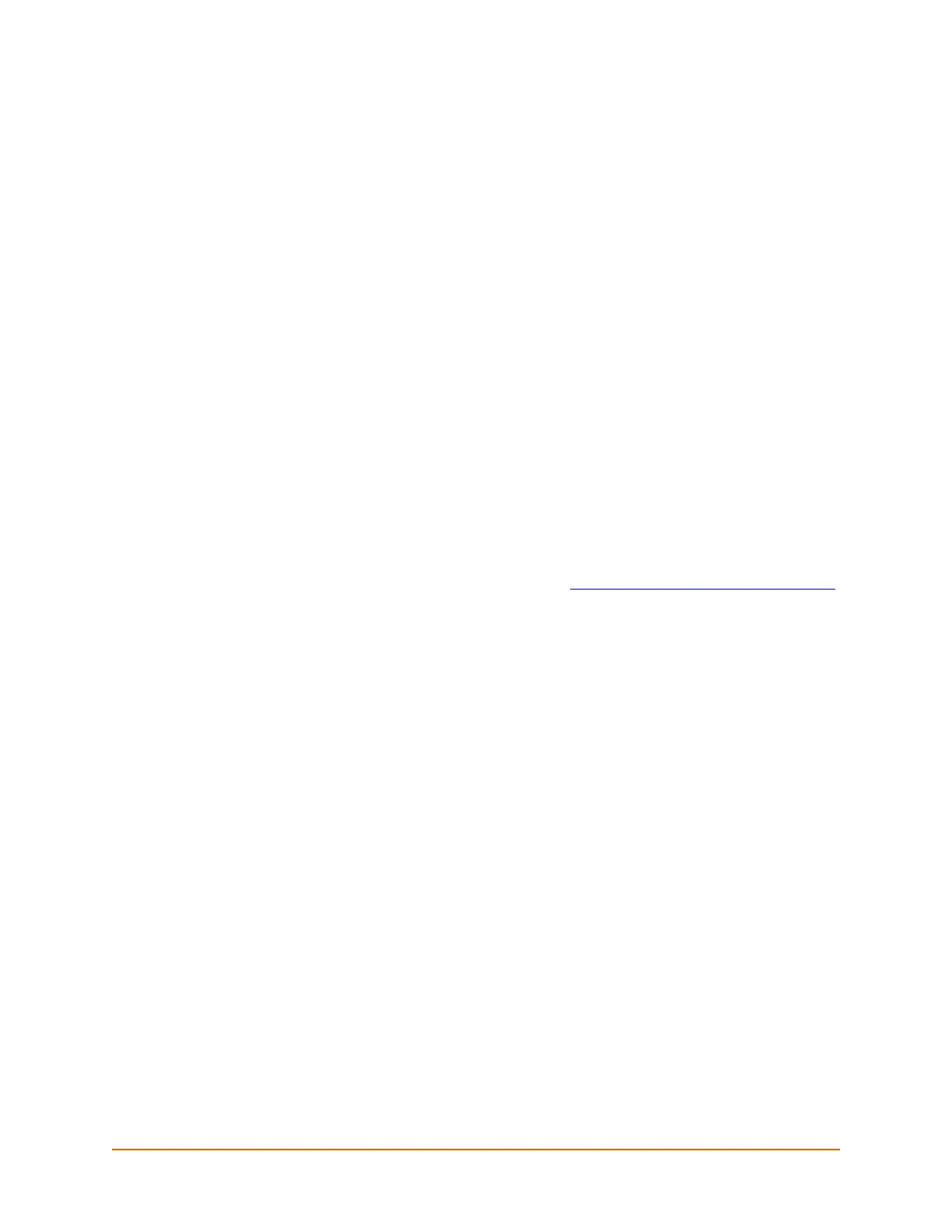EDS-MD® Wired IoT Device Gateway Command Reference 10
3: Command Line Interface
This chapter describes accessing the EDS-MD 4, EDS-MD 8 or EDS-MD 16 wired IoT device
gateway by using Telnet or serial ports to configure the device, navigating the Command Line
Interface (CLI), typing keyboard shortcuts, and moving between the levels.
It contains the following sections:
Configuration Using Telnet
Configuration Using Serial Lines
Navigating the CLI Hierarchy
Using Keyboard Shortcuts and CLI
Understanding the CLI Level Hierarchy
Refer to Chapter 5: Commands and Levels for a complete list of levels, commands, and
descriptions.
Configuration Using Telnet
To access and configure the wired IoT device gateway by using a Telnet session over the network,
you must first establish a Telnet connection. You can also establish a Telnet connection by clicking
the Telnet Configuration tab in the Lantronix® DeviceInstaller™ utility. See the DeviceInstaller
Online Help for more information, available on our website www.lantronix.com/support/downloads
.
To access the EDS-MD 4/8/16 wired IoT device gateway by using Telnet, perform the following
steps.
1. Click Start > Run. The Run dialog box displays.
2. Type cmd in the dialog box and press OK.
3. Type telnet x.x.x.x (x.x.x.x is the IP address) in a Windows/Linux command prompt.
4. The EDS-MD 4/8/16 wired IoT device gateway is online when the command prompt (>)
displays. You are at the root level of the CLI.
Note: Depending on the level of security, a password may be required.
Configuration Using Serial Lines
Serial Port Command Line Mode
The serial port can be configured to operate in command mode permanently or to be triggered
under specified conditions. See the line <line> Level command description for more
information.
In order to configure and manage the device, connect the computer via a Serial (RS232) cable to
the EDS-MD unit and run a terminal emulation program (e.g., Tera Term). Reference the EDS-MD
Wired IoT Device Gateway User Guide for additional information on connecting the serial port prior
to configuration.