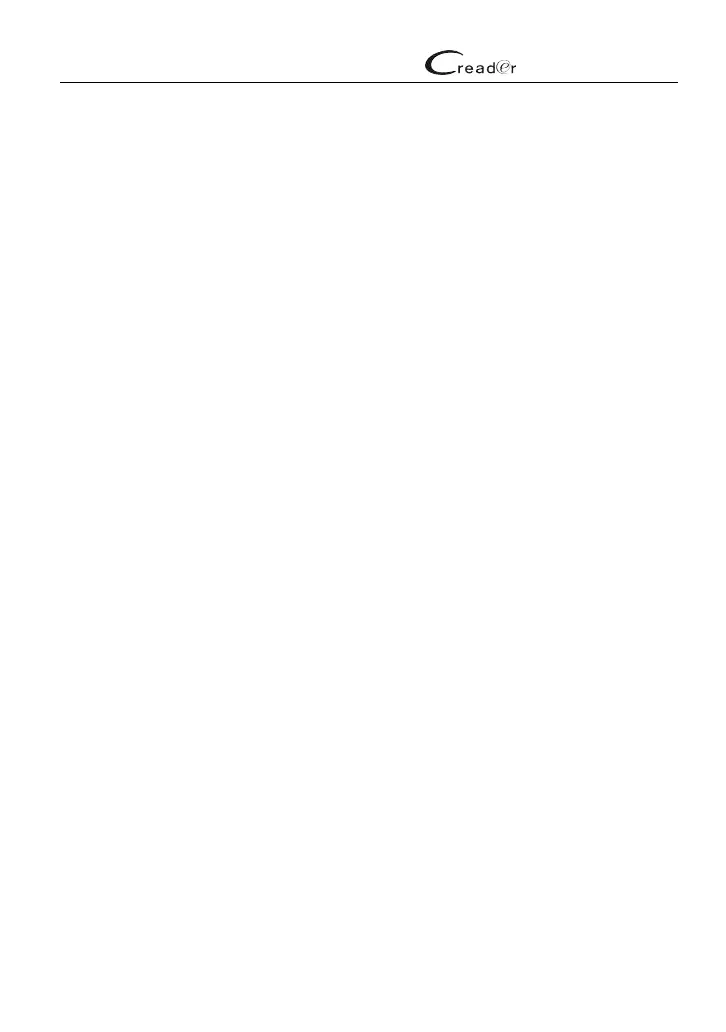LAUNCH
3001
User’s Manual
29
8. Register & Update
Hardware Requirement:
A computer that can access the Internet.
Follow the steps described as below to perform the registration and update:
1. Go to http://www.x431.com/CR3001 to enter the product details page.
2. Click “Update Tool” to download it.
3. Decompress and install it on your PC (compatible with Windows XP,
Windows 7, Windows 8 & Windows 10).
4. After installation, connect one end of the USB cable to the USB port of PC,
and the other end to the tool.
5. Once the tool is powered up, launch the update tool on your computer, the
system starts reading the tool. Once it obtains the tool information, it will
directly navigate to the update center.
6. Click [Upgrade] to start updating until the update is complete.
